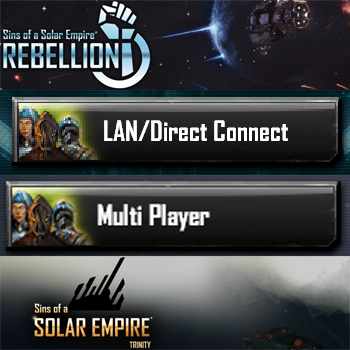Overview
Hopefully a simple easy to follow guide to show you how to set up your router to allow you to use the LAN/Direct Connect feature in game for playing multiplayer matches. The bonus is, the process outlined in this guide, is the same process you would use for any other game. Not just Sins.
TL:DR Heavily Abbreviated Answer:
Step 1: On the computer you want people to connect to for playing the game, Open Command Prompt and type “ipconfig /all” and then press ENTER. Take note of your IPv4 Address and Physical Address. Also take note of the IP Address listed in the “Default Gateway” listing. This is the IP address of your router. So if you don’t know the web address of your router or don’t know how to access it, simply type that number into your internet browser and it will bring up your routers configuration page.
Step 2: Log in to your router and look for settings for your DHCP server. This will usually be in the LAN (Local Area Network) settings. Look for a section called DHCP Reservation, IP Address Reservation, Assign Static IP Address, something like that. In that section, put the “Physical” address you noted in the “MAC” address section and the IP address you wrote down in the IP Address section. ADD/SAVE it and then click save settings at the top of the page. Reboot your router if directed to do so.
Step 3: Find the “Port Forwarding” settings. In the IP address field, put the IP address of your computer. In the “Public” and “Private” port fields, put the port 6112 (the port Sins listens for). Set the “Protocol” option to “Both”. ADD/SAVE it and then click save settings at the top of the page. Reboot your router if directed to do so.
Step 4: When telling your friends to connect to you, go to Google and type “What’s my IP address” or “What’s my IPv4 Address” and give your friends that IP address in order for them to connect to you.
Done!
If this TL:DR section works for you, great! If not, then read the following additional sections for the long detailed answer with explanations for how it works.
Required Information:
Go down to your taskbar, in the search box, type “command prompt”. It should bring up a single listing for an app with an icon that looks like a black box. If you just get a bunch of web listings (I hate that I now have to explain this, thanks Microsoft *sarcasm*), then just open the start menu and scroll all the way down to “Windows System”. Click that folder and “Command Prompt” should be the first listing in that folder and click it.
When the command prompt opens, type “ipconfig /all” and press enter. You will get several listings for all the network connections on your computer. But only one of them should be fully populated. Look for a listing that says “IPv4 Address” which should list an address in the form of a sequence of 4 numbers separated by dots (ie 192.168.x.x x=another number). This is the IP address currently assigned to your computer. Take note of it.
In that same section, look for a listing called “Physical Address”. It should be the second listing in that section and will be in the form of 6 series of numbers and/or letters separated by a colon “:” (ie 1A:B2:3C:22:AF:11). This is the MAC address of your network card which is unique for every network card and assigned by the manufacturer. Make note of this number.
Also take note of the IP Address listed in the “Default Gateway” listing. This is the IP address of your router. So if you don’t know the web address of your router or don’t know how to access it, simply type that number into your internet browser’s address bar and it will bring up your routers configuration page.
DHCP Reservation:
Next thing you need to do, is assign your computer on your local network a DHCP reservation. Don’t mistake this for a “Static IP” even though it is “effectively” the same thing. Log into your router and in the settings, usually in the LAN (Local Area Network) section (LAN, NOT WAN. This is VERY important), look for a section regarding DHCP server. It may be in an advanced section. I can’t tell you exactly where because every router is different.
Once you find the DHCP server settings, look for an option to assign a DHCP reservation or Static IP to a specific machine. (Again, this is technically a DHCP reservation as you are reserving a specific IP address to be assigned to a specific computer every time it connects to the router and asks for an IP address. It is “effectively” a static IP because your computer always ends up with the same address, but it is technically a reservation, but some routers still call it assign a static IP for lamens terminology reasons).
SIDE NOTE:
Why am I being so careful to explain this. Because most people when they tell you to assign your computer a Static IP, they usually tell you to do it via directly editing the IPv4 protocol in your network interface properties listing on your computer. This is a very old way to do it and is the WRONG way to do it. Yes, technically this “could” and usually would work (at least, at first). But it’s very unreliable.The reason is because if you manually assign a static IP address to your computer (provided you gave it a valid address), and a new device connects to your network (such as a wireless device) and the DHCP server in your router assigns the new device the same IP address that you assigned to your computer (it doesn’t know you are using that address. As far as the DHCP server is concerned, the address was available in the address pool for issuing), it creates an IP conflict and will cause serious connection issues for your computer.
In short, never manually assign IP addresses to the network connection on your computer when connecting your computer to a network that issues IP addresses using DHCP (which is virtually all of them) unless you know what you’re doing and take additional steps to prevent that from happening.
Now, with both of those pieces of information you got from the ipconfig listings in hand, go to your DHCP reservation settings and fill in the fields. Where it asks for the IP address you want to assign to the machine, put in your current IP address.
SIDE NOTE:
If you’d rather have a different number, you can, but only change the last number sequence. So instead of say 192.168.0.25, you could choose 192.168.0.150. It must be a number between 1 and 254, but I do not recommend you choose either 1, 100, or 254 as those are the numbers most commonly assigned to routers themselves.Remember, your IP address must be unique and not already assigned to another device on your network. And it must be within the network pool of valid addresses. A 192.168.X.X address is a class C address. Which means the first 3 sequences represent the “Network” and the last sequence, represents the “Node”. So you can only choose a different number for the 4th sequence.
P.S. The reason I keep representing my examples as 192.168.X.X instead of 192.168.0.X is because a lot of routers use 192.168.1.X as its network. I’ve even seen one that had 192.168.100.X for its network. So make sure that for the third sequence, you use the number your router uses. Again, if you want to choose a different specific number for your computer, you can only change the 4th number sequence. Use only your routers settings for the first 3 sequences. And yes, technically you could change all of the number sequences, but that would require a lot changes to your routers settings and teaching you a whole other level of networking that you really don’t want to know.
Now that you’ve typed in the IP address you want in the IP address field, now put your computers MAC address aka physical address in the box asking for that info (some routers have a handy selection tool for selecting your computer from the list of already connected computers. If your router has this functionality, that’s great and feel free to use it, but you might need to know your computer’s “name”. If you don’t know it, just use the MAC address you already noted down earlier.)
Once you’ve filled in both fields, simply click add, or the plus sign or save or whatever terminology your router uses to add it to the list of reserved addresses. Then make sure to save the settings to your router. (many routers have a save button near the top of the page once a setting has been changed. So make sure to add the reservation and then save the settings.) You’re router may require a reboot. Don’t worry, it will tell you if it does.
Now to test that your settings have worked. In the command prompt type “ipconfig /release” and press ENTER. This will force your computer to release the currently assigned IP address. You can confirm this by typing in “ipconfig /all” again and checking your network card’s settings again. They should all be blank now. Next type “ipconfig /renew” and press ENTER. This will force your computer to ask the DHCP server to assign it a new IP address. This might take a minute, but when it finishes, type “ipconfig /all” again and check your IPv4 address. If it shows the IP address you set for it in the router, everything should be fine. But open up an internet browser and make sure you can access the internet. If you get an address starting with 169.x.x.x then you’ve done something wrong and you’ll need to go double check your settings.
Now that you’ve reserved your computer an IP address, every time your computer connects to your router, it will now be issued the same IP address every time. This step is important, because when you forward a port, you have to forward that port to a specific IP address. If your computer is assigned a different address every time it connects, it effectively breaks the functionality of that forwarded port every time your current IP address doesn’t match the address the forwarded port is pointing to. This is the part most people get stuck on. Especially people who forward a port, it works great the first day they use it, then it breaks and stops working a day or two later and never realize it’s because their IP address changed and broke the port forwarding as a result.
Port Forwarding:
Now you can go to the port forward settings for your router. This one is pretty straight forward, but looks more confusing than it actually is. But it’s very simple.
In the IP address field. You put the IP address of your computer.
Next you will see two fields for Ports or Port Ranges. This is the part that requires explaining. The primary purpose of your router is to route traffic from one “network” to another different “network”. So when you hear people talk about “Public” and “Private” networks, they are talking about the two networks you need to be aware of. Your “Private” network, is your local network “behind” your router. So all your computers and wireless devices connected to your router are a part of your “Private” network. Your router is connected to your ISP and is thus a different network. So your router is effectively assigned two IP addresses. One for your “Private” network so you can connect to your router (ie 192.168.0.1 or 192.168.1.1). And the other address is assigned to your router by your ISP (Internet Service Provider) and is known as your “Public” IP address. This is important to remember because it directly dictates what information you give to people.
Only you and the people connected directly to your router in your home can see your “Private” network. People on the Internet can only see your “Public” IP address. Which is why when you want people to connect to a game server you set up, you MUST give them your “Public” IP address. Not your computer’s IP address. They can’t see any of the devices connected to your “Private” network. Only your “Public” IP address.
EXCEPTIONS:
The only time you would give someone your computer’s IP address and not your “Public” address, is if the person who wants to connect to your computer is actually on your “Private” network. Such as your brother’s computer in another room, but connected to the same router.The other exception is for dedicated servers. A dedicated server (such as the ones used for Minecraft) are just software packages that host a game for multiple players, but doesn’t actually run the game itself. You still have to run a client (the minecraft game itself) separately to connect to the dedicated server software. In those situations, the rules for everybody else remains the same. But if you want to host a dedicated server, but also connect to and play on that server using the game on the same machine (server and client on same PC), in that specific situation, you and only you would use the address 127.0.0.1 (known as a loopback address) to connect to the server.
So what Port Forwarding does is give you a way to take data directed at your “Public” IP address, and redirect it toward a specific device on your “Private” network that can make use of it, such as a game. So if someone is trying to connect to your server, you give them your Public IP address and the Port they need to hit. When your router detects data hitting that port on your “Public” IP address, the port forward then redirects that data to the computer you assigned to that port. That’s how port forwarding works.
So without the Port Forward, the router wouldn’t know what to do with it and would thus, ignore it. But if a Port Forward was set up, it would redirect it to where ever you told it to. Now here’s the cool part. While the game you are hosting will always listen for traffic on the port the developers set aside for it (unless the game lets you choose your own in game, which is rare), the router itself doesn’t actually care what public port to listen for. So if you were security conscious, you could literally change the “Public” port to listen for, to whatever you want (1024 – 65535), so long as the “Private” port is set to the port the game listens for. The port Sins listens on is 6112. So you could literally set your “Public” port in the port forward to listen to say port 27777 for example and the “Private” port to 6112 and the game will still work. But if you do that, you will have to tell your friends your “Public” IP address and the port you set in your router in order for them to connect to you. Just remember, this only works for games that let you specify which port to target when connecting to a game. Sins is one of those few games that allows this.
With that said and hopefully you understand it. But to keep things simple, set both your “Public” and “Private” Port fields to 6112 (the Port Sins uses). Add/Save it and reboot your router if directed to do so.
For the “Protocol” section, just choose the “Both” option. Some games use TCP and some use UDP. But most games don’t list which protocol they use in an easy to find way. So if you don’t know which protocol the game uses, just make sure it’s set to “Both”. Especially if a game uses a mixture of both protocols across multiple ports. That way you should only have to make one port forward listing instead of multiple listings, which will make troubleshooting much easier if something doesn’t work the first time.
IMPORTANT:
Which port or ports (some games use more than one) are used, will be different for every game. So while this process is the same for any game you would want to forward ports for, you will have to look up what port(s) any particular game uses when creating port forwarding rules for said game.
How to get your friends to connect:
After you’ve set up the DHCP Reservation and the Port Forward, now all you have to do is tell your friends how to connect to you.
First you need to tell them your “Public” IP address. Again, not your computers IP address. You need to give them the “Public” IP address that is assigned to your router by your ISP. You can find this in a couple ways. One way is you can find it on the Status Page or WAN characteristics pages in your router. But this can be difficult to find on some routers. The easiest way to find it is to go to Google and simply type “What is my IP address”. If you get a REALLY long and weird looking address, that’s an IPv6 address. You can’t use that for Sins. So if you have that happen (it happened to a friend of mine) then type “What’s my IPv4 address” instead and you should be able to find a site that tells you your address in the X.X.X.X format. That’s the address you give to your friends.
Then simply tell them the port (especially if you set a custom one) and they shouldn’t have any trouble connecting to you.
This was the loooooong answer. Sorry for the length, but hopefully it helps you in ways the short answer never could.
P.S. Remember that your ISP may on occasion assign you a new IP address. This happens all the time and usually there’s nothing to you can do to stop it without paying for a Static Public IP address (Which isn’t worth the cost unless you’re a company). Some ISP’s will maintain your Public IP for as long as your router is active and may assign a new one on reboot. Some force new IP assignments on a monthly basis. Just know that if you follow this guide, your port forward will not fail because of anything you’ve done. You just may have to Google your new Public IP address again from time to time if people stop being able to connect to you so you can tell them your new IP address.
SIDE NOTE:
Technically, you could use a DNS service to give your IP address a web name address. But these usually cost money and don’t necessarily work for every game. This for example is how many Minecraft servers get around the dynamic public IP address issue, because what a DNS service does, is resolve web addresses to IP addresses. This gives you the ability to have a web address that never changes, even if your IP address does change. So you can set it up in a way that even if your public IP address changes, the DNS service will be updated with your new IP address and people still using your web address will automatically be redirected to your new public IP address.But I don’t know if Sins’ IP address field would even work with a web address as I’ve never actually tried it with this game. But if you ran into a similar issue with another game, you now know that you also have other options available to you that may work with other games. Plus because of the nature of Sins, which is very ad-hoc (meaning friends don’t randomly join, but are there from the very beginning of any match), a DNS service probably isn’t useful. But for a game like Minecraft, Space Engineers, Satisfactory, Kerbal 2, those kinds of games with open worlds, a DNS service could be very beneficial to you.
The only reason I include this information is because the process this guide takes you through for setting up direct connections on Sins, is the same process you would use for any other game. Seriously, it’s the exact same process. Even if your game only calls it’s multiplayer mode “LAN”, implying local network only, this same process works for those games too. Even in LAN mode, there’s no reason why you can’t still play with friends over the internet.
Hope this helps.