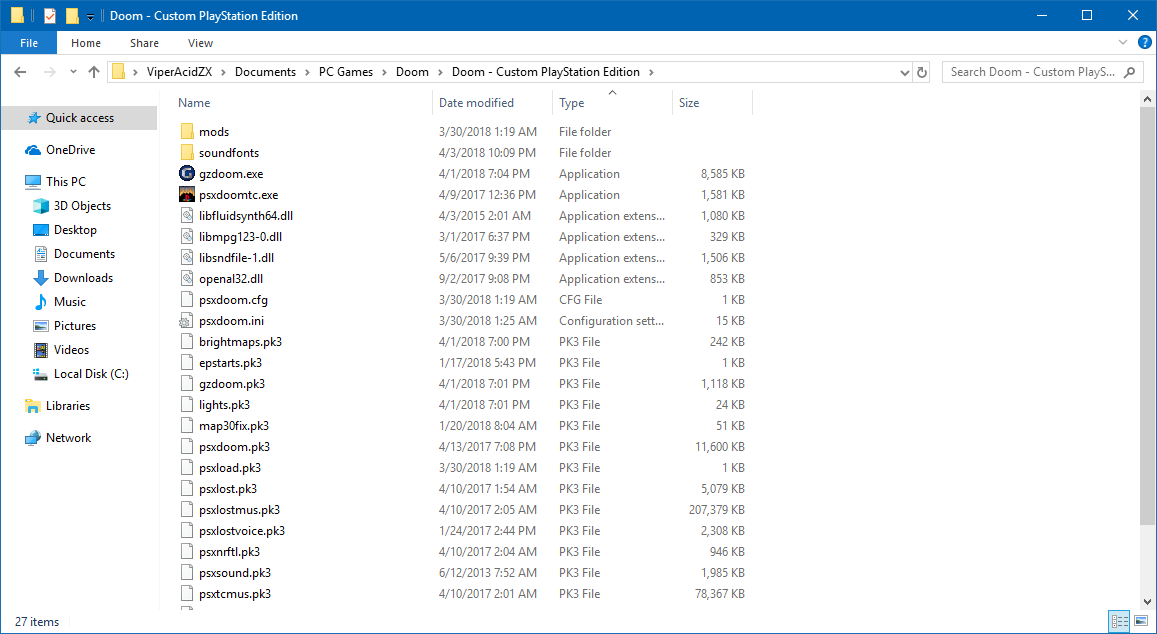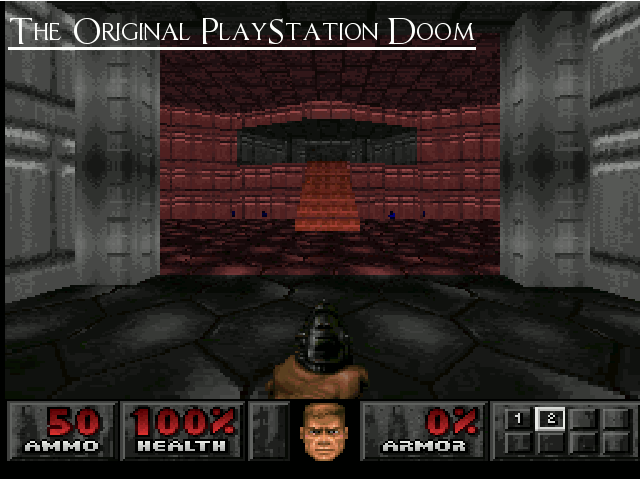Overview
NO LONGER BEING SUPPORTED BY THE TOTAL CONVERSION’s CREATORS. Learn how to play Doom: Custom PlayStation Edition and the PlayStation version of Final Doom on your PC with the modern enhancements of GZDoom.
Introduction
Important Note! This total conversion is no longer being supported by the original team as playing the PlayStation version of Doom on PC has been succeeded by the advent of the GEC Master Edition ports of Doom and the total conversion’s dwindling compatibility with newer versions of GZDoom. Please refer to this reply[www.doomworld.com] on the original TC’s thread for details. This guide will mainly stay for posterity but may shift over to the latest version of GEC Master Edition once it gets released.

So some of you might be wondering what this guide is all about. The short version is being able to play the PlayStation version of Doom and Final Doom on your PC. “What’s so special about the PlayStation (and by extension, the Sega Saturn) version of Doom?” you might ask. Well, among Doom‘s many console ports, the PlayStation version was probably the one that stood out as one of the more unique versions of Doom and Final Doom. The PlayStation version gave Doom a darker atmosphere with a creepy and ambient soundtrack as well as colored lighting that made it feel like a horror game, which transitions very well for the oft-forgotten “Doom 3” of the classic series, Doom 64 for the Nintendo 64. PlayStation Doom also combined The Ultimate Doom and Doom II: Hell on Earth into one game whereas Final Doom included levels from the Master Levels for Doom II, so console players were getting 2-for-1 deal for each game. The PlayStation version of Doom also features Doom II monsters in The Ultimate Doom levels when played on Ultra-Violence.
However, PlayStation Doom is not without its problems; it lacks memory card saves, had tank controls that can take some time to get adjusted to if you haven’t playing anything like the earlier Resident Evil games, some issues with frame-rate (though better than most ports during its time), that occurs when too many enemies are present (often on older PlayStation models), among a few other things. Although what might be a deal breaker for some are the levels missing from the original PC version and the changes made with the others, likely due to hardware limitations, as well as changes to a few the enemies’ behavior from their PC counterparts. For those that don’t mind the sacrifices and changes made in the PlayStation version of Doom, then this is one of the more interesting versions of Doom to check out.
However, what if we can play PlayStation Doom on PC, without using emulators?
Look no further than the PlayStation Doom Total Conversion. Originally created by fenderc01 and maintained by ScottGray, this total conversion not only aims to faithfully recreate the PlayStation Doom and Final Doom experience on your PC, it also utilize GZDoom’s other modernized features such as high resolution visuals, widescreen support, higher frame-rate, and improved controller support. This total conversion can also allow you to tweak your PlayStation Doom experience however you like — whether its aiming for accuracy towards the game’s original features, taking advantage of GZDoom’s modern sensibilities, and anything else in-between — thanks to the PSX Doom Customizer.
Pre-requisites
Here’s what you’ll need to get for the PlayStation Doom Total Conversion:
- Doom II: Hell on Earth — This total conversion requires the original Doom II IWAD (DOOM2.WAD) file in order to play it. One of the easiest ways to get Doom II: Hell on Earth nowadays is to get it here through Steam (also comes with Master Levels for Doom II) or GOG.com (which also includes Final Doom), although physical releases of Doom II: Hell on Earth or Doom‘s various compilations for PC (e.g. the 1996 id Anthology, the 2001 Doom: Collector’s Edition compilation) also works too. However, I cannot guarantee that the version of the Doom II IWAD included in Doom 3: BFG Edition will work with this total conversion.
• Buy Doom II on Steam
• Buy Doom II + Final Doom on GOG[www.gog.com] - GZDoom v3.2.4 (or newer) / LZDoom v3.8.2 (or newer) — The latest version of the total conversion requires at least v3.2.4. of GZDoom; anything older than that will not work. There has been changes to the total conversion to stay up to date with the latest version of GZDoom, and to an extent, LZDoom which is an older build of the former that supports older hardware up to DirectX 9 software rendering.
• Latest stable release of GZDoom and QZDoom from the ZDoom homepage[zdoom.org]
- PlayStation Doom Total Conversion — You can find the necessary files at PlayStation Doom Total Conversion’s forum post at DoomWorld below. You will need the “PSXDoom 2.135.zip” file which contains the total conversion (PSXDOOM.PK3, PSXLOAD.PK3, and PSXDOOM.BAT), and the PSXTCMUS.PK3. As of writing, the total conversion is v2.135. If you’re on a Windows-based operating system, you will also need Microsoft .NET Framework 4 Client Profile and Visual C++ 2010 x86 Redistributable (this goes 64-bit versions of Windows as well) installed for this launcher and related executables to work.
• Latest release of PSX Doom Total Conversion[www.doomworld.com]
• Microsoft .NET Framework 4 Client Profile[www.microsoft.com]
• Visual C++ 2010 x86 Redistributable[www.microsoft.com]For those that want a hassle-free way to download the current versions of the essential files plus expansions, I have made a package with the total conversion and fixes in the Google Drive link bellow.
• PlayStation Doom Total Conversion v2.135 Package[drive.google.com] (as of 03/24/2018)
For non-Windows users, download the files provided by ScottGray in the same forum post with the downloads to the total conversion, place them into your GZDoom folder, and make sure to PSXLOAD.pk3 file first, not the PSXDOOM.pk3 file.
Quick installation guide
- Install Doom II: Hell on Earth either through GOG (standalone or Galaxy) or Steam.
- Download the lastest GZDoom and the PlayStation Doom Total Conversion v2.135 Package from the links above.
- Extract the contents of the GZDoom *zip file to its own folder; rename it if desired. Then extract the contents of the PlayStation Doom Total Conversion v2.135 Package, you should have a folder named “PSX Doom TC Files” with everything you need for the total conversion.
- Go into the “PSX Doom TC Files” folder and take all of its contents and put them into the GZDoom folder you have created.
- (Optional) Take your Doom II IWAD file (DOOM2.WAD) and put it into your GZDoom folder that has the total conversion’s files. Note: This step may be mandatory if you installed Doom II through the original floppy discs, CDs, or compilations thereof on PC. It should look something like this with all the files together:
Now run the PSXDoomTC.exe or the PSXDoom.bat file (a *bat for the latter can be created in the “Full walkthrough” section below if you are using the original links above instead of my compiled package) to run the game and get ready to slay some demons.
- (Optional) Use the PlayStation Doom Customizer to modify settings of the total conversion to your heart’s content. For more details about using the Customizer and its various settings, see the “Using the PSX Doom Customizer” section for details.
Full installation walkthrough
The full written instructions of installing this total conversion for Doom II.
- Install Doom II: Hell on Earth — Although where the game may be located will depend on where purchased the game or installed it from an older release.
• For Steam users: After purchasing the game from Steam, simply install the game from the Steam client, the process should take no less than a minute on decent computers with a fast Internet connection. The Doom II IWAD can usually be found under “C:Program FilesSteamsteamappscommonDoom 2base“.
• For GOG.com users: This should be similar to the installation process for the Steam release, but if you’re using the standalone “Classic” GOG.com installer, the game and its IWAD file is most likely installed under “C:GOG GamesDoom 2doom2“; if you’re installing the game from the GOG Galaxy client, it should most likely be found under “C:Program FilesGalaxyClientGamesDoom 2doom2” instead.
• Other releases of Doom II for PC: Your mileage may vary depending on which medium Doom II: Hell on Earth is on, but if your copy of the game happens to be on a CD-ROM, you can easily insert the disc into your computer’s CD drive, browse through the contents of the disc within File Explorer, then copy the DOOM2.WAD file from the disc and place it into your computer’s hard drive.
Alternatively, if you like Doom II: Hell on Earth installed on your PC through the tried-and-true method of the old days, you can use DOSBox and then run the installer within DOSBox, though this method can be complicated for those not familiar with DOSBox and the DOS interface, especially if you’re attempting to install the game through floppy discs.
*For 64-bit Windows users, these install locations should be under “Program Files (x86)” instead of “Program Files”.
- Extract GZDoom (or QZDoom) and PSX Doom Total Conversion’s contents — Download the GZDoom (or QZDoom) source port from the links provided above, then extract the contents of the *zip file containing the source port to its own folder with a program such as WinRAR or 7Zip (right-click the archive → WinRar/7Zip → “Extract to <archive file name>”). You can rename the folder that has GZDoom (or QZDoom) installed as desired, though I’d recommend renaming the folder to something recognizable for this total conversion. Now download the necessary files of the PSX Doom Total Conversion, then extract their contents to its own folder to avoid clutter just as you did with the GZDoom source port.
- Copy your DOOM.WAD into GZDoom (optional) — Although this is entirely optional as newer versions of GZDoom can read your Steam or GOG.com install directories for any classic Doom game installed onto your computer if you purchased and installed the games from either digital distribution services, you can still copy the DOOM2.WAD file from where you have installed Doom II: Hell on Earth and paste it into the GZDoom folder used for the PSX Doom Total Conversion if desired, but this process is no longer necessary unless you installed the game from another source.
- Complete the ritual — Now take the contents of the PSX Doom Total Conversion and put it together with your GZDoom folder. Now, you’re all set.
Now that we have everything in their proper place, now let’s get to running and configurating this total conversion.
First you should run the “gzdoom.exe” file to start GZDoom (or “qzdoom” for QZDoom) to make sure the source port runs fine. If it starts up Doom II: Hell on Earth, then you should be set to run the total conversion. After confirming that GZDoom is working, now run the “PSXDOOMTC.exe” file, this will open the PSX Doom Total Conversion Launcher. Unfortunately, I believe that this launcher is buggy as it doesn’t always do what you want it to do, like clicking the “Launch” button to boot the game with the total conversion or breaking a required file to run the total conversion, so run this once to generate a new “PSXLOAD.PK3” file, let it run for a few seconds, and close it afterwards. Thankfully the old fashion *bat execution method from the previous still works here. From here, open text editor like Notepad++ and fill the new file with the following:
*Delete the PSXDOOM.CFG that was generated from the launcher (not from the *bat file) to generate a proper version of the file before playing the total conversion.
**Change “gzdoom.exe” for “qzdoom.exe” if you’re using the QZDoom source port.
Then save the file as a *bat file (e.g. “PSXDOOM.bat”), and place it into the folder that has GZDoom with the PSX Doom Total Conversion. Now do a test run of the newly created *bat file you’ve created by double-clicking it. If it starts with “Loading” screen followed by the PlayStation Doom‘s opening sequence instead of the immediately going into the usual Doom II title screen on GZDoom, then consider the PSX Doom Total Conversion set-up a success. From here, you can enjoy what this total conversion has to offer in bringing the PlayStation rendition of the id’s FPS classic with modern sensibilities, or you can further tweak the experience to your liking with Customizer.
PlayStation Doom: The Lost Levels & No Rest for the Living (WIP)
Not enough PlayStation Doom action for you? You can implement these recreated episode add-ons to sate you need to slay more demons in Hell.
As mentioned in the introduction of this guide, there are levels from the PC version that were cut out of the PlayStation versions of Doom, likely due to hardware limitations. However, a group of modders has worked on this project to bring back the levels cut from PlayStation version back into this total conversion and in the style of said port. Download the add-on from the following link and place it in the root of GZDoom’s folder with the other PlayStation Doom Total Conversion files.
• Download PSX Doom: The Lost Levels[www.doomworld.com]
You should see a new “The Lost Levels” episode in the episode select screen when you start new game. It is possible to enable the “Add Lost Levels to Original Episodes” options with the Customizer to put them back in their proper episodes.
The follow-up to the PSX Doom: The Lost Levels add-on, PSX Doom: No Rest for the Living is a project aiming to take the new episode previously exclusive to the Xbox 360 port of Doom II and recreate it in the style of PlayStation Doom. You can find the add-on in the link below, but it is still considered a work-in-progress and the new music is still being worked on. Just like with the Lost Level, put file(s) into your GZDoom folder with the total conversion’s files.
• Download PSX Doom: No Rest for the Living[www.doomworld.com]
There should be another new episode called “No Rest for the Living” in the episode select screen. This add-on can also be implemented after Doom II‘s portion or at the very end of the game with the Customizer.
Using the PSX Doom Customizer
Although this is entirely optional, it does come recommended if you want to customize your experience of playing Doom: Custom PlayStation Edition on your PC. What this does is that will add features that weren’t possible in the PlayStation version, such as restoring the Nightmare difficulty or use the original PC version’s projectile and enemy speed. Here’s a rundown of the settings.
- PlayStation Intro Sequence and Williams Sequence — Enable the original PlayStation’s boot sequence and/or the Williams Entertainment logo into sequence when running PlayStation Doom Total Conversion. If you’re worried about them getting in the way of starting the game, you can still press a button and start playing, but you can disable this option altogether if you want.
- Software Display Mode with Brighter Maps — This allows for brighter visuals if using GZDoom’s or QZDoom’s software rendering (not OpenGL rendering) to make it easier to see within the levels and gives the game a look similar to playing Doom and Final Doom on the PlayStation. You must have Software True Color Rendering enabled (Options → Advanced → Change Rendering Outing) or else the colors will be distorted.
- PSX Final Doom Pause and Loading Bars — Enabling this changes the pause and loading screens of PlayStation Doom Total Conversion to match it in the style of the PlayStation version of Final Doom.
- Nightmare Difficulty — Restores the Nightmare difficulty cut from the PlayStation version, which means faster and more dangerous enemies that will respawn when killed (and no cheating).
- PSX Doom Weapon Sprites — Enable the weapon sprites from the PlayStation version. Disabling this will restore the original sprites from the PC version.
- PC Aspect-Ratio — Readjusts the game’s aspect-ratio to either match PlayStation Doom‘s or use the original ratio of the source port.
- PC Doom Guy Mug — Changes between the PlayStation version’s of Doomguy’s face on the status bar or the original PC version.
- PC Doom Weapon Select Key Layout — Instead of separating every weapon into each individual number key (e.g. shotgun to 3 and super shotgun to 4), weapons are selected in the same way as the original PC version of Doom (e.g. shotgun and super shotgun are assigned to 3).
- PC Doom Weapon and Monster Speed — Restores the original speed of weapons and enemy behavior from the PC version (e.g. the Revenant’s rocket speed, plasma rifle’s rate of fire).
- Allow Blood Splatter and Other Decals — Enables GZDoom’s blood splatters and decals such as bullet holes on surfaces.
- Sound Caulking — New sound effects redone to be more realistic and voices remade to be more droning and amelodic.
- Add The Lost Levels to Original Episodes — Requires “The Lost Levels” add-on! This option will add the levels cut from the original PlayStation version of Doom in their respective episodes instead of featuring them in a separate episode. Be careful when using this option when resuming a saved game with a different map order.
- Move No Rest for the Living After Doom II — Requires “No Rest for the Living” add-on! This changes whether if the No Rest for the Living episode to take place as the total conversion’s final episode or right after the Doom II portion. Again, be careful when using this option when resuming a saved game with a different map order.
- Status Bar Style, SSG Sprites, and First Title Screen — Change whether PlayStation Doom Total Conversion will use the HUD bar and Super Shotgun sprite of PlayStation Doom or Final Doom regardless of which game is played, or have them change accordingly to the game being played. First Title Screen changes which game’s title screen you will see; the Lost Levels option requires the appropriate add-on.
Troubleshooting
If it fails to load the PSX Doom Total Conversion, even with the PSXLOAD.PK3 file in your GZDoom folder with the necessary files, this may have to with the PSXLOAD.PK3 since the new launcher seems to have a tendency to not build this file properly as I’ve noticed. Try the following:
- Close the “PSXDOOMTC.exe” launcher, and close 7Z Standalone Archive (or similar) process running in the background via Task Manager, which may prevent you from deleting “PSXLOAD.PK3”.
- Delete every instance of “PSXLOAD.PK3” found in the GZDoom folder containing the total conversion and the “MODS” folder, including ones that are *tmp files. The launcher may be creating more than one “PSXLOAD.PK3” when trying to run GZDoom from the launcher to load the PSX Doom Total Conversion and is probably creating conflicts or dumping empty “PSXLOAD.PK3” files that do nothing.
- Run the “PSXDOOMTC.exe” launcher to generate a new “PSXLOAD.PK3”, let it run for a couple of seconds, then close the launcher. Afterwards, try running the game from the *bat file we created to test if the game boots into PSX Doom Total Conversion properly.
These should hopefully fix bad “PSXLOAD.PK3” file issue. If it works, you can try using the Customizer again but take the same precautions as with the PSX DOOM TC launcher when changing out mods for the total conversion until this issue is resolved.
Comparisons & Credits
E1M1 comparison between the original PlayStation version of Doom and PlayStation Doom Total Conversion on PC.

PlayStation Doom Total Conversion in 4:3 (1080p) with GZDoom’s bloom, dynamic lighting, and decals.


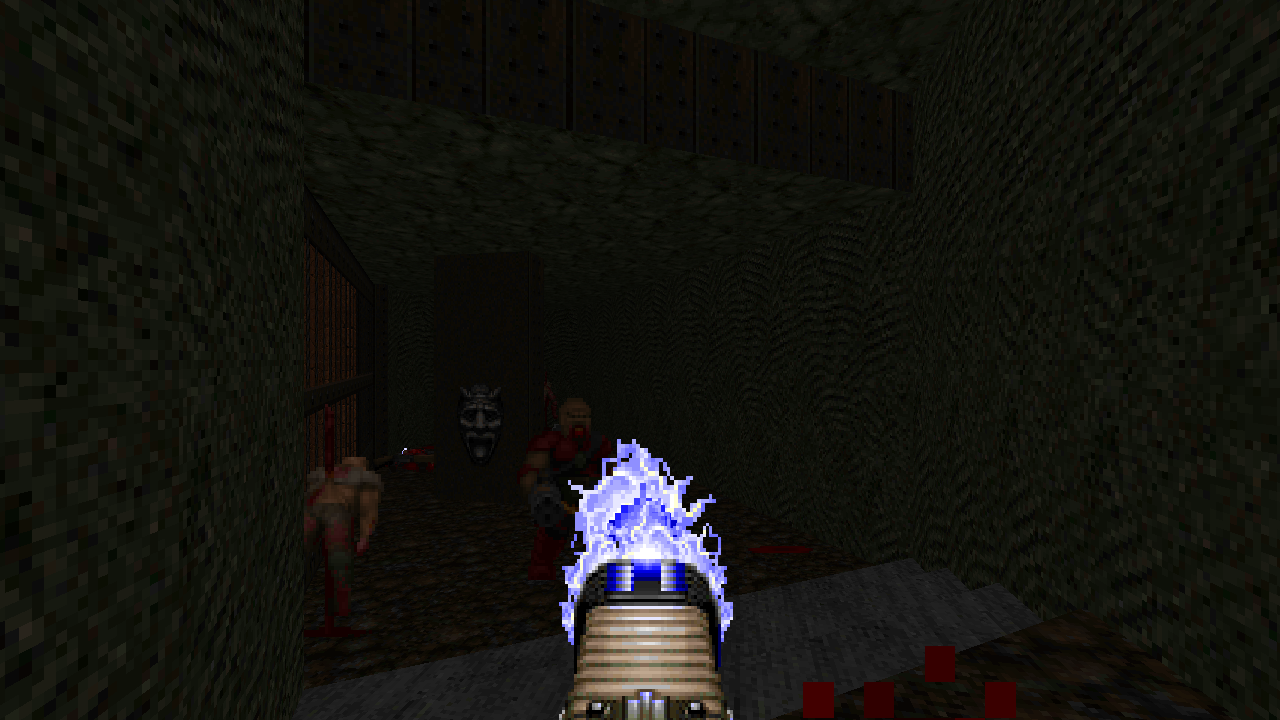

I hope this guide was helpful to anyone reading it, and for those that wanted to play the PlayStation version of Doom and Final Doom on their PCs. A big thank you for fenderc01 for making this possible as well as ScottGray and everyone else in the total conversion’s development. Special thanks to Derek Alexander from Stop Skeletons From Fighting and (formally) The Happy Video Game Nerd, for his review on this port of one of gaming’s classic shooters as well as Doom 64. Of course this game wouldn’t be around if it wasn’t for id Software, so give them props as well, and Williams Entertainment for making this port.

![How to Set-up PSX Doom TC [OUTDATED] for DOOM II: Hell on Earth](https://steamsolo.com/wp-content/uploads/2021/08/how-to-set-up-psx-doom-tc-outdated-doom-ii-hell-on-earth.jpg)