Overview
This guide will teach you how to remap the keyboard controls on the mouse. I’ve decided to make this guide to help disabled gamers to play this wonderful game and also make it more comfortable for those who can’t play for extended periods with the controller without hurting the joints.
Preparing
The first thing you need to do is change the “ball launch” command on the game’s option to make it easier to remap later.
To do this, launch Pinball FX3 > go to options > controls > go to keyboard controls > Ball Launch > type Enter and type the up arrow. It should be like the image below:
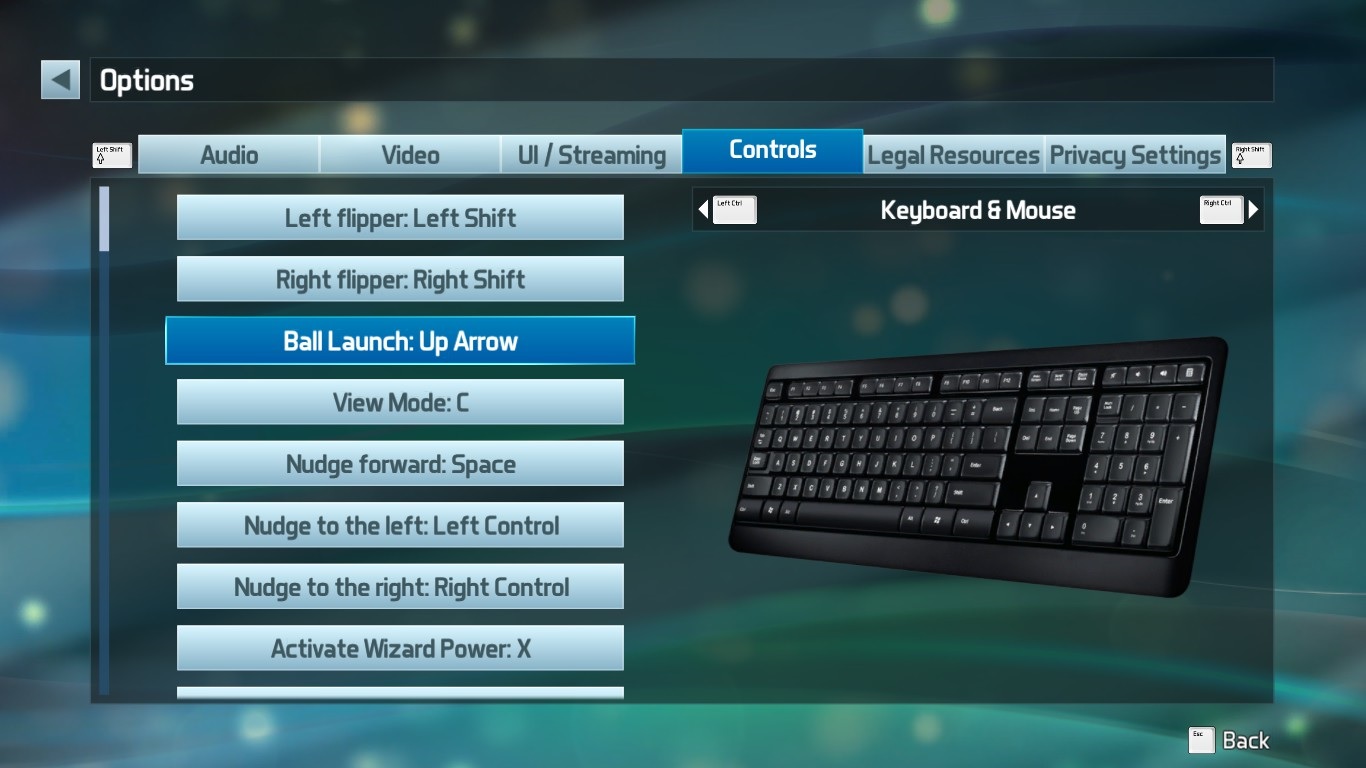
To save it, just type Esc and you’re good to go. Now, close the game.
Downloading and setting the mouse remapper
The software you need is the X-Mouse Button Control, which works with any kind of mouse. Download it on this link[www.highrez.co.uk] – by clicking on “Latest Version”, and then install it. It’s worth mentioning that this guide is made for regular mouses, but if you use a touchpad you can make some adaptations on your own.
Now let’s make it work:
1. Run Pinball FX3
2. Run X-Mouse
3. Click on ‘add’ and select Pinball FX3 from the list of processes
4. Set the Left Button to “Simulated Keys (during) {SHIFT}” by doing this: Next to where it says “Left Button”, select “Simulated Keys” and type “{SHIFT}” (without the quote marks) where it says “Enter the custom key(s)”. Select “3 During” where it says “How to send the simulated key strokes”, on the top right. This command is for the left flipper.
5. Following the step indicated above, set Right Button to “Simulated Keys (during) {RSHIFT}”. This command is for the right flipper.
6. Now, set the Middle Button to “Simulated Keys (during) {UP}”. This command is for launching the ball.
7. Now, set the Wheel Up to “Simulated Keys (during) {CTRL}”. This command is to nudge the table to the left.
8. Now, set the Wheel Down to “Simulated Keys (during) {RCTRL}”. This command is to nudge the table to the right.
9.Finally, in X-Mouse settings (located at the bottom left), select the box that says “Bypass ALL actions when SCROLL LOCK is ON”.
If you configured correctly, it should be like the image below:

Closing notes
It’s all good to go now. The X-Mouse software initializes automatically with every boot, so you don’t need to launch the program every time you will play. It’s worth mentioning that this remap will not affect other games or your computer in general – it’s only applied to Pinball FX3. Also, there’s only one downside when you remap the keys to your mouse – you can’t navigate on the games menu with the mouse anymore, but you still can navigate using the keyboard and controller.
Enjoy your game! If you have any questions, post on the comments section and I’ll do my best to help you. Hit the balls!


