Overview
WIPThis is not a how to win guide, this is a how to play guide.I will briefly go over the controls and what the player is expected to do.I will also explain some of the mechanics.
In terms of gameplay
The goal of each Level can be seen in the infobox in the bottom of the screen while playing the game.
In the example below, the goal consists of 3 parts. To win this map, you need $3500 cash, have to connect each of the 14 cities to at least one other city and deliver 150 packets.
Only when all 3 conditions apply simultaniously, will you win the map. At this point the game will return you to the main menu, unlock the next level and add the earned research points to your bank.
Two cities can be connected by first clicking on one city, then on another. Depending on the distance between them, this will cost more money. If the funds are low, It is advisided to chain-connect two far away cities through several short distances rather than one long line.
When two cities are connected through a network, a data packet will spawn from time to time, traveling from one to the other. The earlier the packet arives at it’s destination, the more money you will earn for delivering it through your network. The packet will try to find the shortest route to it’s destination automatically. All you have to do is provide a route.
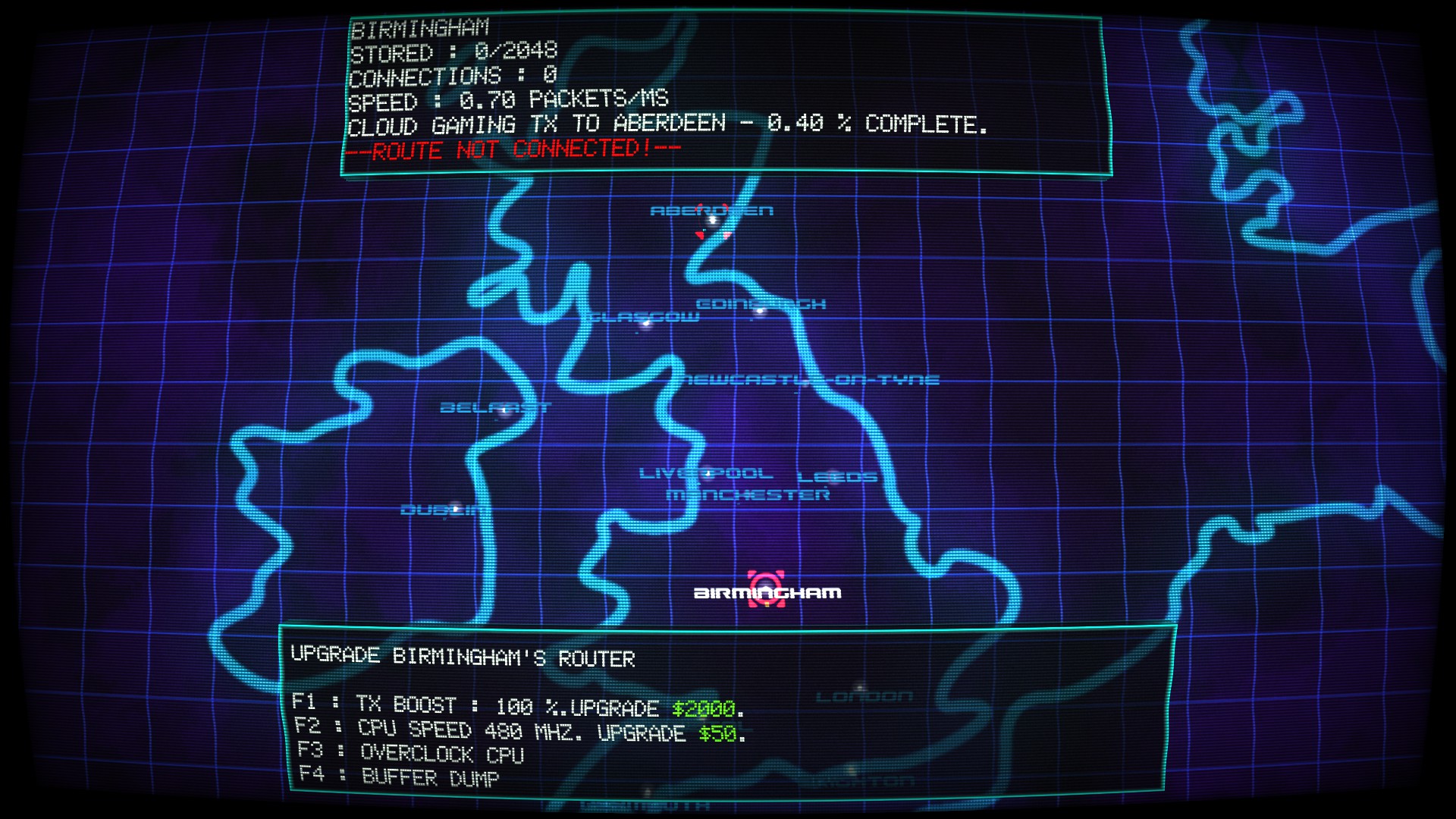

More datacentre examples are a videostreaming server, that needs to deliver a ton of packets to its destination or an online cloud backup service, receiving hundreds of packets from its customers.
About keyboards and mice
Use the mouse to select the level or upgrade that you are interested in. The left mouse button will upgrade the selected research or begin the game in the selected level. The infobox in the bottom will give you details about the item your mouse cursor is currently over.
Note: As of version 1.2 The tips in the infobox will not come back after exiting a map. It is advised to either learn them well or restart the game to read them.
Move around the map using the WASD or the arrow keys. When hovering the mouse over a city, the local hardware screen shows, allowing you to modifiy the hardware for that city with F1-F4. Use the left mousebutton to select that city for a connection, click again on another city to form a connection, or the right mousebutton to cancel.
Warning: Pressing Escape will immediately exit the map, requiring to restart it.
Concerning Xbox controllers
Not as nice as keyboards and mice
Use the bumbers to select the level you want to play. Pressing start will start the game. Use the left stick or the D-pad to choose a research upgrade and press A to upgrade. The infobox in the bottom will give you details about the item you selected last.
Note: You will notice the map in the background pan around when using the left stick, it can be ignored.
Note: As of version 1.2 The tips in the infobox will not come back after exiting a map. It is advised to either learn them well or restart the game to read them.
Move around the map using the left stick. When a city is in the centre of the screen, the local hardware screen shows, allowing you to modifiy the hardware for that city with the D-pad. Use the A button to select that city for a connection. In this mode the left stick will allow you to circle around that city and jump to the closest city in that direction. Hit A again on another city to form a connection, or B to cancel.
Warning: Pressing the back button will immediately exit the map, requiring to restart it.
Example videos
This is a perfect example by StreuPfeffer of how I think PacketStorm is meant to be played:
There’s also this one by myself if you want to see a rather odd way of playing it:


