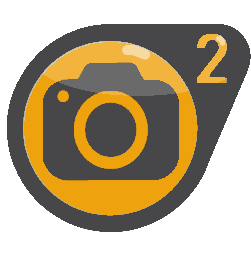Overview
Well hi there! I see you’ve come here to investigate what this guide is about! Why don’t you get comfortable while I explain?In this guide, you will learn the various commands to take screenshots…err…properly, without HUD, and without weapon! We will also use noclip to get into good positions along with the ai_disable cheat command. (as well as phys_timescale)
Basic Commands to know
So basically, we are going to want to take our ‘proper’ screenshots without a HUD/weapon right? Along with noclipping into the right position, and having ai dead in their tracks doing something awesome. Here’s the command list.
- sv_cheats 0 – 1
- impulse 200
- ent_fire !player sethudvisibility 0 – 1
- ai_disable
- phys_timescale 0.0 (in our case, value 0.05 or 0.005)
- noclip
I may add more commands that help with getting the best shot later on, if necessary.
Using Commands to Our Advantage
Okay, now, let’s use these commands listed above to our advantage!
sv_cheats we need to enable for these commands to work, so easily type in the console (assuming you know how to open the console)
- sv_cheats 1
Now, we’re gonna actually do some bind commands here, instead of irritatingly typing them down again to disable and what not. I assume you know what a bind command is, it can bind a command to a key. Let’s bind our first command:
- bind “u” “impulse 200” (to remove weapon)
Simple! Let’s do the rest:
- bind “t” “ent_fire !player sethudvisibility 0” (to turn the HUD off)
- bind “y” “ent_fire !player sethudvisibility 1” (to turn the HUD back on)
- bind “i” “ai_disable” (disables ai until you press it again)
- bind “v” “noclip” (just like in Gmod)
- bind “h” “phys_timescale 0.005” (physics will stop in mid-air)
- bind “j” “phys_timescale 1” (will restore physics back to normal)
Now, instead of unbinding one by one when your finished taking screenshots, type this:
- bind “p” “unbind t; unbind y; unbind u; unbind i; unbind v; unbind h; unbind j” (and press p)
This will clear those commands from the bind list, and then to finish up, if you like;
- unbind “p”
Sorry I couldn’t find a way to bind one key to enable all those binds we did above, as we already did one that will unbind them. When you want to enable them all again for the next time, well…heh…just type those binds back in, I know it seems a little bit of a hassle, but I haven’t yet found a way to bind them to one key. If any of you’d know, lemme know ok? It’d make my life way easier.
Cheat examples
We know what these cheats can do, right? Well, let’s read some examples of how to use them.
Noclip:
Best using for taking pictures from a higher or lower angle, and getting into a hard to reach place normally impossible without it.
AI Disable:
Good for pausing the AI on certain gestures or fighting, so you get a perfect shot without having to say, “Darn, I missed it” Though do note it only disables the AI from continuing scripts, and they stay in the gesture they were doing before you paused them.
Phys_timescale 0.005:
(Or phys_timescale 0.05 so physics get to fly in slo-mo while you hurry to take a snap) Is very good for when you want to capture physics flying about realistically setting it to 0.005 will stop the physic from moving at all.
Taking the screenshots
This part of the guide is basically up to you what you do, if you know how to get/install mods, spawn enemies, and otherwise make a huge battle scene, or whatever suits you, then at least you’ll know the main and key thing to taking proper screenshots is to have no HUD or weapon showing if you’d like to impress others, or it’s just the way you roll when screenshot taking.
There is Gmod still out there, which is the best way to do everything with screenshots, but really this guide for those who’d like to do things ‘non-gmod’ style, and make it seem less likely you actually used Gmod to produce the picture.
It’s completely up to you what you want to take good screenshots of, just remember, adding cool mods to the game can make the screenshot look more interesting, and of course, unique compared to your average screenshots. Not to mention spawning AI into the game helps as well. Also, your not restricted to what you can use with the cheats, just for the best is to have the HUD disabled, yet you may still have weapons showing (mostly if they were moded)
Before I forget, a word from Lx:
Originally posted by Lx:“I would just like to add that you don’t have to use console to hide your weapon, it can be distracting from game. If you have enabled fast weapon switch you can switch between crowbar and other last used weapon by pressing 1, which will hide your weapon for short moment (that’s when I press screenshot)
Also I believe good screenshots are about interesting compostion and light in scene ( I’m not very good at this point though.)”
Thanks for reading this guide, and I hope it benefitted you greatly!
Screenshot Examples
If you would like to know what mods I used in my screenshots (Matahri Nui), just let me know in the comments, to save my time adding links in here and what not. It’s up to you completely what cheat you want to use when taking the picture, no ones forcing you to use them all.
Rate/comment, and happy screenshot taking!