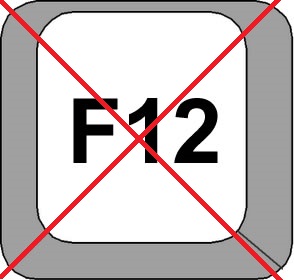Overview
Some games, no matter how hard you press F12 (Default Screenshot Key) Steam will not take any screenshots. But you don’t have to live like that.
First Step
How Steam Stores Screenshots
- Default Storage Place
Steam will place screenshots at
C:Program Files (x86)Steamuserdata[user_number]760remote245390screenshots
This, on Windows, the specific location where Steam will look for I Have No Mouth, and I Must Scream screenshots.
- Know your [user_number] (Nex section)
Know your [User_number] and Default Storage Place
To Save Time:
As Steam only sees you as a number, go to your Profile using a browser or the steam program
- Click on your steam name you are currently using, then click on profile
- On the right side, click on Screenshots
- Select the Upload screenshots button
- On the window that pops, click the SHOW ON DISK button for any game
- Alternatively, you can navigate trough the folders of your account to find it
- C:Program Files (x86)Steamuserdata
- C:Program Files (x86)Steamuserdata[user_number]760remote245390screenshots
Make Steam upload it
You now can must know the location of the Screenshot
- Save a lot of your favorite moments using the Print Screen key
- For ever Screenshot using the Print Screen key, save it on Paint
-
Yes, you must save EVERY Screenshot using Paint, or else
- Save using the Steam Format 2014-12-27_00001.jpg, 2014-12-27_00002.jpg…
- Or use your format, I haven’t Tested 🙂