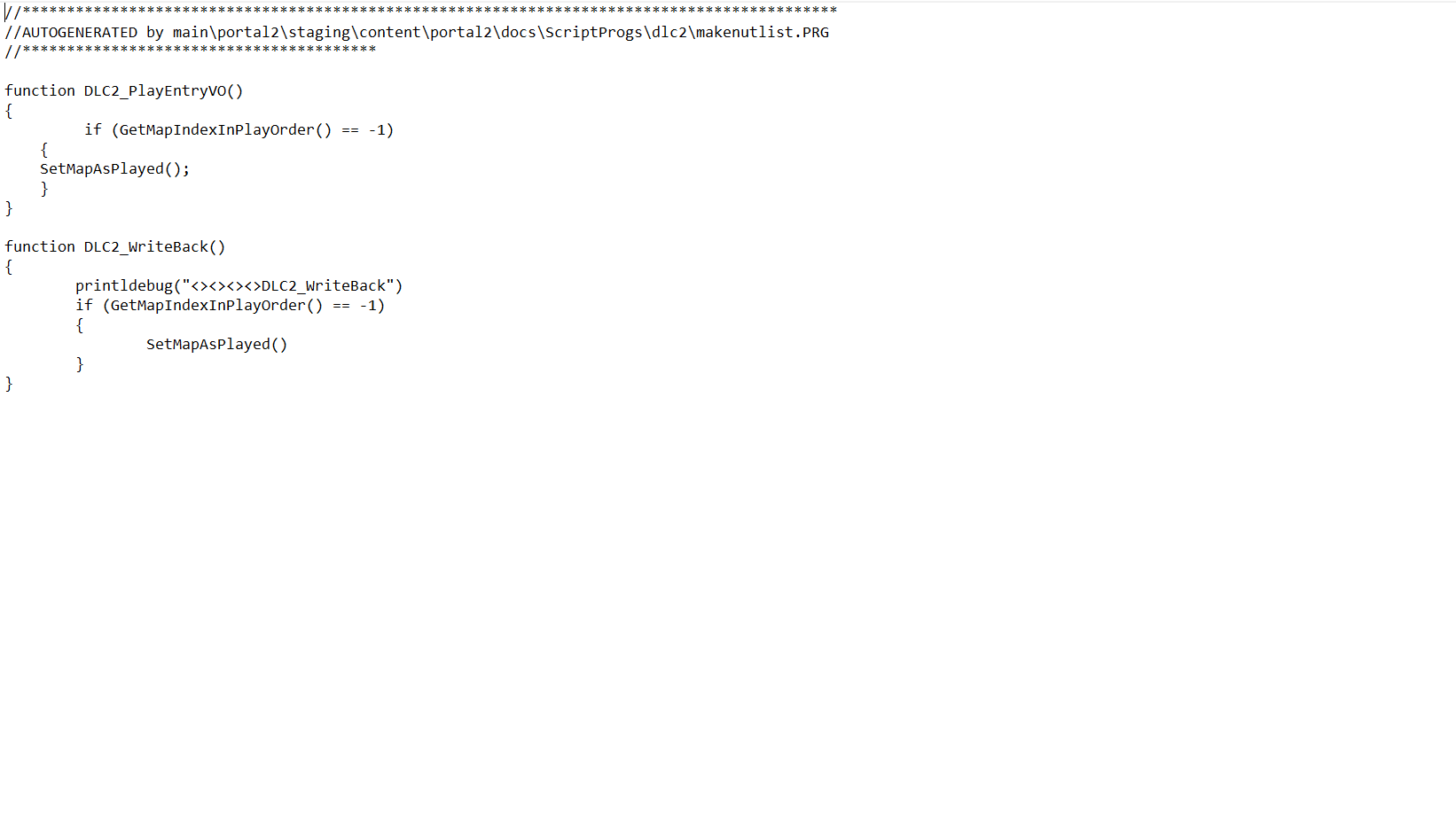Overview
Do you get annoyed hearing Cave Johnson on normal PeTI maps all the time? Well if so I have the thing for you, I have done it and it works as well as some other people have done it.Some Cave PeTI lines include: The Cave Prime from Earth One line.also the line: I have just been notified that one of our test subjects may have angered the sentient cloud by beginning test early line and lots more, now for different people different lines play at the beginning of the map which is weird it would be good if it did it random per map. But this guide isn’t for making random Cave PeTi lines play, you can do that but that is something else with the dlc2_vo.nut file, which I don’t know how to do sorry, I do know how to turn him fully off though using the dlc2_vo.nut file and that is what this guide is about fully turning Cave off in normal PeTI maps, so be ready to read the guide.
How to turn Cave fully off in normal PeTI maps if you are annoyed of hearing him.
Welcome to this guide for Portal 2, you are probably here because you don’t like hearing Cave on normal PeTI maps all the time, well your in luck because I have just the thing for you, so read the guide.
To do this you will need to create a portal2_dlc3 or if dlc3 is already there dlc4. You will need to make a vpk file in that folder and structure it in the same way that the original Portal 2 one is structured otherwise it won’t work. The file that makes Cave Johnson speak on normal PeTI maps is in C: Program Files (x86) steam/steamapps/common/Portal 2/update/scripts/vscripts/choreo/dlc2_vo.nut, or if not in the C drive in the other drive you have steam and Portal 2 on.
Now the dlc2_vo.nut file is the file that makes Cave Johnson talk in normal PeTI maps, open up the original Portal 2 dlc2_vo.nut file with notepad or another text editor, you will notice that there is a lot of code in there, some of the code has the Cave PeTI lines written next to it. The normal Portal 2 dlc2_vo.nut file tells the game to play a Cave PeTI line as well as count the map as played, whereas the custom one to make Cave not talk in PeTI maps only tells the game to count the map as played and it does not tell it to play a Cave Johnson PeTI line.
So you should open notepad or another text editor, save it in your portal2_dlc3 or dlc4 folder, when you save it it should say text document and we don’t want that because it needs to be a nut file but that is ok, even if it says save type: text document, just type in the name box dlc2_vo then add .nut on the end, because that tells it it is a nut file like this: dlc2_vo.nut otherwise it will just be a text document and we don’t want that.
Now the custom dlc2_vo.nut needs to be in a folder named portal2_dlc3 or dlc4 in the same structure not with a file called update, I first thought there needed to be a file in there called update as well but I was wrong because it didn’t work, so structure it like this, make a custom pak01_dir.vpk file in portal2_dlc3 or dlc4 folder then open the pak01_dir folder create a folder in there called scripts then vscripts/choreo then put the custom dlc2_vo.nut file in the choreo file, then put the pak01_dir folder onto vpk.exe from within the Portal 2 bin folder, wait for the vpk to be made, then load into a normal PeTI map and Cave shouldn’t talk anymore. The custom folder has to be called portal2_dlc3 or dlc4 otherwise the game won’t read the custom files so leave it called portal2_dlc3 or dlc4 don’t name it to something else other than that otherwise it will just read the normal Portal 2 one not the custom one.
So in the custom dlc2_vo.nut file this is the custom code you need:
//********************************************************************************************
//AUTOGENERATED by mainportal2stagingcontentportal2docsScriptProgsdlc2makenutlist.PRG
//****************************************
function DLC2_PlayEntryVO()
{
if (GetMapIndexInPlayOrder() == -1)
{
SetMapAsPlayed();
}
}
function DLC2_WriteBack()
{
printldebug(“<><><><>DLC2_WriteBack”)
if (GetMapIndexInPlayOrder() == -1)
{
SetMapAsPlayed()
}
}
This is a lot less code than in the normal Portal 2 one if you have a look at the normal Portal 2 one, because this code just tells the game to count the map as played not play a Cave line as well like I already said.
Alternatively I have put the custom pak01_dir.vpk file on Google Drive at a Google Drive link, so if you don’t want the hassle of making the custom folder yourself you can always go to this link to download: [link].
Then all you have to do once downloaded it from Google Drive is put it in your portal2_dlc3 or dlc4 folder put the pak01_dir file onto vpk.exe from within the Portal 2 bin folder and you should be ready to go.