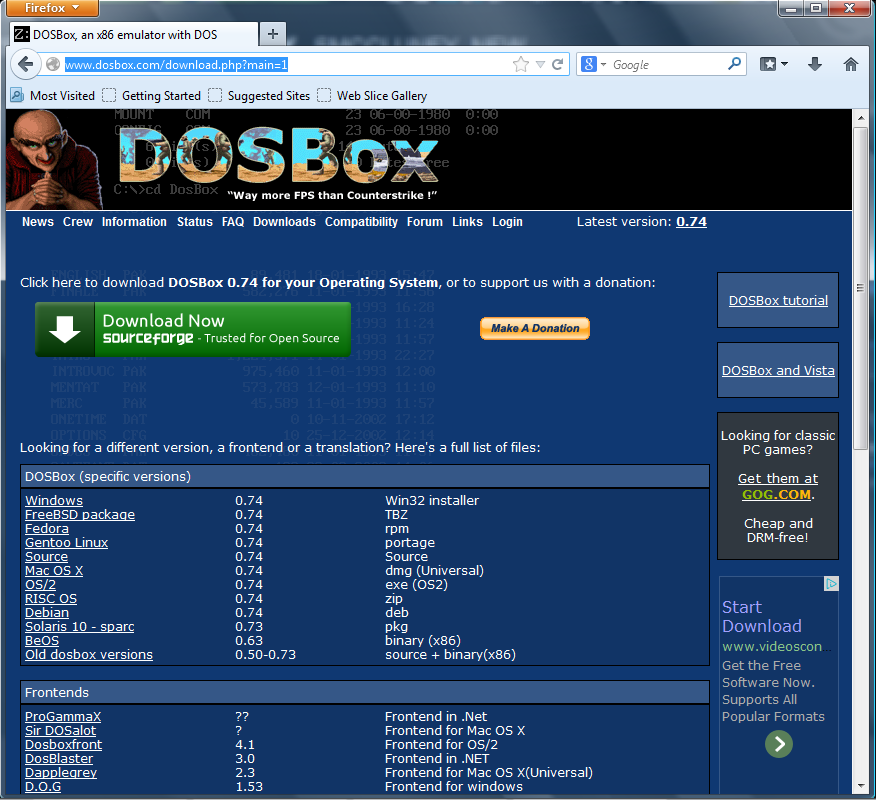Overview
This is a guide on how to make your DOS game use the latest version of DosBox. Star Wars: Dark Forces is probably currently using v0.7.3 on your machine. That’s outdated. So if you want to enhance your game, just follow these easy steps…
Intro


Before you Begin…
Before you begin, you must go to (as by default) C:SteamSteamAppscommonDark Forces. Remove all of the contents in the “all of its contents)” folder. (Or you can, you know, keep that folder for later so that you can install 


Why Should I Update It?
DosBox isn’t always alike compared to the original DOS. The programmers are still trying their best to make all old DOS games work fine. If you have been experiencing some graphics issues, updating your DOS might help solve it. I had a problem with my brother’s laptop. But when I updated DosBox, it worked perfectly fine. I was then free from graphical glitches!
Step 1: The Location
First, you must go to [link]* You should see a list of all the downloads for DosBox. It should also look very similar to this screenshot here:
*For those who are suspicious of the link, here’s a link in the screenshot of DOSBox:

Step 2: Downloading
Click on the big green “Download Now” button. It should then take you to Sourceforge. Just wait for 5 seconds for the download to begin. Then hit the “Run” button. If the download does not show up, hit the “direct link” button in blue.
Step 3: Installing
You should then see a setup that askes if you agree with the licensing. Just click on “Next >” if you are to continue. Select whether to create a desktop icon or not (you don’t really need to do this), then click on “Next >” again. For Star Wars: Dark Forces, enter (as by default) C:SteamSteamAppscommonDark ForcesDosBox. Click on the “Install” button when you’re ready to continue. This may take a few seconds for this to complete. If the folder with the contents you’ve just installed is named “DOSBox-~version~” (without the quotes), rename it to “DosBox” (again without the quotes). Otherwise, your game might not work at all!
You’re Done!
You’ve just finished updating your DosBox! You may see some enhancements to your DosBox as a result. In addition, you may see some improvements to your game that is using the latest version of DosBox. I hope you enjoy it!