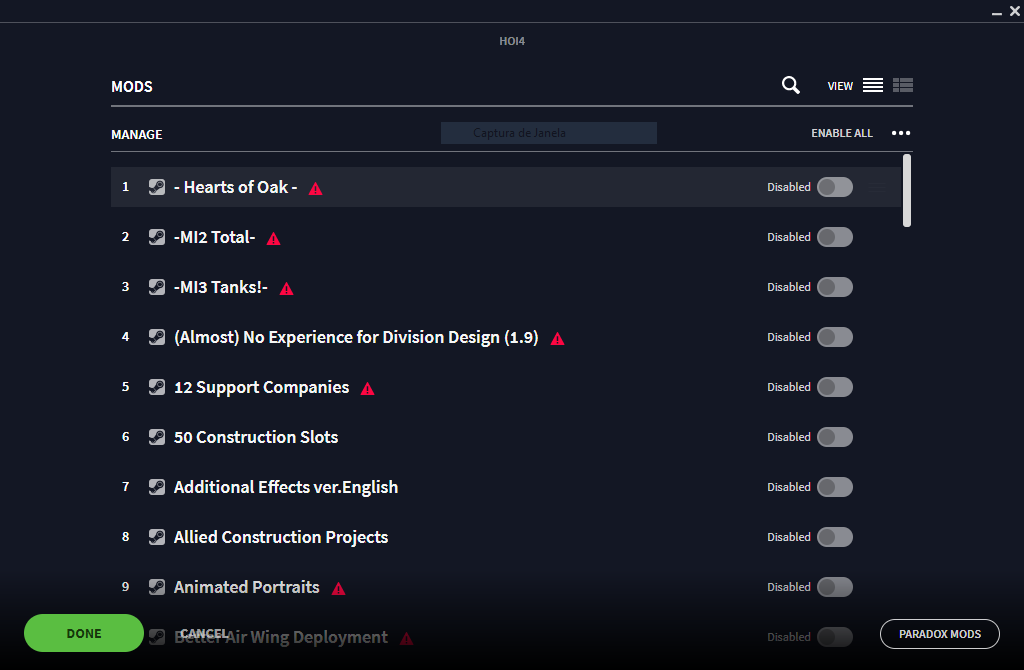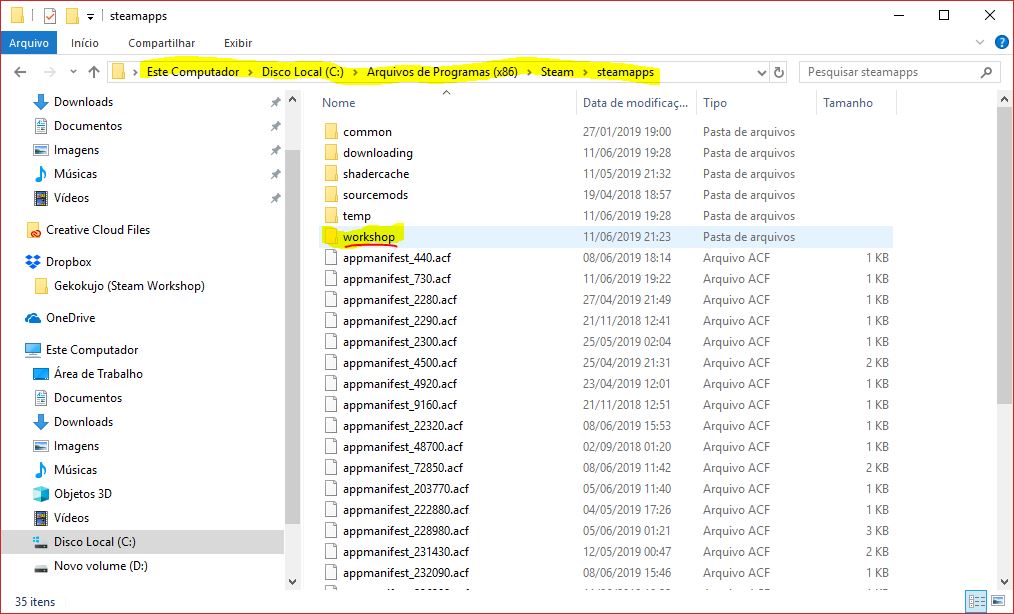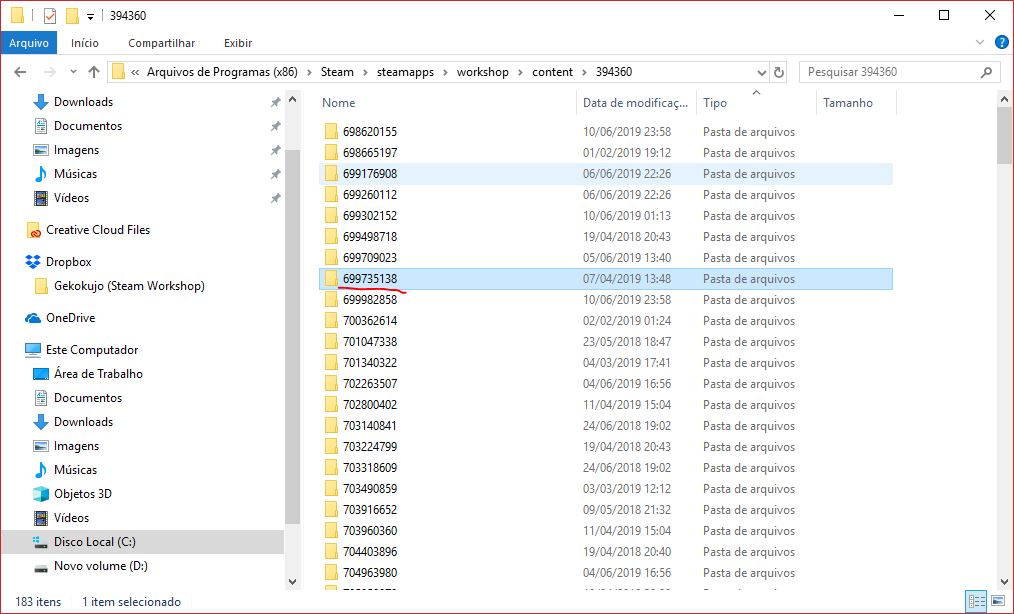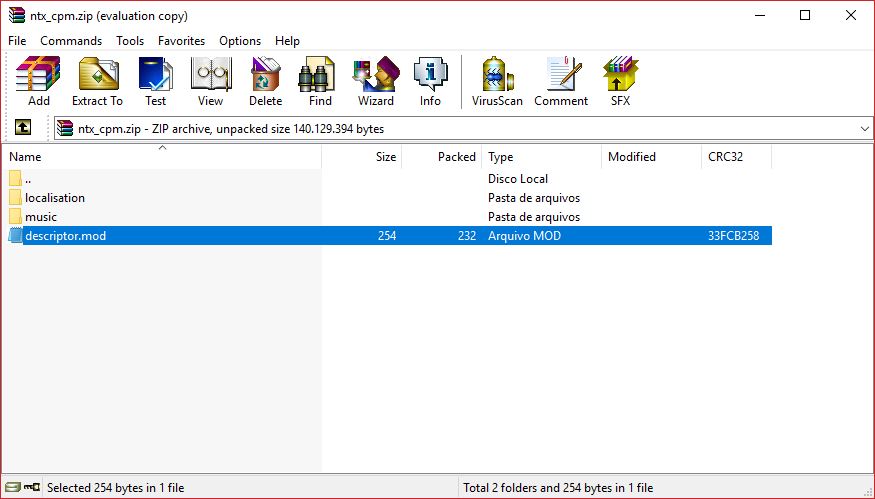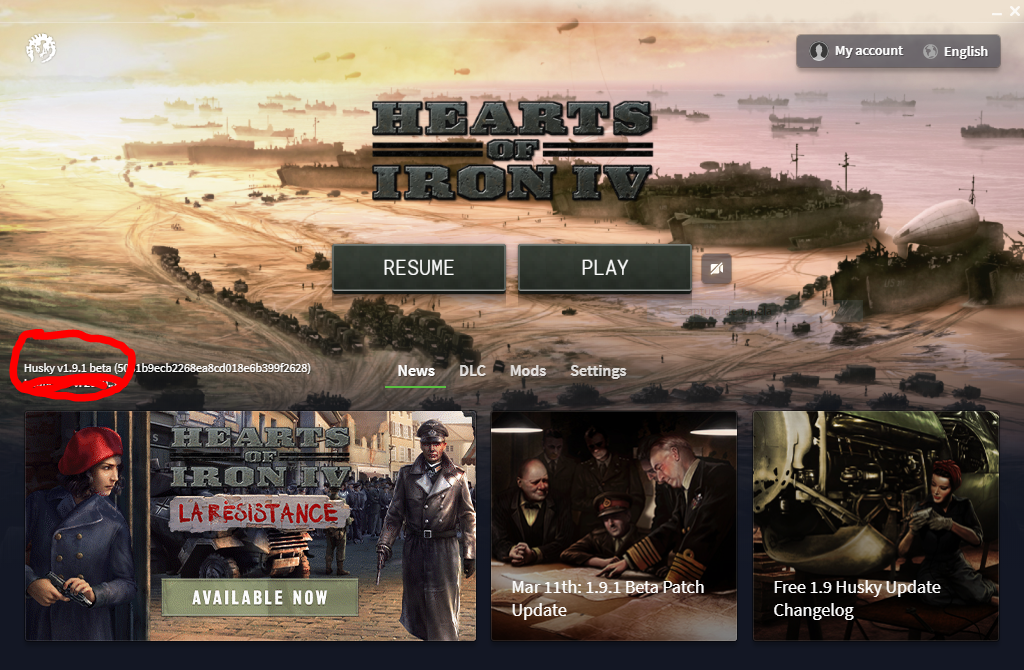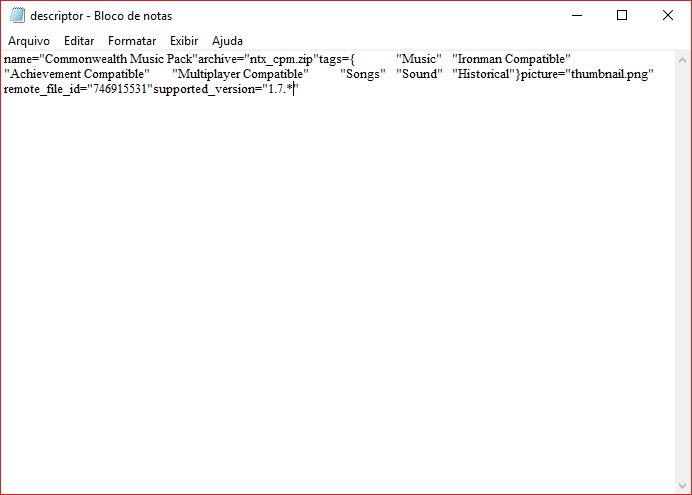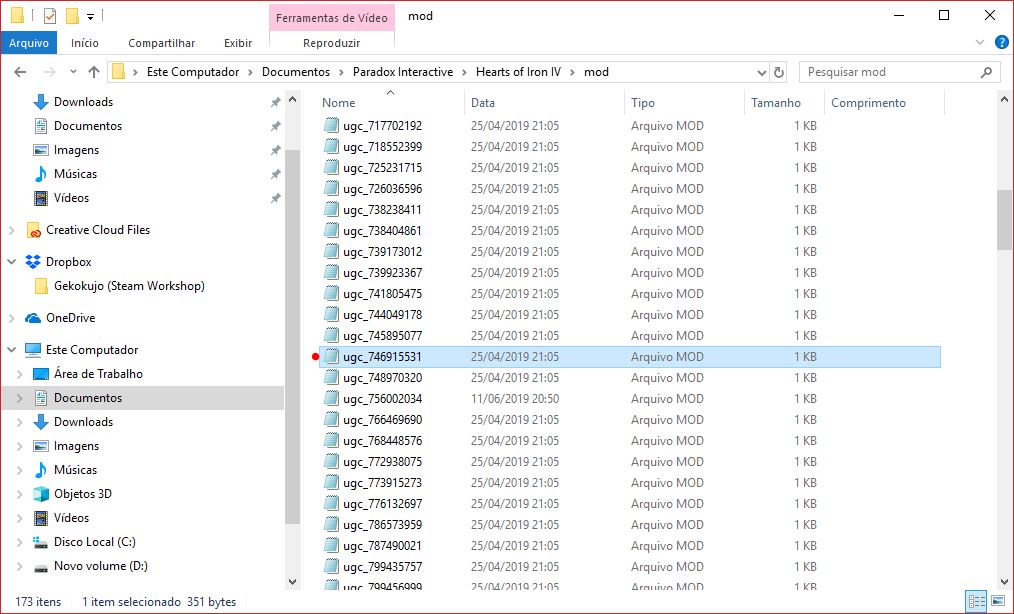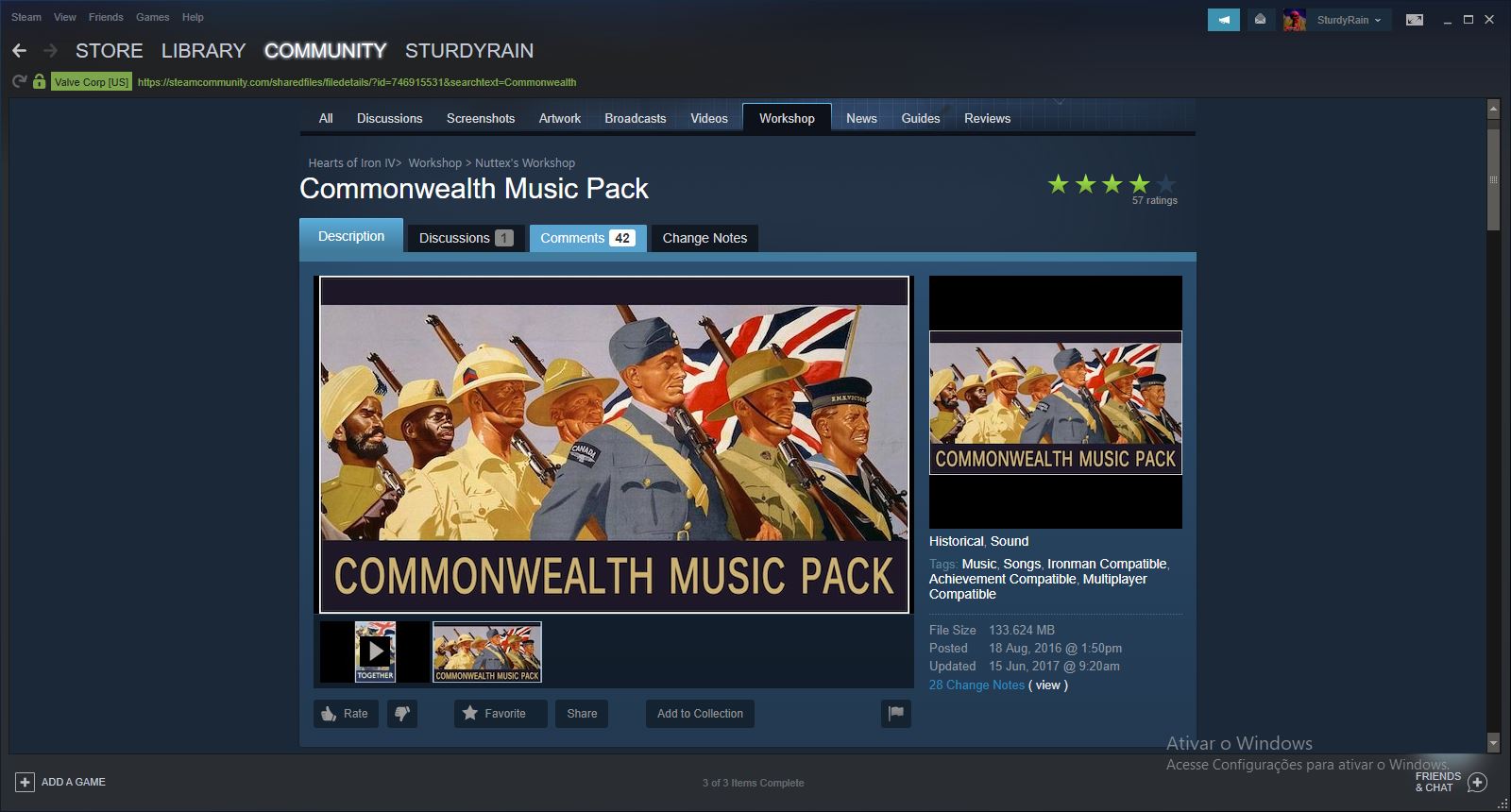Overview
Tired of your favorite mods getting outdated? This guide aims to teach people HOW TO UPDATE MODS without the help of the mod owner. Sometimes, people asking for updates in the comments is obnoxious for the modders. Knowing that I’ll teach you how to update mods yourself while the modder doesn’t update it.
Initial considerations
First of all, it’s interesting to know a few things before you start doing it:
- This is a very simple method, but not infallible. Sometimes other errors can occur that you will have to discover and fix yourself.
- Some updates may change how the game works, so the mod will need to be heavily modified or even completely redone. I will not go into this matter in this guide. An example is the ‘Man of Guns’ update, which redone all the naval system, so 95% of the mods that use the naval system had to be redone.
- Once there are updates, update. Modders may have changed something important in mod.
- Sometimes you’ll need to resubscribe in the items to update it from the workshop.
Knowing this, let’s begin.
Why do we need to update mods?
First, all modders should know this: every time an update is released, some files need to be updated. Otherwise, the game launcher will warn you with a red exclamation mark that the mod is outdated. An outdated MOD can lead to problems in gameplay (or not, depending on the situation). The mod, unlike many people think, can still be used, regardless of the version, whether it is a mod made at launch or one done yesterday. The problem is that the older the mod, the more likely it will not work properly in the current version. A mod that came out after the release will most likely present bugs and incompatibility with new files, while a mod that came out a minor update back, should still work properly.
There are some examples of outdated mods:
First, the outdated mods in the new launcher. All mods with those red exclamation marks are outdated mods in the new launcher.

This mod is outdated. The image says “It doesn’t support the current version (1.7.0) ” and “supports the version 1.5.4”.
This example is perfect to illustrate how some mods work, even outdated.
This mod messes with model files, the kind of thing that hardly changes from update to update. So it is very likely that it will work, with no problem, in later versions and, in some cases, even earlier versions.
Other types of mods that tend to continue working, but not limited to, in the future without being updated are music, audio, images, portraits, misc., Map, etc.
Sadly, some mods are discontinued and need to be redone, so it needs somebody who knows what is doing to update it, because, in this case, more than changing 2 or 3 lines is needed.
After all, what is a discontinued mod?
A discontinued mod is a mod that its development has been temporarily or permanently terminated and will probably no longer be updated. This will only change if the author decides to re-develop it, update it or allow someone to continue.
LET’S START
MODS installed via STEAM WORKSHOP (first and lazy way).
First things first, you need to know where the mod is located. There is a pattern where files are located, some things repeat themselves, but you need to use common sense sometimes.
The mods (which were installed through the workshop) are always on the same hard drive where you installed the games. If you installed Hearts of Iron IV in (C:), it will probably be in (C:). If you installed in (D:), it will probably be in (D:).
Next, you need to know where you installed STEAM. The default path is something like “C:Program Files (x86)Steam”. Now, in the folder “steamapps” instead of clicking in “common” (where the games themselves are located), click in workshop.
My computer is in portuguese. But the User Interface of windows 10 is 99% of the times the same. The path in the explorer is ‘C:Program Files (x86)Steamsteamapps’, and the folder which you need to access is highlighted in yellow.
Next, you are going to access ‘content’. That’s where most of the mods of all games are located.
C:Program Files (x86)Steamsteamappsworkshopcontent
In there, you’ll face a lot of folders with numbers in their names. The numbers are the games’ IDs, the number to identify them. The Hearts of Iron IV ID is 394360.
Now, there’s even more folders with numbers, what a nightmare! The numbers are the IDs of the mods. Now you say “well, how will it help? How am I going to find it?”
There’s two ways to find it. The lazy but the longest way and the one you should go for. We are going to the lazy one in this section.
You are going to click in each folder and see what’s inside. In each folder there’s a .zip (a zipped or compressed) file. Most of them has a name related with the mod, but some can be confusing.
Example of an easy name:
This is obviously a mod related to icons for divisions. An easy pick. But, sometimes, it’s not going to be easy.
Example of a hard name:
“ntx_cpm.zip” At first glance, it looks like a bunch of jumbled letters. But, if you look more calmly, you will realize that it has something to do with the name of the mod. The mod is “Commonwealth Music Pack”.
The “problem” is the author chooses the name without a defined pattern. I, for example, like to short the names so they do not get too big. Others like to put names intirely to help when it’s time to work. Others put totally random names and only God knows why.
IMPORTANT: SAVE THE FILE PATH SOMEWHERE TO MAKE LIFE EASIER LATER ON.
Next, you are going to open the zip file with winrar o 7zip. After that, open ‘descriptor.mod’.
If you open with Windows Notepad, you will find something like that. All messed up.
You are going to find, usually in the last line, ” supported_version=”1.x.x” “, where “x” is the numbers related to the game version. In the case, it’s 1.4.0.
Change it to THE VERSION of the game you are playing with. You can check it opening the game, in the launcher or in the main menu.
Change the version in the FILE to the ONE IN THE GAME.
I CHANGED IT TO 1.7.*. The asterisk (*) is recommended to be used in the last number. It will make the mod work in all the versions until the next major update (in the case, 1.8 will be the next major update). The only thing that usually changes to 1.7.1 to 1.7.2 to 1.7.3… are bug fixes and game balance.
Now, just save it. If you are using winrar, you will get a box with something like that:
Just press “yes” (my yes is “sim”, no is “não” and cancel is “cancelar”).
Now, you are going to change another file. It’s usually located in C:UsersUSERDocumentsParadox InteractiveHearts of Iron IVmod, where all the saves and mod info are located.
Again, there’s a lot of others files with numbers. Remeber when I said to save the path? You are going to use it again. The path of the mod I chose is C:Program Files (x86)Steamsteamappsworkshopcontent394360746915531 . We will use the LAST NUMBER to find the correct file.
The last number is 746915531, so the file name WILL BE “ugc_746915531”. This number is the MOD ID, as I said before. REMEBER THIS: Most content related to the mod will contain THIS NUMBER. If the mod ID is 456, the file you are looking for is ugc_456. If it’s 789, you are looking for ugc_789
Open it. You will find a very similar text to the another one, but this time it will be organized.
Do the same thing you have done before. Change to the current game version and save it.
Now, you are ready to play!
REMEMBER TO UPDATE THE MOD WHEN THE OFFICIAL UPDATE IS RELEASED. GO TO THE MOD PAGE AND RE-SUBSCRIBE WHEN IT HAPPENS.
MODs installed via STEAM WORKSHOP (Second and Easy Way).
This version is a bit more laborious, but it will save you some time.
The first thing you need to do is find the mod you want to update in the workshop. As an example, I’ll pick up the same one again.
See that number in the link? 746915531? You’ll need to save it. It will save a lot of work. That’s the mod ID number, the number which identifies the mod not through his name. There’s a lot of mods with the same name, but not same IDs. IDs are unique.
If you can’t see the link, press the LMB (Left Mouse Button) and click in “Copy Page URL”. Paste it somewhere, using CTRL + V or with LMB in any place you can write. When you paste it, pick the ID.
‘https://steamcommunity.com/sharedfiles/filedetails/?id=746915531&searchtext=Commonwealth’
– 746915531 –
First things first, you need to know where the mod is located. There is a pattern where files are located, some things repeat themselves, but you need to use common sense sometimes.
The mods (which were installed through the workshop) are always on the same hard drive where you installed the games. If you installed Hearts of Iron IV in (C:), it will probably be in (C:). If you installed in (D:), it will probably be in (D:).
Next, you need to know where you installed STEAM. The default path is something like “C:Program Files (x86)Steam”. Now, in the folder “steamapps” instead of clicking in “common” (where the games themselves are located), click in workshop.
My computer is in portuguese. But the User Interface of windows 10 is 99% of the times the same. The path in the explorer is ‘C:Program Files (x86)Steamsteamapps’, and the folder which you need to access is highlighted in yellow.
Next, you are going to access ‘content’. That’s where most of the mods of all games are located.
C:Program Files (x86)Steamsteamappsworkshopcontent
In there, you’ll face a lot of folders with numbers in their names. The numbers are the games’ IDs, the number to identify them. The Hearts of Iron IV ID is 394360.
Remember when I said to save the ID? Time to use it. To make things even faster, just pick the path and write/paste in this way.
C:Program Files (x86)Steamsteamappsworkshopcontent“GAME ID” “MOD ID”, where “GAME ID” is Hearts of Iron IV ID and “MOD ID” is the MOD ID.
In this case, we will get this:
C:Program Files (x86)Steamsteamappsworkshopcontent394360746915531
Or, you can navigate, clicking in 394360 and then 746915531.
Next, you are going to open the zip file with winrar o 7zip. After that, open ‘descriptor.mod’.
If you open with Windows Notepad, you will find something like that. All messed up.
You are going to find, usually in the last line, ” supported_version=”1.x.x” “, where “x” is the numbers related to the game version. In the case, it’s 1.4.0.
Change it to THE VERSION of the game you are playing with. You can check it opening the game, in the launcher or in the main menu.
Change the version in the FILE to the ONE IN THE GAME.
I CHANGED IT TO 1.7.*. The asterisk (*) is recommended to be used in the last number. It will make the mod work in all the versions until the next major update (in the case, 1.8 will be the next major update). The only thing that usually changes to 1.7.1 to 1.7.2 to 1.7.3… are bug fixes and game balance.
Now, just save it. If you are using winrar, you will get a box with something like that:
Just press “yes” (my yes is “sim”, no is “não” and cancel is “cancelar”).
Now, you are going to change another file. It’s usually located in C:UsersUSERDocumentsParadox InteractiveHearts of Iron IVmod, where all the saves and mod info are located.
Again, there’s a lot of others files with numbers. Remeber when I said to save the mod ID? We will use it to find the correct file.
The last number is 746915531, so the file name WILL BE “ugc_746915531”. This number is the MOD ID, as I said before. REMEBER THIS: Most content related to the mod will contain THIS NUMBER. If the mod ID is 456, the file you are looking for is ugc_456. If it’s 789, you are looking for ugc_789
Open it. You will find a very similar text to the another one, but this time it will be organized.
Do the same thing you have done before. Change to the current game version and save it.
Now, you are ready to play!
REMEMBER TO UPDATE THE MOD WHEN THE OFFICIAL UPDATE IS RELEASED. GO TO THE MOD PAGE AND RE-SUBSCRIBE WHEN IT HAPPENS.
MODs installed via INTERNET.
Go to where you installed your mod.
It’s usually located in C:UsersUSERDocumentsParadox InteractiveHearts of Iron IVmod, where all the saves and mod info are located.
There’s a lot of others files with numbers and names. Find the right file, It probably came with the files you installed. The file usually has a name related to the mod.
Open it.
You are going to find, usually in the last line, ” supported_version=”1.x.x” “, where “x” is the numbers related to the game version. In the case, it’s 1.4.0.
Change it to THE VERSION of the game you are playing with. You can check it opening the game, in the launcher or in the main menu.
Change the version in the FILE to the ONE IN THE GAME.
Change to the current game version and save it.
Now, you are ready to play!
Too long; Didn’t Read.
- Find where STEAM installed the mods;
- Open the zip mod file;
- Open the text file;
- Change the mod version to the one you are using;
- Save;
- Find where STEAM installed the mods, this time in the Documents folder;
- Find the text file with the same content you have found before and change again the version to the version you are using;
- Save;
- Profit.
IMPORTANT INFO, credits, etc.
F.A.Q. (Frequently Asked Questions).
- Q: My OS is not windows 10! What should I do?
A: The process is the same. The only thing that changes is the interface. The steps are always the same. - Q: The mod still not updated!
A: Reopen your game. If it doesn’t work, try to reinstall the mod and do the same thing. - Q: The mod is showing problems/ there’s a lot of bugs!
A: As I said, some mods need more than just simple change lines. Some mods are not compatible with others or the game version you are using. - Q: Can I use it to downgrade a mod?
A: Yes, but depending on the situation, it might not always work. - Q: Can I use anything of your guide?
A: Yes, I made it help you. Don’t bother about giving credits. - Q: Can I make a suggestion?
A: Sure. - Q: Can I add you?
A: Sure, but I won’t guarantee I’ll play with you soon. I have a lot of work to be done. Also, if you don’t live in Brazil, our connection will not be the best. - Q: Can you help me with (PUT YOUR REQUEST HERE)?
A: Sure, send me a PM or ADD me. I’ll do my best to help you!
After all is done, READ ME!
REMEMBER TO UPDATE THE MOD WHEN THE OFFICIAL UPDATE IS RELEASED. GO TO THE MOD PAGE AND RE-SUBSCRIBE WHEN IT HAPPENS. If you don’t do it, if the modder adds new features, you are not going to get it. Depending of the frequency the modder update the file, reinstall it. If he update it just before the new patch is released, do it next day. If he delays, reinstall later.
REMEMBER EVERYTHING YOU READ IN THE BEGGING IN THE GUIDE, MANLY WHEN I SAID IT WON’T ALWAYS WORK.
Some things modders want you to know.
- Sometimes it is good that we are reminded to update the mods, however, spam the inbox or the comments can sometimes annoy.
- Some mods, especially rework, take a long time to update for a variety of reasons.
- Predicting bugs and fixing it is not so easy sometimes. It’s always good to have people telling you what needs changing, but patience is also necessary.
- We are not only modders, but many also have jobs, college, family and many other things to care for.
- We do not do it for the money, but because we like it. Take this into account.
- We will not always do your will. Although the mod is made available to everyone, many things are there because we simply want it. Of course, we will change some things to please people, but not everything will change. Plus, some things give unnecessary work and sometimes things that other mods already do.
- We are human beings too :), just like you (or not, hehe).
Read me, please! :^)
Well, this section is not mandatory, but I’d like to give the credits and share some links.
To the mod I used to ilustrate all the process, click here.
My mods:
- XP: Higher Cap and Cheaper Divisions’ Design
- Hearts of Iron III: Soundtrack
- Songs and Marches for Brazil
My Collections:
Best book ever :^)[www.holybible.com]