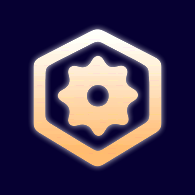Overview
A guide on how to upload your creations to the Steam workshop for others to download and play.
Uploading your map
Hello fellow players!
Are you making maps? That’s awesome!
Are you having trouble uploading them? No worries!
Here’s a guide to this simple process, in case you need one:
- Make a map
Sounds pretty obvious, doesn’t it?
In any case, the map doesn’t need to be finished, as you can hide it from the public while still being on the workshop. Just a small note.
For those who are here and don’t even know how to get to the editor: Right-click Cobalt on your library and chose “Launch game editor” (Sorry if those aren’t the exact words). - Open the workshop popup
This can be done either by pressing Ctrl + W or going to the “File” menu and clicking on “Steam Workshop”. - Request a workshop ID
To do this, simply press the “Request workshop ID” button in the popup. This will create an entry in the workshop for your map! - Provide data and upload the map
Once you have a workshop ID for your map, it’s time to actually upload the data for your map.
First click on the “Edit Workshop Item” button, then click on “Fetch Workshop Data”.After that wait a couple seconds and this window will show up. In here you can enter the title for the workshop entry & its description (not the map’s, though for mine I provide the same) as well as tag it.
You can also chose who can see your map in the workshop – remember to set it to “Public” once you’re done!In the bottom half you can provide a brief changelog on the update, but that’s optional.
Below that there’s a button named “Select preview…”, which will open up a folder browser for you to select a preview thumbnail for the workshop so people can quickly recognise your map.
The preview, if I’m not wrong, should be square and 195px * 195px minimum.
You also have a field in which you can type the absolute path to the preview image, if that’s easier for you.After you’ve filled all of that, hit the “Submit Workshop Data” button to start your upload. This window will show up, make sure to click on “Yes”:
After you confirm the upload, the buttons will grey out for a little while, until this message shows up at the bottom of the screen. Success!
Once you’re done, click on the “Stop Editing Item” button.
Now all that you need to do to play your map is go to the workshop, find it, and subscribe to it! Then it will automatically show up and update in the “Steam user maps” section of the BitSquid game version (the one that is not the editor, the “main game”).
Adding screenshots, video, and other info to your workshop entry

To get there, you can press the “Open in Overlay” button in the Ctrl + W popup from the editor, but I recommend you that instead you open up the workshop in your browser, since it’s much, much easier to upload multiple files from there.
The following menu can be found in the sidebar. From there one it’s all pretty straighforward so I don’t think I need to explain anything.
Updating your map
Updating maps couldn’t be more simple, both for the author and the users who have downloaded it.
As the author, just open your map on the editor again, press Ctrl + W, “Edit Workshop Item”, “Fetch Workshop Data”, and then just modify things to your liking.
If you just want to update the map without modifying any workshop info, click on “Submit Workshop Data”, wait for it to finish, then click “Stop Editing Item”. Done!
As a player, you don’t have to do anything at all! All maps you subscribe to get downloaded and updated automatically as the author uploads a new version.
Troubleshooting
For now, this section is small. Any questions asked in the comments will be added here.
I’m uploading a new version of my map, but when I open the game and play the map, it’s still an older version. How do I fix this?
This can happen when you save your map with a different name than it already had.
To fix this, look at the workshop ID of your map, then go to documentscobaltworkshopmapsthat ID. In there, erase all files.
Upload your map again and everything should be fine!
Thanks & notes
I’d like to thank Oxeye for the fantastic job they’ve done, and for creating such a powerful editor allowing for huge freedom and letting me make a ton of maps.
Also thanks for adding some of my maps into the game!
If you have any question, want to correct some mistake, or something else, please comment right away!
Hope this helped!
Other guides
Editor hotkeys
How to set up elevators
External links
My maps[janeator.com]
https://www.youtube.com/user/JNewgat/videos
Tweets by Janeator
Steam group
Forums[forum.cobaltvault.no]
IRC[webchat.esper.net]
https://www.reddit.com/r/cobalt/