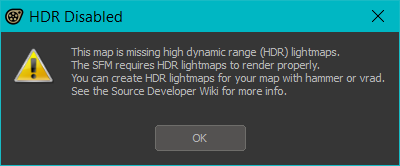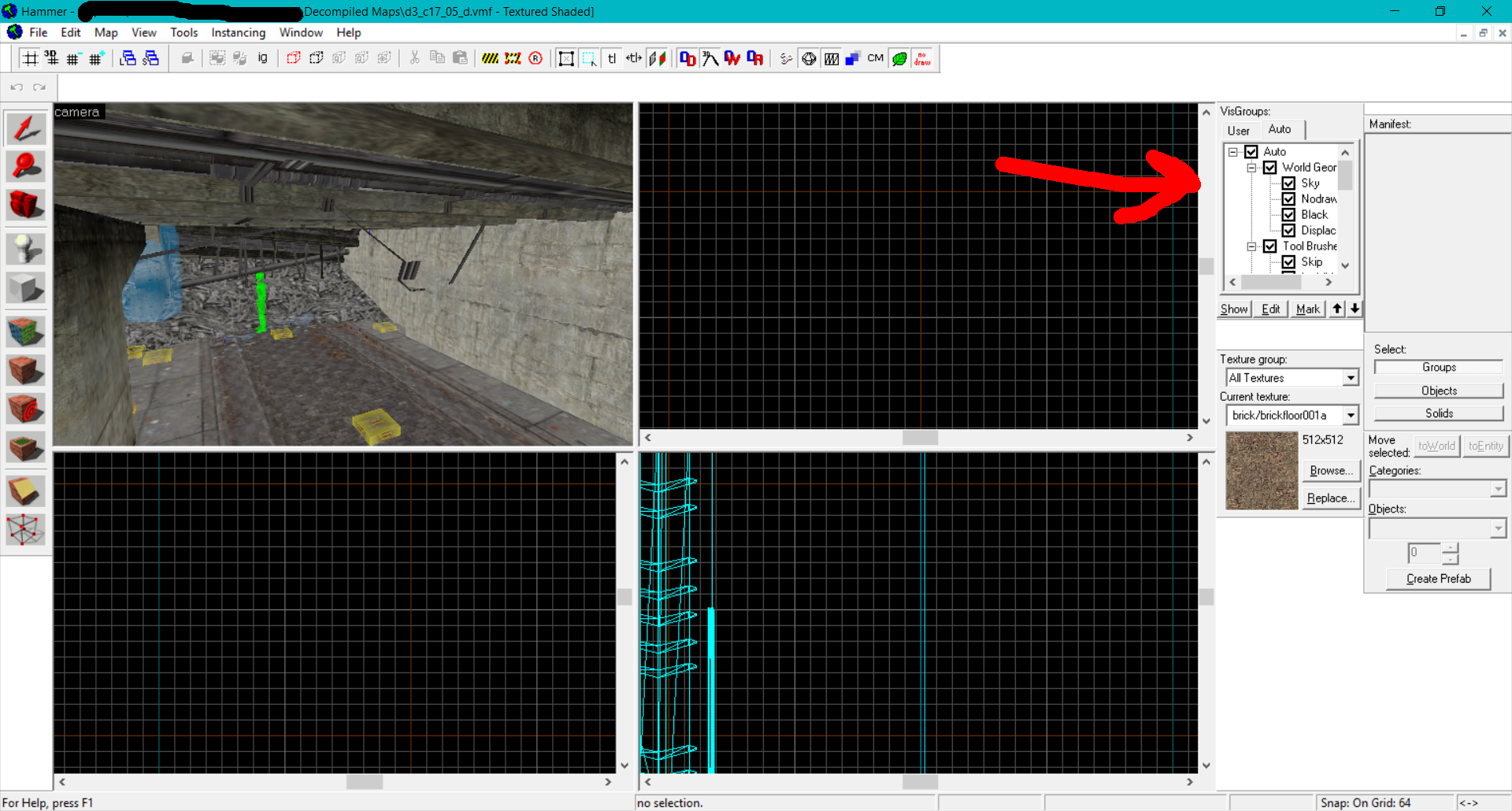Overview
If there’s a map from a game or mod that you want to use in SFM but it’s not compatible, this guide will show you how to port it over so that it works. Note that this has only been tested with Half-Life 2 maps, so certain maps may not work depending on their source engine version and other factors.
Putting the map in your SFM folder
The first thing you should try is putting your map in SFM and seeing if it loads properly. Take the map file (.bsp) and place it into “<Your steam directory>commonSourceFilmmakergameusermodmaps”
Open sfm, and try to load the map, and if you already have it open click “rescan”. Make sure you’re either searching under usermod or all mods.
How to get the map to work properly
You might get an error that looks like this:
If you click OK, the map will look like it has no lighting. That’s because, like the error said, the map doesn’t have proper HDR lightmaps built for it.
To fix this we need to recompile the map, so we need BSPSource[github.com] (more info here.)
Now run the .bat (if it doesn’t work, you need Java) and decompile the map that needs fixing. Now we need Hammer.
Usually the proper version of hammer is located in a bin folder in the game it’s for (ex. commonHalf-Life 2bin). Open it up (it should be called hammer.exe) and open up the decompiled map that BSPSource created (it will be in a .vmf file).
To avoid problems while compiling, we want to get rid of anything that SFM doesn’t use. (NPCs, Triggers, certain entities, etc.)
On the right you should see a panel titled “visgroups”:
NOTE: The visgroups avaliable will vary depending on the game and map. Also, all of these are in the “auto” tab.
Keep “World Geometry” checked. You can safely uncheck “Tool Brushes” (Unless under it you find “Block Light”, check that so that lighting is normal). For “Entities”, uncheck point entities, but check lights after. Under “World Data” you can check everything. (If the map is having issues when you compile it, try unchecking “props” under world data)
Now we can compile. Go to “FIle-> Run map” and set BSP to normal, VIS to Fast (you can also do normal, but it doesn’t matter too much with SFM and it just makes it take longer to compile), and RAD to Normal. MAKE SURE THAT HDR IS CHECKED!!! Also uncheck “don’t run the game after compiling.”
Now hit OK and wait for it to compile. You should find the file under the game’s maps directory (ex. commonHalf-Life 2hl2maps). If you don’t know how to put it into SFM refer to the first section.
What if I still have problems?
If the map has issues when you load it in SFM, sometimes it’s because you just have to play around with the visgroups a bit to find what works. The visgroups avaliable will vary from game to game and map to map, so just play around with them and use your common sense.
Generally point entities should be disabled except for lights. Point entites can mess with things and make stuff like this happen:
Otherwise, the issue may have to do with hammer. In any case, google is your friend, and if you have any issues that you can’t find a solution to, feel free to ask in the comments.