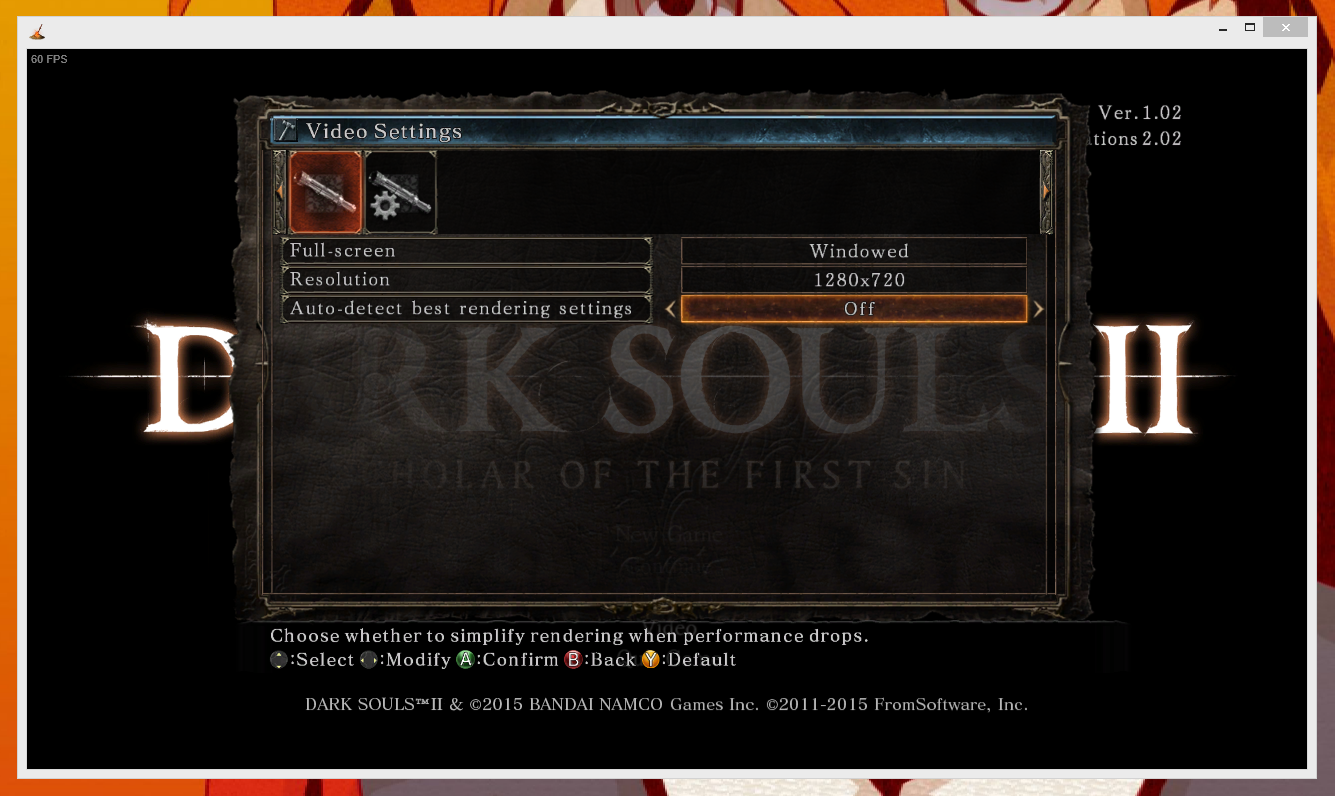Overview
A quick introduction to Borderless Gaming and how to trouble shoot any issues.
Getting Started
For Borderless Gaming to work, the process/game it is altering needs to already be in windowed mode, set the the desired resolution you want.
Here is an example
If the game you want to make borderless does not have graphics settings for window mode try the following
- Pressing alt+tab while in the game
- Search PCGamingWIKI[pcgamingwiki.com] for said game and check the Windowed section for instructions on how to set it to windowed mode
- Post in the tech support forum and we will try and help you find a work around.
Making the game Borderless
You have a few options when making your game Borderless
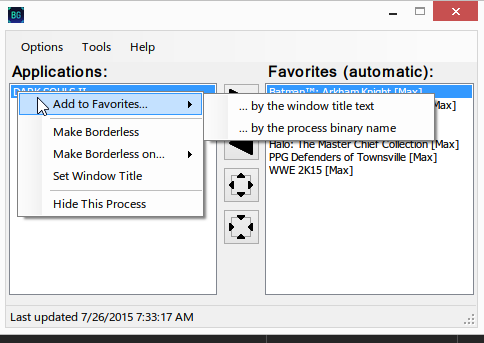
- If you want Borderless Gaming to make the game borderless when it is ran, click the right arrow on the UI and add the game to your favorites.
- If the game title changes every time its ran, right click and add it by its binary name (Terraria for example does this)
- Or just click the Make Borderless button with the game you want highlighted for a one off
If all goes well the game should be set to borderless mode. If you’re still having trouble post on the HERE or check if the game is reported as not working HERE to see if a work around exist.
Compatibility with Borderless-Gaming depends on the game, to see if a game has been tested check HERE
Please be aware, if a game is being run as Administrator, Borderless Gaming needs to be ran as Administrator for it to function.
Disabling In-App
If you don’t want to have Borderless Gaming say its running on steam and want it to start with your windows startup so you can have running in the background, follow these steps.
- Disable Steam Integration[i.andrew.im]
- Close the application out
- Browse its local files (right click it in steam and click properties)[i.andrew.im]
- Run the program directly, not through steam, you can create a shortcut for this[i.andrew.im]
- Borderless Gaming should run not hook into Steam, you can now set it to run on startup[i.andrew.im]