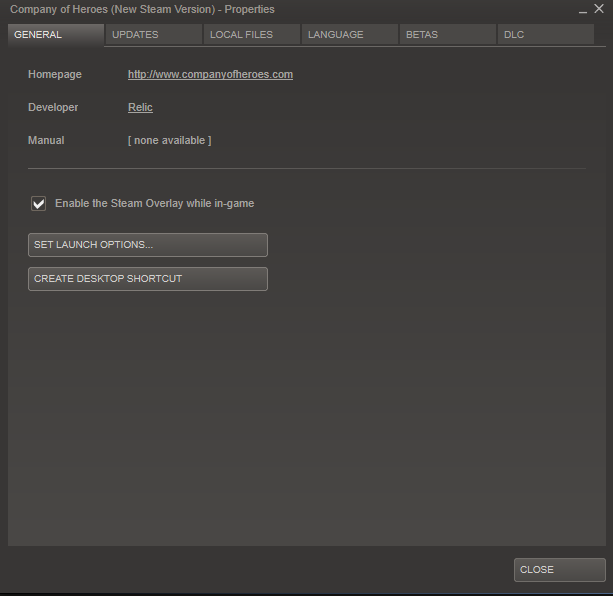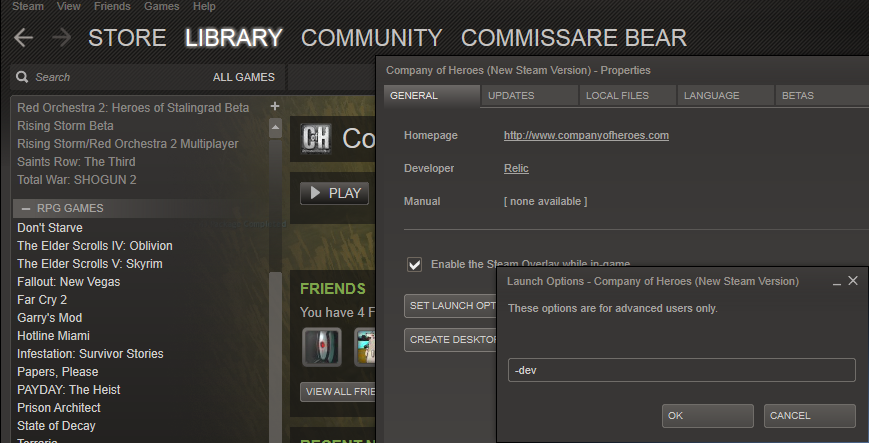Overview
a guide on how to use console commands if you dont know how to use them.
{First Step}
- Step 1 Go to the game.
- Step 2 Right click on the game select game properties.
- Step 3 Click on launch options.
- Step 4 Type this exactly as i do -dev and then hit the enter key.
- And that’s it now when you start a match that’s not online hit
- ctrl+shift+` For U.S keyboards
- German keyboards it will be ctrl+shift+ö
- Spanish keyboards ctrl+shift+Ñ and ctrl+shift+ ¬
- You can also use ctrl+shift and ` or ¬ and for some ctrl+shift and ‘ or @
{First Step For Non Steam Users}
- Edit your games shortcut executable and then add -dev to the target line
“C:Program Files…RelicCOH.exe” -dev).But just get steam it makes it alot easier.
- looking at the non steam users like.
- Driving by on the superior steam war machine
{Second step now you can use console}
1.Change Popcap } Player_SetPopCapOverride(Game_GetLocalPlayer(), 1000)
2.Change Resources} Player_SetResource(Game_GetLocalPlayer(),RT_Fuel, 9999)
3.Change Resources} Player_SetResource(Game_GetLocalPlayer(),RT_Manpower, 9999)
4.Change Resources} Player_SetResource(Game_GetLocalPlayer(),RT_Munition, 9999)
5.Toggle FOW On/Off} FOW_RevealAll
6.Toggle Taskbar Off} Taskbar_hide
7. Toggle Taskbar On} Taskbar_show
In order for this to work you need to type it in exactly like i did use uppercase letter where there’s uppercase letters also the } is not included in the first part of the console is the first uppercase letter for EX Player.

{Other Useful Commands}
- Change command point values}And for Command points replace RT_ Manpower with RT_Command
- Big Head Mode} ee_bigheadmode(1/0) – Toggles the Big Head mode on (1) or off (0) if you want your infantry or units to look ridiculous.
Technical console commands
- Set your game to custom speed} setsimrate(x)Sets the game speed, where X represents a number (i.e. setsimrate (3)) and the default speed is 10.
- Toggle taskbar Off} taskbar_hide – Hides the Taskbar
- Toggle taskbar On} taskbar_show – Shows the Taskbar
- Toggle messages Off} Message_Hide – Hides all incoming messages
- Toggle messages Off} Message_Show – Shows all incoming messages
- Toggle FPS} statgraph_channel(“fps”) – Displays how many frames-per-second your game is running at, useful.
- Restart Game} restart
- Leaves Current Game}abort
- statgraph() – Enables the “statgraph_channel” codes
Camera_SetTuningValue(TV_DistMax, 2048)
{Updates for your new and improved guide}

- Fixed minor spelling errors 2/17/16
- Added picture of keyboard 2/17/16
- ]Added new keboard options 2/19/16
- Added new consol commands 2/19/16
- Allso a special thanks to my friend mackmudge 2/19/16
- Added to other categories moding configuration 5/15/16
- New categore added new commands found 12/29/16
- Added bulet points 1/14/17
- Added new art 1/14/17
- Fixed headings 1/14/17
- Updated guide photo 1/14/17
- Fixed punctuation and spelling errors 1/14/17
- Added new section Big thanks 1/14/17
- Added new keyboard Info 9/9/18
- Added New section for non steam users fr just download steam tho. 1/8/19
- Change format of some parts of the guide 1/8/19
- New keyboard info 1/8/19
- Fixed punctuation errors 1/8/19
- Changed section name from new commands found to other useful commands 1/8/19
Thanks also let me know about any issues you have.
{Big Thanks To Everyone}
- Thank all of you for your insite and feed back i wouldent be doing this without you guys and gals.