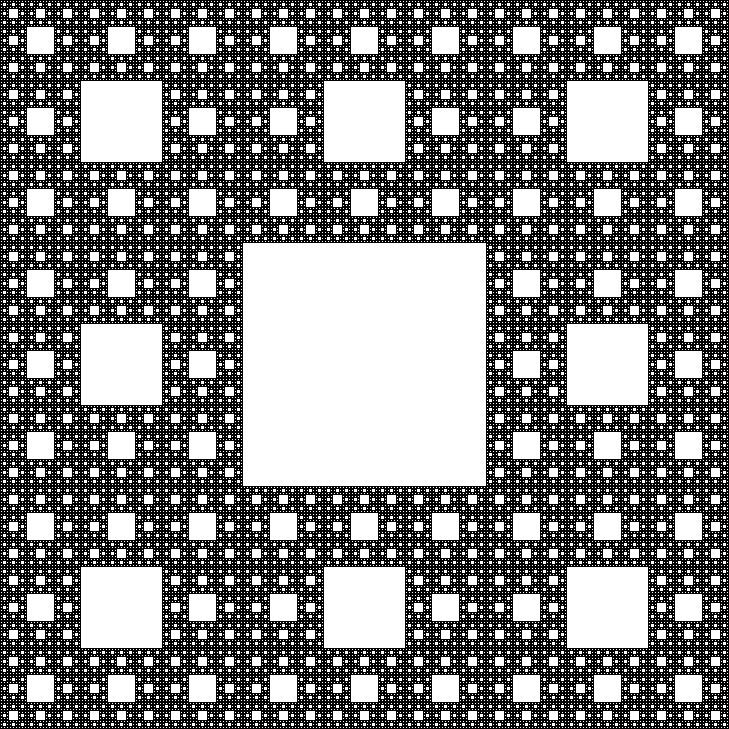Overview
how to use console
Enabling console
Go to the menu, click options, then keyboard/mouse, then switch “allow developer console” to enabled, After that, you should be able to open the console with `,
Commands
Run bind [key] [command] so if you press [key] you run [command]
bindtoggle [key] [convar] toggles [convar] if you press [key], convar usually starts with sv_, and it is seperated by underscores, not spaces,
noclip allows you to fly through stuff
god makes you invincible
kill [player] kills [player], if [player] is not specified, it will kill yourself,
[convar] [value] sets [convar] to [value],
ent_fire [object] [action] does [action] to [object], if [object] is !picker, it will do [action] to whatever the picker selects,
picker shows what’s on the picker,
ent_remove [object] removes [object],
ent_create [object] creates object where you’re looking at,
if a command with spaces is in another command, it should be surrounded by quotes, like this: bind k “sv_portal_placement_never_bump 1”.
bind j +coop_ping and bind j +mouse_menu_playtest makes unusual pings