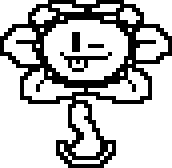Overview
Well look at the title…
How to Use it
First the site: [link]
Step 1: In the undertale.ini box click choose file then in the Quick Acces search box type in %localappdata%. Once you searched that scroll down to the UNDERTALE folder then open the undertale.ini folder (this also goes for the file0 box). If you don’t see undertale.ini but you see undertale open that instead it will work the same.
______________________________________________________________________________
Step 2: Once you load your undertale.ini folder you can change your name and location. If you want to warp to the Sans fight, Undyne the Undying, or Asgore neutural and pacifist (pacifist Asgore is the Asriel fight) with items suggested from the website use the preset dropdown menu. If you want to fight Flowey check the Flowey’s world box don’t use presets.
______________________________________________________________________________
Step 3: Next load file0 just like undertale.ini. Once you load it you can change your items boss monster status and much more.
______________________________________________________________________________
Step 4: Once you’re done editing click the save button. When you do that the first time the Flowey in the corner will change to this sprite 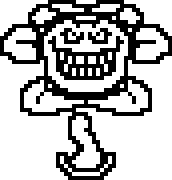
______________________________________________________________________________
Video Tutorial:
How to Use It (MAC)
Step 1: Visit the flowey’s time machine website and get whatever saves you need (More detailed explination in the windows section.)
[link]
______________________________________________________________________________
Step 2: Go to finder, click on go to folder, and paste this in.
~/Library/Application Support
______________________________________________________________________________
Step 3: Open the undertale folder. (com.tobyfox.undertale)
______________________________________________________________________________
Step 4: Replace the current saves with the saves you downloaded!
______________________________________________________________________________
Step 5: Launch Undertale, and it should work.
______________________________________________________________________________
VIdeo Tutorial: