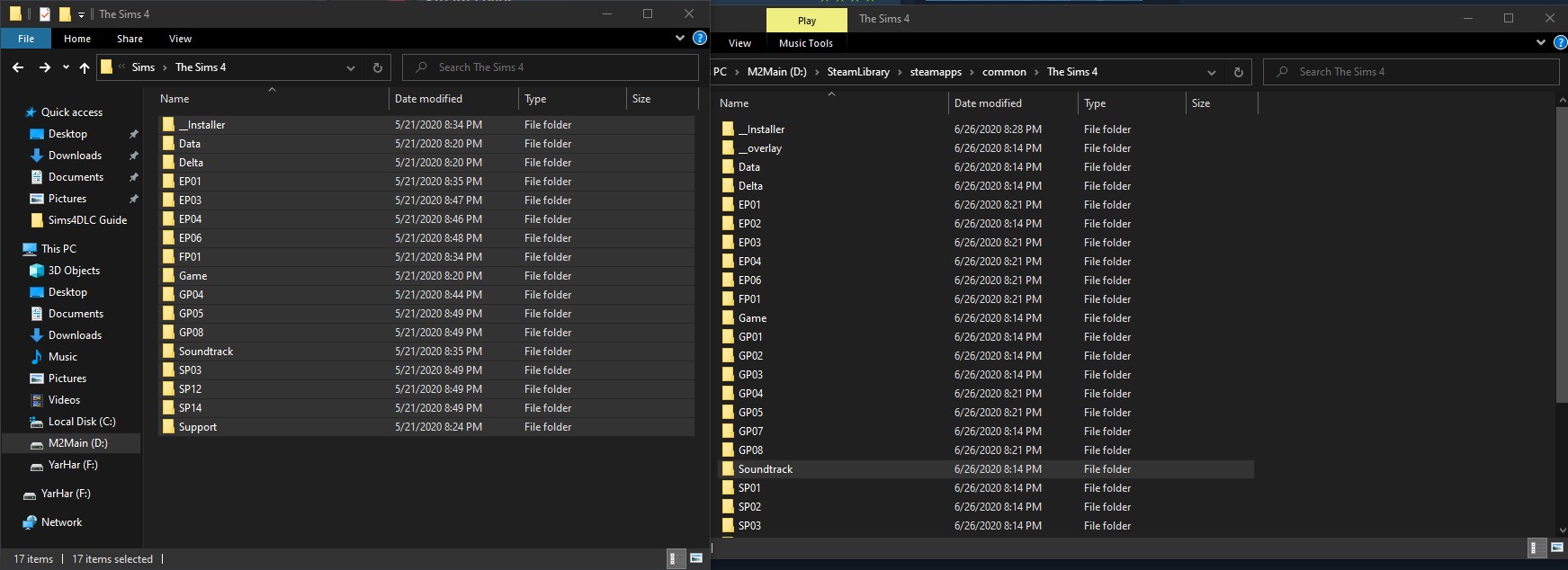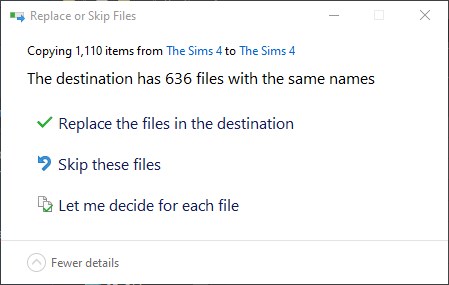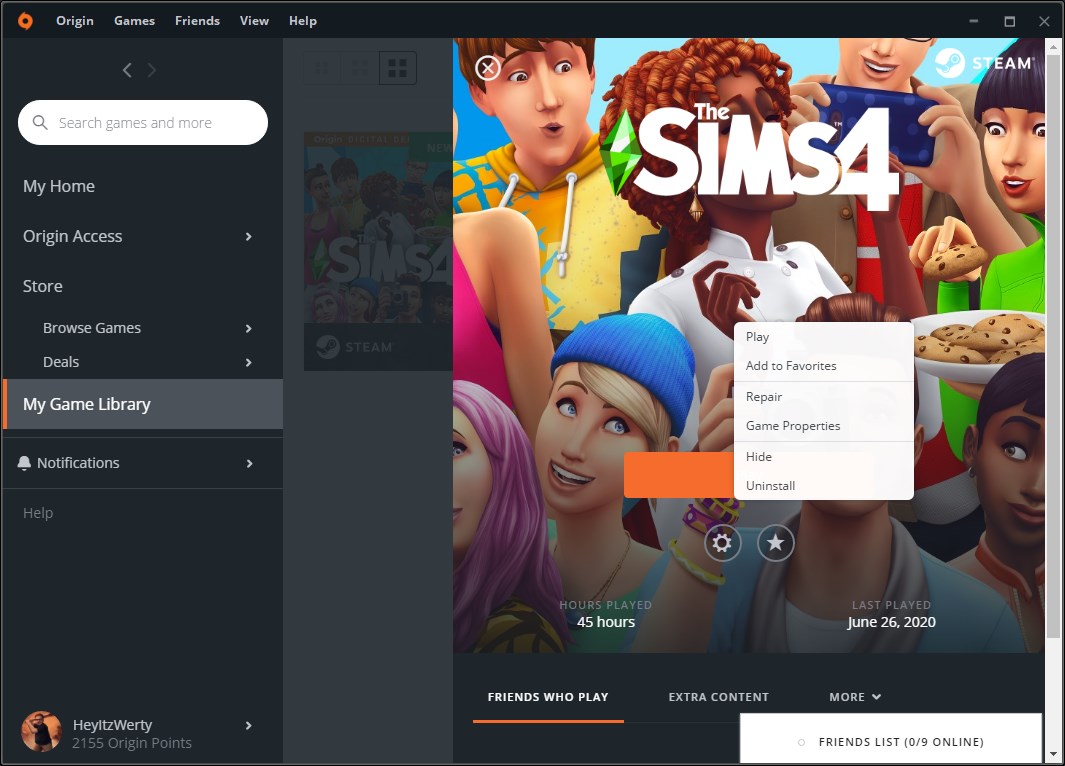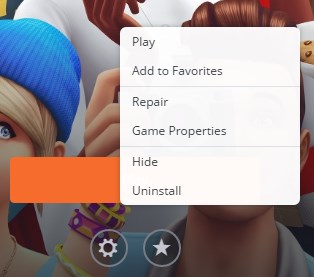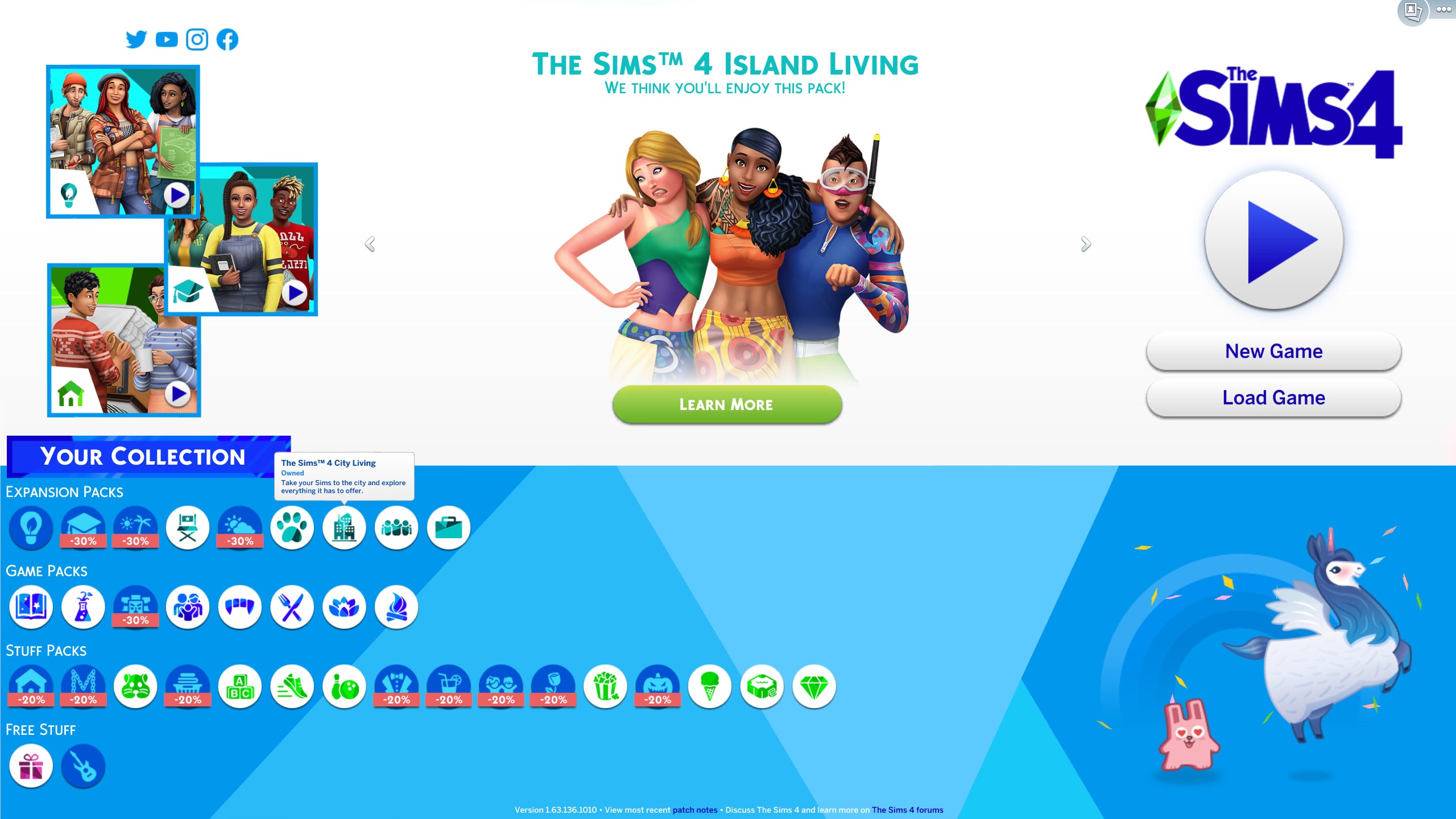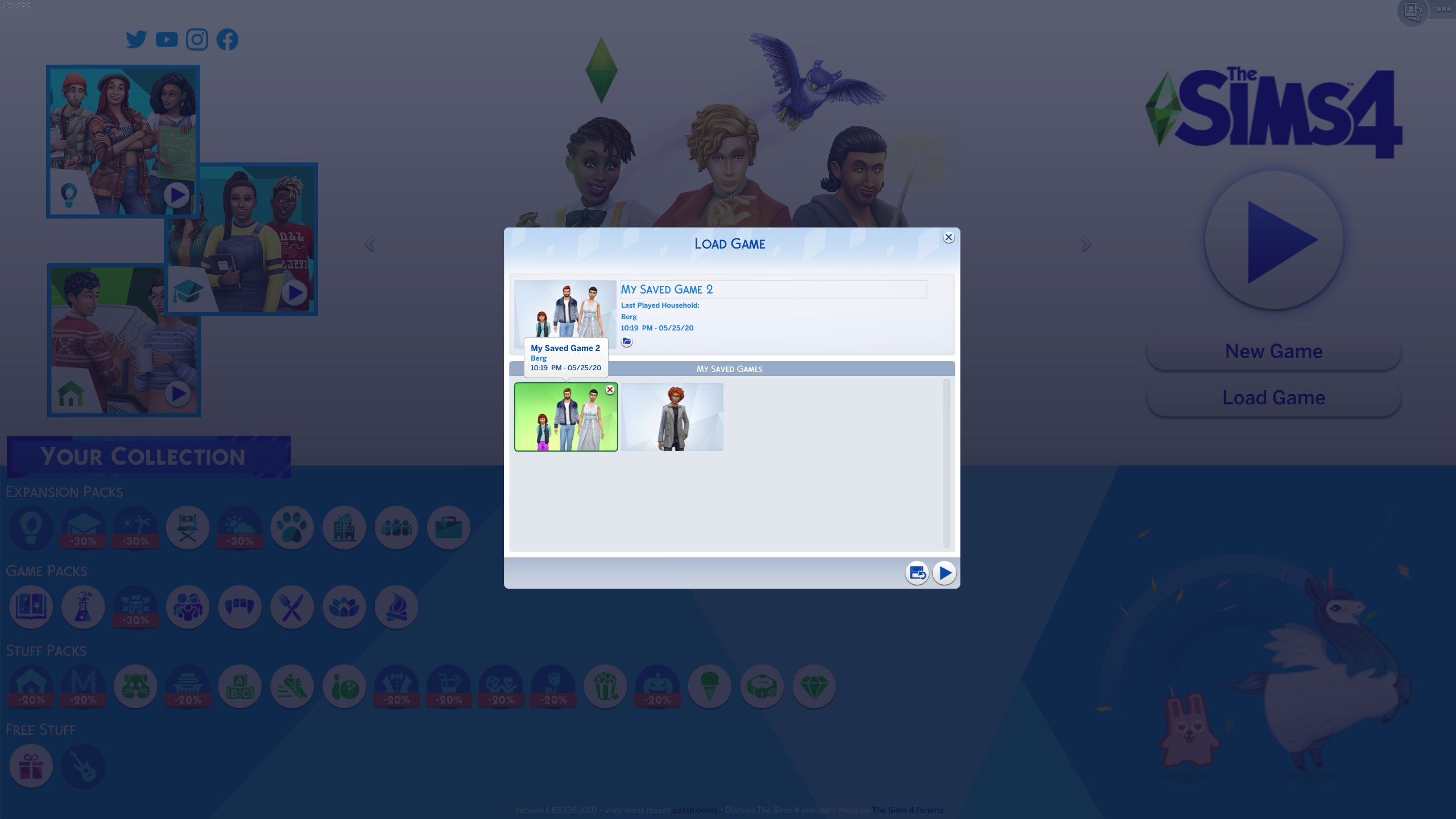Overview
In this guide I will teach you how to use Sims 4 DLC that you purchased through Origin to be compatible with the Steam Version of the game! This will even work with your current saves, and content that you progressed through on Origin to be completely passed through when you launch through Steam.This REQUIRES the base game INCLUDING DLC to be downloaded from Origin first before you can move content over. There are no keys or product codes you can move or enter on Steam to get DLC purchased on Origin to be in your Steam Account
Welcome/Landing Page
I noticed that there weren’t many inclusive guides on this, tried it out myself and got this method that is most likely the simplest way, no need to be super tech savy or anything like that. I will make sure to make this as easy as possible.
Here is exactly what you will need to get started.
- The Sims 4 Installed from Origin + The DLC
- The Sims 4 Installed on Steam + Whatever DLC you bought on steam
- …. That’s it!
Lets get started!
Moving the content
First things first, open up the directory folders to show both where The Sims 4 is installed for Origin, and one for where its installed for Steam. These will look something like
Steam
C:\usersWhereversteamisinstalledsteamappscommonThe Sims 4
Origin
C:\UsersWhereverOriginisinstalledGamesThe Sims 4
OR
C:\UsersWhereverOriginisinstalledThe Sims 4
You will basically just need both game folders open in separate windows like shown below
Now that you have both windows open, copy EVERYTHING from the Origin install with all of the DLC and move it over into the Steam installs folder.
Make sure you
- Copy the entire folder
- Let it COMPLETELY transfer
- Depending on how fast your PC is and how much DLC you own it may take a bit
Once you’ve dragged it over, it will ask you “Replace all files in the destination”
Click “Replace all files” and let it transfer everything.
Congratulations! Now your steam version has all the DLC from your origin including all of your saves and previous progress!
Just one more step, and you will be on your way to showing off your millions of hours torturing Sims to your steam friends!
Repairing the content
Now that steam has the DLC packs in its directory, we need to “Repair” the content.
Go into your Origin browser and look for the Sims 4 Game Icon with Steam on it and click it.
Now click on the Settings icon beneath the play button and choose “Repair”
Once you click that, steam will open and start downloading an update for The Sims 4.
Enjoy your DLC Packs!
Woohoo!
You now have all of your DLC content packs for The Sims 4 on Steam!
Including your save data and progress from the Origin Version!

If you benefited from this guide let me know! If you have any questions feel free to add me and I would be more than happy to assist!

Русский язык
В данном руководстве я научу вас как использовать DLC для Sims 4 если вы его приобрели через Origin! Данный способ будет работать с файлами сохранения которые у вас есть на данный момент и весь ваш достигнутый в Origin прогресс будете перенесен в Steam.
Данный способ ТРЕБУЕТ того, чтобы базовая игра, ВКЛЮЧАЯ DLC, была сначала скачана из Origin, прежде чем вы сможете переместить весь контент. Ключей или кодов продуктов, которые вы можете переместить или ввести в Steam, чтобы получить DLC, купленное в Origin, чтобы быть на вашем аккаунте Steam не существует.
Я заметил, что было не так уж много руководств по данному вопросу, по этому я попробовал сам и получил этот метод, который, скорее всего, является самым простым способом, не нужно быть супертехнологичным гением или что-то в этом роде. Я постараюсь объяснить это как можно проще.
Вот то, что вам будет нужно будет для начала работы.
- The Sims 4 установленный через Origin + DLC
- The Sims 4 установленный через Steam + Любое DLC что вы купили через Steam
- …. Это все!
Давайте начнем!
Для начала, откройте корневые папки, чтобы узнать, одну где установлен The Sims 4 для Origin, и одну, где установлен для Steam. Они будут выглядеть примерно так:
Steam
C:\usersWhereversteamisinstalledsteamappscommonThe Sims 4
Origin
C:\UsersWhereverOriginisinstalledGamesThe Sims 4
ИЛИ
C:\UsersWhereverOriginisinstalledThe Sims 4
В основном вам просто нужно будет открыть обе корневые папки игр в отдельных окнах, как показано ниже
Теперь когда у вас открыто оба окна, скопируйся ВСЕ из папки Origin со всеми DLC и переместите его в папку Steam.
Убедитесь, что вы:
- Скопировали всю папку целиком
- Полностью все перенесли
- В зависимости от того, насколько быстр ваш компьютер и сколько DLC у вас есть, это может занять немного времени
Как только вы все перенесли, он попросит вас “заменить все файлы в папке”
Нажмите “Заменить все файлы” и дождитесь пока он все перенесет.
Поздравляю! Теперь в вашей версии Steam есть все DLC из вашего Origin, включая все ваши сохранения и предыдущий прогресс!
Еще один шаг, и вы будете готовы, чтобы показать свои миллионы часов мучая симсов своим друзьям в Steam!
Теперь, когда у вас есть DLC в каталоге Steam, нам нужно “восстановить” контент.
Зайдите в свой лаунчер Origin, найдите значок игры The Sims 4 с надписью Steam и нажмите на него.
Теперь нажмите на значок настроек под кнопкой играть и выберите “Восстановить”
Как только вы нажмете на эту кнопку, Steam откроется и начнет загрузку обновления для The Sims 4.
Ура!
Теперь у вас есть все ваши DLC для The Sims 4 в Steam!
Включая ваши сохранения и прогресс в Origin!

Если вы извлекли пользу из этого руководства, дайте мне знать! Если у вас есть какие-либо вопросы, не стесняйтесь добавлять меня, и я буду более чем счастлив помочь!


![How to use Sims 4 Origin DLC with Steam! [ENG/RUS] for The Sims™ 4](https://steamsolo.com/wp-content/uploads/2021/07/how-to-use-sims-4-origin-dlc-with-steam-eng-rus-the-sims-4.jpg)