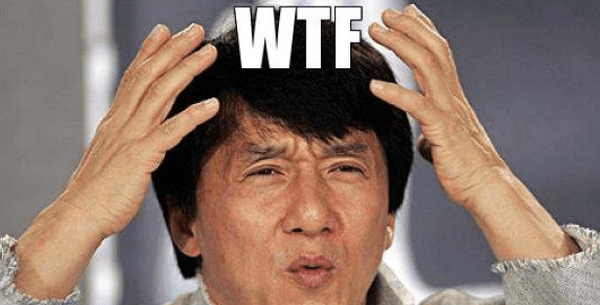Overview
Replays break every patch no matter how small it is… here’s how to downgrade your game version.
wtf devs
Overview of Steps:
- Enable Steam Console
- Find and download the version of the game you want
- Rename or Delete current game version files and replace with downloaded one
- Disable auto updates
- Copy replays to the downloaded game folder
Note: This guide assumes you’re using Windows, have old replays, and you have a general idea of when those replays are from.
this is
via Steam desktop shortcut
- Right-click the shortcut and click properties
- Make sure you’re on the “Shortcut” tab
- Add -console to the end of the “Target” box
- Mine looks like:
“C:Program Files (x86)SteamSteam.exe” -console

but I don’t use the Steam shortcut…
- Press Windows Button + R to open run menu
- Type: steam://open/console and press enter
Now when you start Steam you should see a Console tab at the top right.

Such a Pain
- Look at the “Date Modified” column on your replay file to get an idea of when the replay was made
- Go to this site[steamdb.info] and find the table labeled “previous manifests”
- Find the one you think your replay was made on (based on the date; a replay that was created on Jan 9th won’t work with an update from Jan 10th) and copy the manifest ID value to notepad or somewhere for later.
- Go to the Steam console and enter this command (replace <manifestID> with the id you copied):
For example,
These are the arguments for anyone wondering:
5. After running that command, it will download the specific game version. You won’t be able to see progress but if you check the downloads you should see how many bits are being downloaded.
in the ass
- Go back to the console and check that it says “download complete” or similar and copy the file path it says it downloaded to. (If it failed to download then try again)
The path is something like:
C:Program Files (x86)Steamsteamappscontentapp_1022450and in there you have a new game folder named
depot_depotVersion - Rename your War Selection folder to “War Selection Latest” or whatever you want in SteamsteamappscommonWar Selection
- Copy the depot folder to where your War Selection folder was and rename it to “War Selection” (copy not cut or delete in case Steam updates the copied version)
- Copy your replays over (you should know this part if you’re reading this tutorial)
Stop the Updates
Before starting the game disable auto-updates for War Selection in the Steam settings and follow steps below:
CLOSE STEAM FIRST
Go to:
Open this file in text editor:
Find the line “StateFlags” and change its value to “4”:
You might have to do this several times or you can also try starting in offline mode.
Play the Game
Launch the game from Steam and hope everything worked