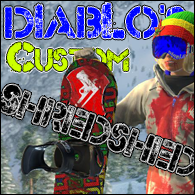Overview
In this guide i will show you how to change textures in Infinite Air and other Unity Engine games. I used many pictures since some people asked for it.
Intro
Yay, first Guide on this hub 😀

Hope the following is understandable enough and the pictures will help some people which struggled with my guide on Reddit.
Needed tools, board template
Unity Asset Bundle Extractor
You will need a tool named “Unity Asset Bundle Extractor” to import/export files, there are some other tools which you can use as well, but I’ve found that this one works the best.
Original thread link with most recent version (2.1d): Unity Asset Bundle Extractor by DerPopo[7daystodie.com]
Download “2.1” for 32 or 64bit, “2.1d” for 32 or 64bit and “New type package with 5.6.0f3”, download that too.
Extract everything and put the content from “2.1d” and “5.6.0f3” in “2.1” folder and overwrite everything when asked.
Template
You will need MS Paint, Photoshop, GIMP or any other graphic program that you are comfortable with.
.PSD Template for Photoshop/GIMP and others[diablo-designz.de]

Please open the original picture and download that, or else it won’t have the correct size.
That means you must click on the preview picture
and on the link at the top of the picture.
Now right click and save it.
Open the file in a graphics program and add the designs you want. It’s easier with a program which supports layers. So if you only have MS Paint you should download Paint;net[www.getpaint.net] or GIMP[www.gimp.org]. They are free and open source.
When you are finished you need to save your
Snowboard design as .PNG or .TGA
Importing your custom texture
Locate the folder where you have installed the game and navigate to this folder:

However, we’re only interested in the charactergenerictexture file at this moment:

Rename this file to _charactergenerictexture . We’ll be using it as a Backup file and it makes life easier.
Now start UABE (Unity Asset Bundle Extractor) with Administrator rights.
Admin rights are to prevent future problems which can occur with some textures. Snowboard textures aren’t a problem but some others, like the goggles and such things, without Admin rights the game will crash. Please don’t ask me why.
You will be greeted with this screen:
Click on File>Open
Locate the _charactergenerictexture file and open it.
You will now be greeted with this question:
Click on Yes and save the unpacked file as _unpacked or something like that.
Now click on Info
A new window will open with all the files from this asset package. Expand the window to the right and make the Name column bigger as well, like in this picture:
Now click on Name to sort…you guessed it…after names and search for the generic_board18_albedo.png file. In-game its the green starter board. 1st site, 1st row, 3rd board.
Click on Plugins on the right.
Now click on Edit
In the new window you need to click on Load.
Change the filetype to .PNG (or leave it as .TGA if you saved it as one) and navigate to your snowboard file. Click on Open.
Now you need to click on Ok and have PATIENCE.
Why patience? This is why:
Just wait until the weird spinning thing is gone ;). Bigger files need longer times to load, even with an SSD it takes ages sometimes. So just wait.
When it finished loading your snowboard file into the tool it will close the window.
Now click on Ok in your Info window and press Yes to the save question.
The window closes and you need to click on File>Save in the main tool window.
Name the file charactergenerictexture without any ending and save it*.
BOOT UP THE GAME AND SHRED WITH YOUR CUSTOM BOARD.
Btw, the changed snowboard (board18) is the green starter board. 1st row, 3rd board.
If the game doesn’t crash, you most likely did everything right. Congratulations.
Select the board mentioned above and leave a rating here if you liked the guide.
If it crashes try to think of what you did differently from the guide or ask in the comments. You can join the Infinite Air Discord (link is a bit lower on the page) and ask there. Some people there know how to do it and I’m not far from my PC/Phone usually.
*This is the part where we made our life easier before. If you hadn’t changed the name from the file to _charactergenerictexture we would be greeted with this error:
You can’t edit files which you opened in UABE until you close it. That includes graphics files as well. This means when you imported a file, tested it, made more changes…you couldn’t save it on the same name if you let UABE open. So save them as 1a,1b,1c and so on.
Export textures/files
You can export the files in the packages too, to check how they are made or something like that.
Just click on the file(or mark multiple files) in Info window and then click on Plugins>Export to .png/.tga or whatever filetype you got there. Best to export same filetypes at the same time.
Tips/DannyD/Discord
Filenames:
There are often additional files you can edit too, I’m not an expert on this type of stuff so if I’m wrong about something…correct me please and I’ll edit the guide.
_Albedo
This are the main texture files with all the fancy graphics. Can be .png or .tga as filetype.
_AO
Ambient Occlusion, that’s the shadows. You can make some cool effects with it, I guess.
I haven’t tried this myself yet. You can use the AO files as additional layer to see where to
place everything, like this jackets and so on.
_metallic
These files are for something like Stickers and such things, they produce a sort of reflection.
They need to be saved as .TGA and you should learn something about alpha channels, which is how the reflections are produced.
Check out the existing files in the asset packages for how to generate the best effects.
_normals
Normal mapping files. I’m not exactly sure what they’re used for, so I won’t write anything about them, but you might be able to find information online.
Other stuff:
In the Plugin>Edit window you can see if it’s a file which needs an Alpha Channel (.tga). If it shows DXT1 it is a .png/normal file. If it shows DXT5 it is one with an Alpha Channel, like _metallic and so on.
You can edit the textures for clothes too. You will find them in the pro rider texture files. I marked all files with textures here:
…..
…..more to come.
Danny Davis
His texture file is special, very special. You somehow can’t change files there, it will end in a game crash all the time. We don’t know why. It doesn’t matter if you’re doing it with or without admin mode, the file types and such things. It just doesn’t work. So yeah, take it like it is. Edit the clothes from other Pro riders.
Discord/Contact:
If you have questions you can add me on Steam or Join the Discord[discord.gg].
We love to see new faces which like Infinite Air.