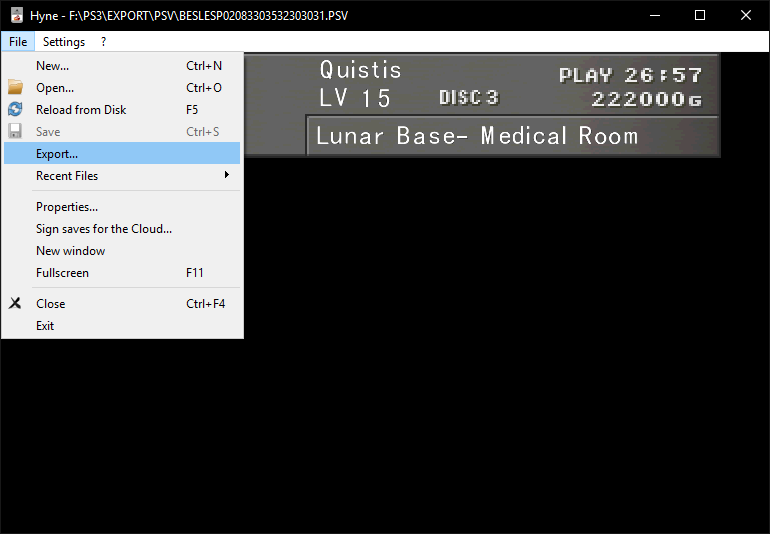Overview
Following these few steps you will be able to play with your PS3 Final Fantasy VIII game data in the PC Steam version
Requirements
- PS3 with Final Fantasy VIII save data
- Free USB drive FAT32 formatted
- “Hyne” FFVIII save editor software for Windows (download here latest version: [link])
Steps
Prepare your USB drive
- Connect your USB drive to your PC and go to “My Computer“
- Right click the USB drive and select “Format…“
- Format the drive using a FAT32 file system
WARNING: You will loose all the data in the USB drive
WARNING: Other file systems won’t work, so please make sure you are using “FAT32”
Transfer PS3 save data to the USB drive
- Connect your USB drive to the PS3
- Select “Game” into the PS3 XMB, then “Memory Card Utility“
- Open up you Memory Card and select the block using the direction pad, then press TRIANGLE to display the options
- Select “Copy“, then your USB drive as destination.
- Repeat for every block you need to copy.
Download and install Hyne
- Download Hyne from the following website: [link]
- Unzip the utility then launch Hyne.exe
Convert the save files
- Click “Open…” to open the save files you just stored in the USB drive
- Go into your USB drive and select one of the blocks
- Click “OK” on the warning. We don’t mind since we are not saving in PS3 format but converting to PC format.
- Click on “File“, then “Export…”
- Go into your Windows user documents folder, Square Enix, FINAL FANTASY VIII Steam, user_xxxxxx (where xxxxxx is a random number). For instance: C:UsersYour_NameDocumentsSquare EnixFinal Fantasy VIII Steamuser_123456
- In the “Save as” dropdown, select “FF8 PC Save“
- Name the file following the other saves you have in the folder. For instance if you already have a slot1_save01.ff8, name this file slot1_save02.ff8
- Launch the game and enjoy your converted save!