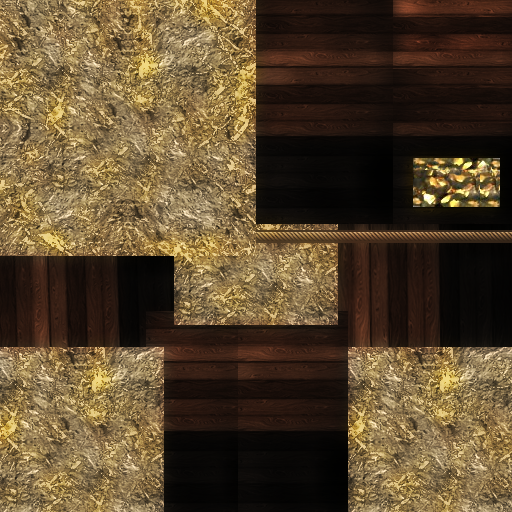Overview
This guide is a step by step tutorial about importing and exporting static 3D models.
Part 1 Setup
There are many 3D models in the game. Most of them are labeled as units.
The mechanism of all those 3D models in game depends on their function but to get a 3D model in game you first have to design the 3D model (or use free assets elsewhere) in Blender or any other 3D software available. (I prefer Unreal engine myself).
This guide will show the steps to take with Blender. (If you want a 3D model from any other modelling software simply export the file as a .fbx file and import it in Blender).
For this guide I use Blender 2.79 (it’s available in the beta tab if you download the app on Steam).
1. Download and install Blender (currently known working: 2.79) via Steam.
2. Make sure you have python 3.x (https://www.python.org/downloads/release/python-370/)
3. Download ogre command line tools and put them in:
c:OgreCommandLineTools (you don’t need to install them, just move the files)
Get them from the “see also” box on this page:
[link]
Direct link:
[link]
4. Download blender2ogre:
[link]
Unzip the folder and manually copy the io_ogre folder to your Blender addon directory:
c:SteamLibrarysteamappscommonBlender2.79scriptsaddons
Now go into the newly created io_ogre folder and find the “config.py” file and right click (Edit with IDLE) to open it in Python and make sure the directory to the previously installed Command Tools is the same as on your PC.
DO ALL THIS BEFORE YOU START BLENDER!
5. Open blender, there is a button in the top right (it can be partially off screen for lower resolutions) which said “ogre gui”, and click that. (It creates an extra menu in the MATERIAL tab).
6. The exporter can’t deal with some things that blender can do so make sure that you have done the following:
– Armatures may not be rotated and must be at 0,0,0
– The mesh may not be scaled. Make sure when you are in OBJECT mode everything is set to default (scaling to 1 etc) and only EDIT your model in EDIT mode to have the correct SCALE in Aggressors.
– Animations must be named in the NLA editor otherwise only one is exported and it is named “my_animation” which isn’t correct.
7. If you don’t see the Ogre UI make sure you activated the add on in Blender:

Part II
Now in Blender make sure your model exist of a single MESH. You can select all meshes (or all different objects simply with shift click) and JOIN them together.
You can also GROUP them if you want your model to exist of different meshes but you have to make sure you name your GROUP like this:
merge.Group001 (to export it correctly).
Make sure in OBJECT mode everything is set to default Blender values:
Make sure when your SCALE your model you set Object Mode to Edit Mode.
Make sure the TEXTURE you will use is already in the same folder as your model or where you export your model to and make sure it’s using the SAME NAME everywhere (for exporting reasons):
If you setup the exporter correctly as described in Part 1 of this guide you can now EXPORT your model to a OGRE mesh file. The format Aggressors work with.
There are now 3 files created. The MESH (XML file actually) is the most important one and contains texture coordinate and model information. You can open this is Visual Studio or Notepad++ to edit the texture eventually.
Copy the mesh file just created and paste it in the Command Tools directory where your OgreXMLConverter is located.
Grab the mesh (XML) file and mouse over the OgreXMLConverter.
It will create the actual MESH file Aggressors can work with.
The next step in chapter 3 is to bring the actual model into Aggressors.