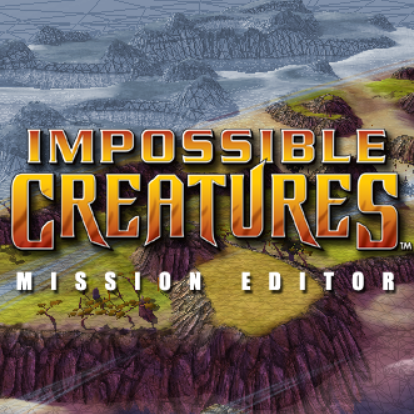Overview
An in-depth guide filled with tips and tricks that will hopefully help new map makers learn how to make higher quality multiplayer maps for IC.
Disclaimer
This is mainly a tutorial covering the dos and don’ts of creating quality multiplayer maps for IC. I will also be chipping in my own general advice here, though let it be known my word isn’t exactly law, everyone is free to express themselves in their own way and give their own unique flare to the content they create. Any criticism or feedback about this tutorial or my advice is greatly appreciated, and if need be I will update this guide accordingly.
Introduction
Hey there everyone, just thought I’d take the time to create this in-depth tutorial for people wishing to create quality multiplayer maps for IC, but are lost or just don’t have the time to figure out exactly what they should do to make great maps a reality. This isn’t a complete guide to all of the Mission Editor (ME) Tools and features, as there is a guide already available to you in Steam/steamapps/common/Impossible Creatures/Docs (The folder actually called Docs, not Documents.) That should cover all of the tools and features of ME and how to use them, whereas this tutorial will mainly cover the dos and don’ts of using the Mission Editor tools, as well as other apps/tools to create high-quality maps for you or your peers to play on in IC.
NOTE: Although some of the tips and tricks discussed here will be useful when creating single-player Campaign maps, this guide will mainly pertain to multiplayer projects. A guide on how to create Campaigns and other single-player projects can be found here:
[link]
Getting Started
Assuming you know how to open Mission Editor and have done so already, a small sized Savannah template should be on your screen. If that isn’t the template you want to start with, you can go to the File tab and choose to create a new map, which will give you the option of what template you want to start with. Assuming you don’t have any mods running that add extra templates, you have three biome options, being Savannah, Arctic, and Desert, and three map sizes, being small, medium, and large. When choosing template size, keep in mind that medium is 4x the size of small, and large is 4x medium. Overall, the template you choose should be reflective of what you want out of your final product. I would recommend using the small templates mainly for 1v1 maps, unless you want to do some very close quarter 3+ player maps. Medium templates should mainly be used for 3+ maps, or if you want larger, more drawn out 1v1s. For the large map templates, they should only be used for large scale 6-player games, if you decide to make any maps with it at all, considering how massive it really is (Relic’s Bikini Atoll is a large map, for reference.)

Editing Height Map
Generally the first thing you will want to do is use the 3D Painting tool to carve your template out to the shape you want your island(s) to be. I usually just set height to “Ocean Floor” level and draw out the shape I would like my map to initially look like. It is generally more appealing to have variety on your height map (you may not want your map to be completely flat.) Additionally, the smoothing tool is super useful not only for creating smooth slopes, but also smoothing the edges of cliffs. The map overlays are also very useful when editing height map, as you can get a good tile representation of the size of your islands/lakes and stuff, and is a good indicator of how smooth your cliffs are. I recommend using ImpassEdit map whilst making changes as it is the only one that updates as you work, the others you have to reload by re-selecting the overlay.
(ImpassEdit Map for the Relic Map, Vacation, for reference)
Cliffing
When it comes to cliffing, I usually break it down into two steps; I paint the cliffs, then I place decals on them. What I normally do to start is find the paint stamp for whatever cliff I want to use (for example, if I want to use savannah cliff, I want to find the savannah cliff paint stamp) and paint over where I want to place cliffs. Staying in an overlay can help keep you from painting outside the inaccessible regions. For cliffs in water, you may want to paint over the rest of the cliff down to the Ocean Floor (the part of the cliff submerged in water may appear as passable in several overlays, including ImpassEdit, so I thought I’d briefly mention it.) Painting these regions is very useful for when you paint the map for real, as the cliff stamps can act as pseudo boundaries for certain areas you’ll want to paint. For actually placing the cliff decals, you mainly want to confine yourself to the regions you have painted on the cliffs, and rotate and resize the decals accordingly so it forms a shape similar to your cliff. You also want to be constantly alternating between cliff variants (for example, if you are doing savannah cliffs you may want to a pattern like savcliff_01 > savcliff_02 > savcliff_03 > repeat, or something along those lines) I don’t recommend using only one cliff variant because I promise it will look absolutely jarring.
Painting
I won’t go too in depth into painting. All I need to say is you will want a photoshop application to edit and save TGAs, and preferably one with a layer system, because it will make painting overall easier to manage. Photoshop, Paint.net, and Adobe Illustrator are all good applications to use, but it is all up to preference. As for the painting itself, I recommend looking at the SP and MP maps made by Relic, as well as most maps created for the Tellurian Mod, for inspiration and analysis.
NOTE: I recommend doing all of your painting on a separate file, then copy/pasting your changes onto the TGA file found with the rest of your map files. In my experience, doing Save As and replacing that TGA might not apply your changes to the map itself. And if this happens, your map might appear in a bright pink color when loaded in ME.
SECOND NOTE: If you want to change the Ocean floor color for the out of bounds areas, you have to paint on the edge of the map using the color you want it to be. When it is around 70-80% the color you want, the out of bounds ocean floor will change. You have to do this in ME though.
Water Painting
The water painting tool is rather easy to use. You have your water color, and a greyscale color representing the opacity, and the lighter that second color is, the more opaque your water color will be. I usually use the eye drop tool and pick up the color/opacity of the out of bounds water and start painting around the map. For the most part, you want to paint close to the cliffs, but don’t go directly to the edge where the water touches the cliff. This way it looks much more natural. First image is how you typically want it to look, second, not so much.
Misc. Decaling
I normally add extra decals such as Cracked/Worn Earth to complement either the map paint, or the placement of various objects, such as coal, geysers, rocks, and some trees. You’ll want them fairly small, but big enough so they are still visible and still complementing the map, and rotated accordingly. Other than that, there honestly isn’t too much for me to say for this segment. Most Relic and Tellurian maps have good examples of extra decaling done right, if you need any further inspiration.
Terrain Type Tool / Detail Textures
Lumping these two together since they are so closely linked. Depending on your map, you might just be able to skip using the Terrain Type Tool completely. However, for maps with multiple terrains, such as grass+beach, grass+rock, etc., you may want to edit the terrain type because it honestly looks a little iffy if my units walk on a beach and it produces the same dust effect as when they walk on grass. For Detail Textures, I recommend just going over and changing all of the tiles submerged in the ocean to beach sand, which may sound tedious but your oceans will look all the better for it. The same goes for beaches above water, as well as terrains different from the template terrain, if any. The Detail Textures are represented by very large square tiles, so some areas, such as where the beach meets grass terrain, may look a little off. A light remedy for this is to decrease the Detail Texture Repeat in the Detail Properties Window, which I will go over in the next segment.
(Terrain Type Map for Vacation)
Detail Properties
Much of the stuff in here can be tailored really help your map pop out and convey more personality. Sunlight color, shadow color, and time of day should complement whatever Sky Texture you choose (hold the Alt key and pan around to have a look at the sky and note some stuff like sky color, the sun’s position, etc.) I don’t recommend using fog too much, as it makes it much harder to see what you and everyone else are doing in game, not to mention it also normally looks very bad. As mentioned before, Detail Texture Repeat can be adjusted here and I recommend you turn it down to a smaller value, such as 1 or 2.
(Default Detail Properties Screen)
Aesthetic Object Placement / Ambient Sounds
When it comes to aesthetic objects, like trees or rocks, I typically want them to be hugging cliffs and placed in areas where they will be out of the way of the players, since most do affect path-finding by making the tile(s) they are on impassible, though sometimes you may want it somewhere like the middle of an area, in that case that is up to you. As with cliffs, several objects have variants, so it is good to utilize all the available variants if using numerous objects of the same type. This also pertains to the placement of coal, which I will go over later.
Ambient sounds also help to add more personality to a map. As it may be unclear at first, all you need to do is right click ‘Ambient Sounds’ and select ‘Add Patch.’ From there, navigate to where you keep your audio files and select the one you want to add. Now you can select it from the Object menu and place it in the world. In ME it will be represented by a flag but the flag will disappear when loaded in IC, leaving only the audio. Typically you want sounds that coincide with the biome you are using, and you want to use a variety of sounds in different areas of the map.
NOTE: If you want to hear Ambient Sounds, you have to have to check the Ambient World Sounds checkbox, which can be found in the Audio section of Options in the IC Menu.
Gameplay Object Placement
This is where the real fun begins. There aren’t many rules, per say, but you won’t be able to play your map if less than two players have at least one lab, and that lab has to be the normal lab (the train lab.) It is also worth noting that certain character labs, such as Upton or Velika’s Lab, won’t disappear upon destruction without the use of triggers, so I wouldn’t recommend using them for a multiplayer map.
What players start with can vary with maps and creators, but most traditional maps start players out with 3 henchmen, and 4-5 coal at base. You also want to have a fair amount of space at the lab area for players to build the structures they need, as well as creatures and defences. This also applies to expansions (coal piles located in areas other than near the lab) but admittedly to a lesser extent.
Resource placement is very important in controlling the flow of gameplay on a map. You normally want to place coal/geysers in areas of the map you feel should be significant, but be mindful of positioning and how much resources you decide to use, as both can significantly alter how the map plays, as well as the rate of which resources are gathered, to an extent (sometimes coal positioning can be end up being awkward gameplay-wise, and can lead to henchmen bumping into eachother more often than usual, resulting in more time being taken to travel between the coal pile and the lab.) Also, you should always leave enough room for a workshop when making a coal expansion. For reference, coal has a no-build radius of 5 tiles, so in an area where you want to set an expansion you should leave enough room for 5 tiles of space + the workshop + anything a player would need to defend the expo.
Music Triggers
The last thing you may want to do is set up music, and this can be done via the use of triggers. I won’t go too in depth with triggers themselves, but will walk through how I usually set up the music ones. In the Trigger Wizard Window, highlight ‘default,’ then press new. It will ask who will execute the trigger, I usually pick Mother Nature but I’m not sure if that matters for these particular triggers. It then asks for conditions, which I set to ‘Always,’ and actions. I set two actions: ‘Play Music’ and ‘Set Battle Track.’ For both of these, you have to go in and find what .PAT files you want to use for the music. At this point the trigger has been made and you should be able to hear your music when you load the map up in IC.
(Trigger Wizard Window with a completed music trigger as an example)
NOTES: When sharing your map, if your PAT files are anywhere other than data/audio/music, you have to share the folder with the PAT files in it, or else anyone who plays on it won’t hear the music. Additionally, be sure to keep the loop checkbox unchecked, otherwise the trigger won’t work. The music should loop on it’s own.
That is all I have currently. Hope this guide is useful for helping you fulfill your mapping endeavors. Maybe I’ll see your maps on Workshop someday and try them out. Take Care!
– LBFrank