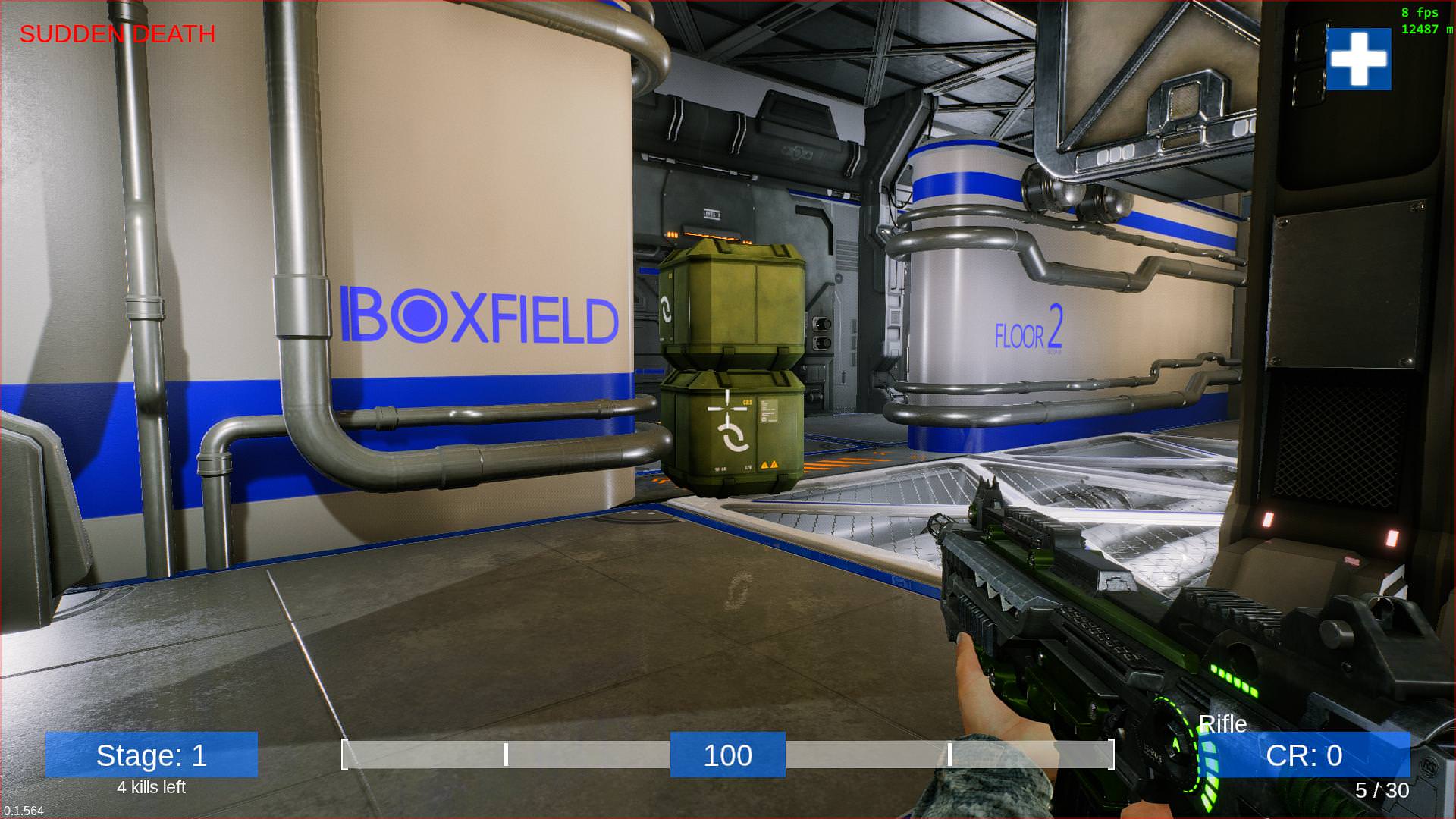Overview
Improve the colors and sharpness of Murnatan with this simple guide!
What this does
- Improves colors
- Raises gamma
- Improves sharpness of objects and textures (you basically start wearing glasses)
- Reduces ‘jaginess’ a.k.a. aliasing (NO SIGNIFICANT REDUCTION DUE TO LACK OF AA IN-GAME)
- Will lower FPS depending on your PC if SMAA is turned ON!
- SMAA can be turned on/off via configuration menu (see below)!
________________________________________________________
DO NOT MIND THE FPS OR LATENCY NUMBERS IN THE TOP RIGHT CORNER! THAT’S A BUG
Before ReShade
________________________________________________________
After ReShade

How to install it
1a) Either download my ReShade installation[nofile.io] and extract everything into this folder:
C:Program Files (x86)SteamsteamappscommonMurnatanMurnatanMurnatanBinariesWin64
1b) Or do it manually by yourself:
- Download ReShade
- Run the installer
- Search for Murnatan – the location of the exe should be here:
C:Program Files (x86)SteamsteamappscommonMurnatanMurnatanMurnatanBinariesWin64Murnatan-Win64-Shipping.exe
- Choose that .exe file
- Click on OpenGL
- Download the effects when it asks you
- Click Uncheck all
- Select SMAA, Technicolor 2, Clarity and Lumasharpen (if you want extra crisp, select Adaptive Sharpening as well)
- Finalize the installation
Start the game
2) Now if you’ve done the 1a) or the 1b) installation:
- Just launch the game
- Open ReShade menu with Shift+F3 (if you’ve downloaded the .rar)
or Shift+TAB (if you’ve used the manual installation) - Go to ‘Settings’ -> and choose ‘Performance mode’
3) OPTIONAL
- Customize it in-game by opening its menu with Shift+F3 (1a) installation) or Shift+TAB (1b installation)
- You can change the colors if they are too saturated, you can play with the settings so you’ll like it more. Each to his own!
- After customization go to Settings -> choose ‘Performance mode’
All done!