Overview
This guide will show you how to improve your experience in Tom Clancy’s Splinter Cell: Chaos Theory, and optimize it for modern computers.Ubisoft discontinued Chaos Theory’s servers in April 2016. However, the multiplayer is still playable when using LAN emulators.[SP] = Single Player[VS] = Versus Mode
[SP] #1: Skipping Intros
Splinter Cell: Chaos Theory begins with many intros which can be tedious after booting it up everytime, let’s skip them.
From your Steam library, right click Tom Clancy’s Splinter Cell: Chaos Theory, and click properties, then set launch options, and enter the command: “-nointro”


[SP] #2: Thermal Vision Fix for AMD GPUs
Anyone who isn’t able to see heat in the thermal goggles or only can see cold surfaces, here is your solution.
Fix #1: Main Fix[drive.google.com]
Fix #2: Alternate Fix*[drive.google.com]
Download the file, place it in: your game’s directory > system
Recommended to try both fixes if the first one doesn’t work, only apply one at a time.
*The alternate fix has the highest percentage of working with newer AMD GPUs.
[SP] #3: Custom Resolutions
The max resolution this game supports is 1920×1200. If your resolution is lower than that, it still possibly can be unsupported if it’s a uncommon resolution or aspect ratio.
There is an alternate option, ThirteenAG’s widescreen fix, it will auto detect your native resolution, fixes some UI/HUD elements, and adjusts your field of view. Skip the field of view section below if using this fix.
C:ProgramDataUbisoftTom Clancy’s Splinter Cell Chaos Theory
Note: The ProgramData folder is a hidden folder in Windows. Make sure to enable it.
Open SplinterCell3.ini, find the section: [WinDrv.WindowsClient]
And edit the following lines to a resolution you’d like to use:
ThirteenAG’s Widescreen Fix [github.com]
Download it, and place all the contents into your System folder.
If you open the scripts folder, there is a .ini that has a few options for you:
[SP] #4: Field of View
C:ProgramDataUbisoftTom Clancy’s Splinter Cell Chaos Theory
Note: The ProgramData folder is a hidden folder in Windows. Make sure to enable it.
Open SplinterCell3User.ini, find the section: [Engine.PlayerController]
And edit the following lines to match your aspect ratio:
Do not edit your field of view if using the ThirteenAG’s widescreen fix.
Both players must use the same field of view when joining a coop session.
[SP] #5: Disabling Mouse Acceleration
SplinterCell3Settings.ini without mouse acceleration[drive.google.com]
If you downloaded the file, place it in: your game’s directory > system
This is for people who want to manually do it themselves:
Navigate to your game’s directory > system, open SplinterCell3Settings.ini
Change all “biasCut” values to “V=0.0”
[SP] #6: Controller Support
You may have noticed when trying to use a controller on Chaos Theory, the triggers will not work on Xbox controllers. XInput was introduced in December 2005 alongside the launch of the Xbox 360, so it wasn’t properly supported in this game.
Xinput Trigger Fix [drive.google.com]
Original Post for the Xinput Trigger Fix
Download and extract the file, place it in your game’s main directory and merge the folders.
Connect your controller prior to starting up the game. Make sure “Use Joystick” is enabled and the current joystick is labeled “Xbox Controller #1.”
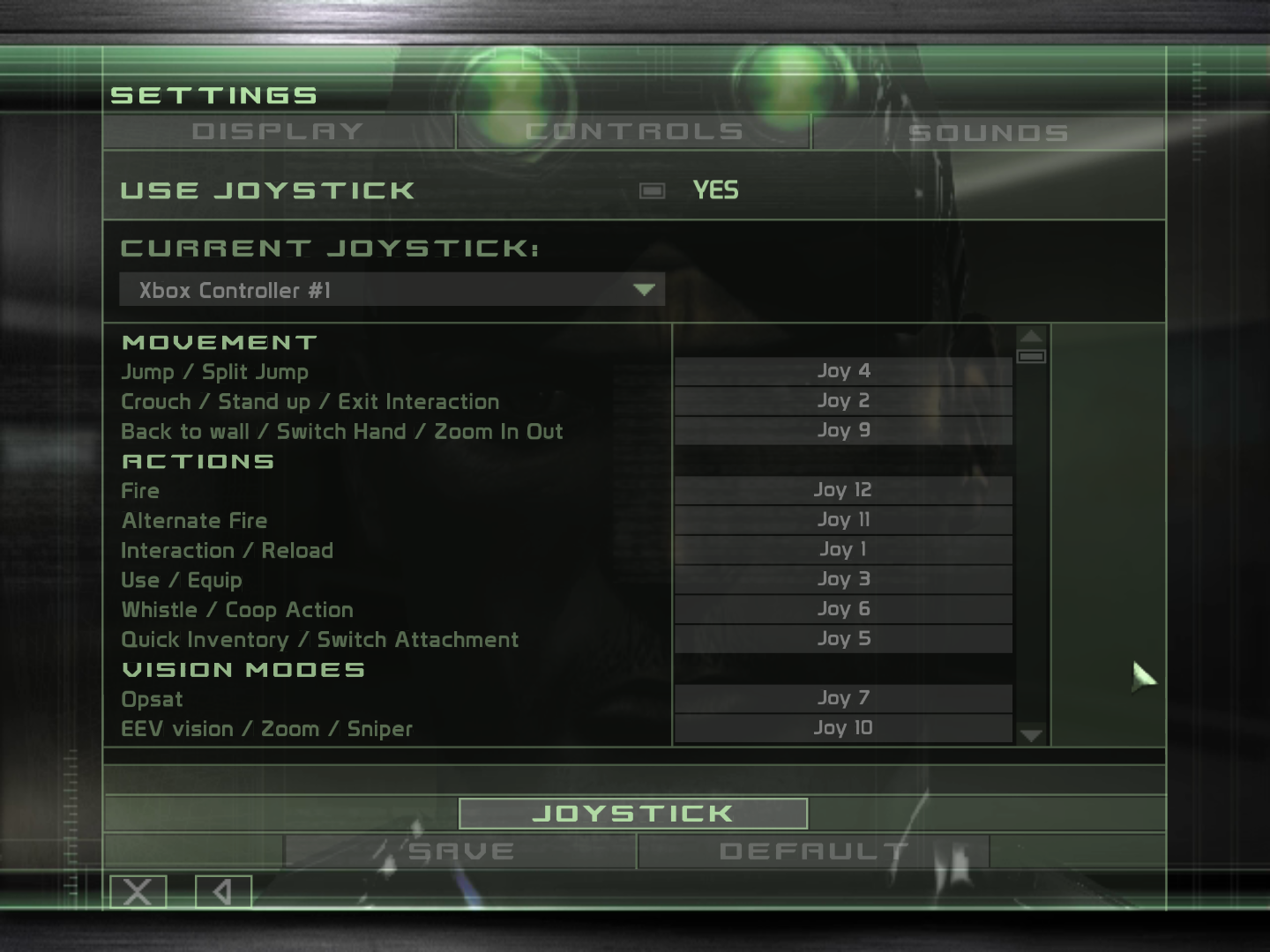
[VS] #1: Versus Mode Downloads
SCCT Versus (158 MB) – dgVoodoo 2 lighting fix applied, Ubisoft DLC installed.[drive.google.com]
SCCT Versus (228 MB) – dgVoodoo 2 lighting fix applied, Joshhhuaaa’s Map Pack installed.[drive.google.com]
Enhanced SCCT Versus v1.7 (172 MB) – Enhanced version of Versus that I’ve created to patch certain bugs/exploits and balancing the gameplay/maps.[drive.google.com]
Enhanced SCCT Versus v1.7 Patch Notes [docs.google.com]
After downloading the game, you should have a file called Versus.7z, extract the contents,
After doing so, you should have a Versus folder, you can place it anywhere you like, it’s portable.
In order to play the game, open the Versus folder > System folder > SCCT_Versus.exe is the file to start up the game.
[VS] #2: Dynamic Lighting Fix
This will fix the issue where dynamic lights aren’t displayed properly on modern graphic cards. The mercenary’s flashlight is consider a dynamic light, and this will fix the flashlight, but also all the dynamic lights throughout the maps, such as a spotlight.
If you have been using 3D Analyzer to run this game, dgVoodoo 2 offers higher quality shadows and is the recommended utility for most people to use. There is one issue with dgVoodoo 2 but it shouldn’t affect many, the Unreal Level Editor included in the game will not function properly. If you will like to create levels for this game and be able to see dynamic lighting, you will need to use 3D Analyzer.
dgVoodoo v2.75[dege.freeweb.hu]
After extracting the .zip file, place dgVoodooCpl.exe and D3D8.dll (located in MS folder) into your ..VersusSystem directory. We will run the dgVoodooCpl.exe application now to configure it. Make sure the Config folder / Running instance is set to the ..VersusSystem directory
Go to the DirectX tab, and configure the following:
Videocard: GeForce 4 Ti 4800
VRAM: 256 MB
After applying the configuration and closing, you can simply just run SCCT_Versus.exe from now on and the fix will be applied. Feel free to use anisotropic filtering to have a better looking game but it could possibly cause artifacts. Anti-aliasing is known to cause artifacts in the game, do not use it.
3D Analyze[drive.google.com]
SvM Graphics Tuner[drive.google.com]
Start 3D Analyze or SvM Graphics Tuner, click on “select,” navigate to VersusSystemSCCT_Versus.exe.
Tick the following boxes below:


You can use either 3D Analyzer or SvM Graphics Tuner, it is exactly the same program except Graphics Tuner is a mini version designed for Chaos Theory Versus.
[VS] #3: Custom Resolutions
Chaos Theory Versus only has a handful of resolutions, that aren’t really used anymore. If you would like to use the native resolution of your monitor or any custom resolution, here is how to do so.
Make sure to start your game up atleast once, and create a profile. This will create a config file that we are about to edit.
C:ProgramDataUbisoftTom Clancy’s Splinter Cell Chaos TheorySaved GamesVersus
Note: The ProgramData folder is a hidden folder in Windows. Make sure to enable it.
Open “USERNAME”_prf.ini, and change ScreenRes to -1.
Next, go to your game’s directory > Versus > System
Open Default.ini, find the section: [WinDrv.WindowsClient]
and edit these lines to the resolution you want:
[VS] #4: Frame Rate Editor
SCCT Frame Rate Editor[drive.google.com]
Simply start the program, set the frame rate you wish, and open the game. The window will disappear and hook into your game when it starts with the frame rate you entered.
The versus mode for Chaos Theory, by default, is locked at 30 frames per second.
When hosting a game session: it is highly recommended to play at 30 frames per second. Playing above 30 frames per second will cause major issues for the clients.
When joining a game session: you can play at any frames per second you wish.
You can edit your frame rate again without closing the game by tabbing out and running the tool again.
When playing above 30 frames per second, minor issues can still occur such as coop moves getting out of sync, the sniper scope wobbles more, and more negative mouse acceleration. This game was completely designed all animations to be ran at 30 frames per second.

[VS] #5: Downloadable Maps
Joshhhuaaa’s Map Pack (79 MB)[drive.google.com]
Unzip the file, drag and drop “Packages” and “System” and overwrite all existing files into your Versus folder.
Most map packs include rushed, unfinish maps you will never play, so this keeps it very simple with the most played and quality maps.
- Chaos Theory DLC
- Polar Base
- Steel Squat
- Pandora Tomorrow Maps (UMP)
- Cinema
- Mount Hospital
- Krauser Lab
- Schermerhorn
- Vertigo Plaza
- Community Maps
- Sanctuary
- Shadow Moses
- Zioplex
Mouse Report Rate
For many mice nowadays, we have higher report rates that can go up to 1,000 Hz. However, Chaos Theory has issues with your mouse aim, when set to higher values. If possible via software, try to set your mice to 125 Hz. This also applies to all games in the series, from the original Splinter Cell to Splinter Cell: Blacklist, probably due to Unreal Engine 2.
Steam Overlay
Cheat Engine [www.cheatengine.org]

Steam.exe selected, value type: string, value: disableoverlay.
Once scanned, changed all results of “disableoverlay” to “disableoverlaa” or any other value that will make the command unrecognizable. Now, the game’s overlay will be enabled until Steam has been restarted.
Conclusion
Thanks for reading my guide on how to improve Splinter Cell Chaos Theory. If you have any issues with any of the sections, I’ll be willing to help either by comments or send a friend request.



