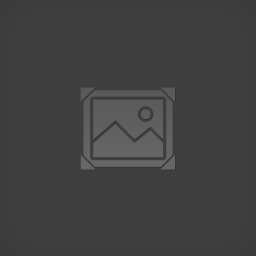Overview
Getting more than 10 FPS/Using more than just one slider
Where Do I Go?
This is done easily enough. In Windows Explorer (your file browser), go to:
C:Users(username)AppDataLocalEternalCrusade.
From this folder, navigate into Saved->Config->WindowsClient.
Open the file GameUserSettings.ini in Notepad, Notepad++, or other text editor. This file will be where we make our changes.
What Are All These Numbers?

Wow, that’s a lot of numbers and words!
Daunting as this seems, it’s quite easy to change your settings with this list of properties.
Many of the options found in most “Graphics” tabs are here. They all begin with “sg.” With the exception of resolution quality, all of these values scale from 0-3.
sg.Resolution Quality
This is the resolution scaling for your game in the form of a percentage. For sharper images, leave this at 100. For better performance, drop it. For reference, 720p is about 66% of 1080p.
sg.ViewDistanceQuality
From what I understand, this is just the Level of Detail range. Lowering this value to 0 will make things use the lower quality models/textures at less range, meaning you’re more likely to see detail pop-ins, but will slightly improve performance.
sg.AntiAliasingQuality
This is the quality of anti-aliasing. Changing this value will change the method/quality of anti-aliasing used.
sg.ShadowQuality
This affects the detail/visibility of shadows. Higher values are sharper and more shadows, lower values give the opposite.
sg.PostProcessQuality
This changes things like Depth of Field, motion blur, and the suppression effect. Lowering this will greatly improve consistency in performance, but disable or lower certain effects.
sg.TextureQuality
This controls the sharpness of textures. Lower values are more compressed textures that offer better performance.
sg.EffectsQuality
This affects things like particles and dust. Lower values mean less of those things.
Don’t worry about those. Those are acceptably changeable in the game itself.
They’re really just sound volumes and the actual resolution.