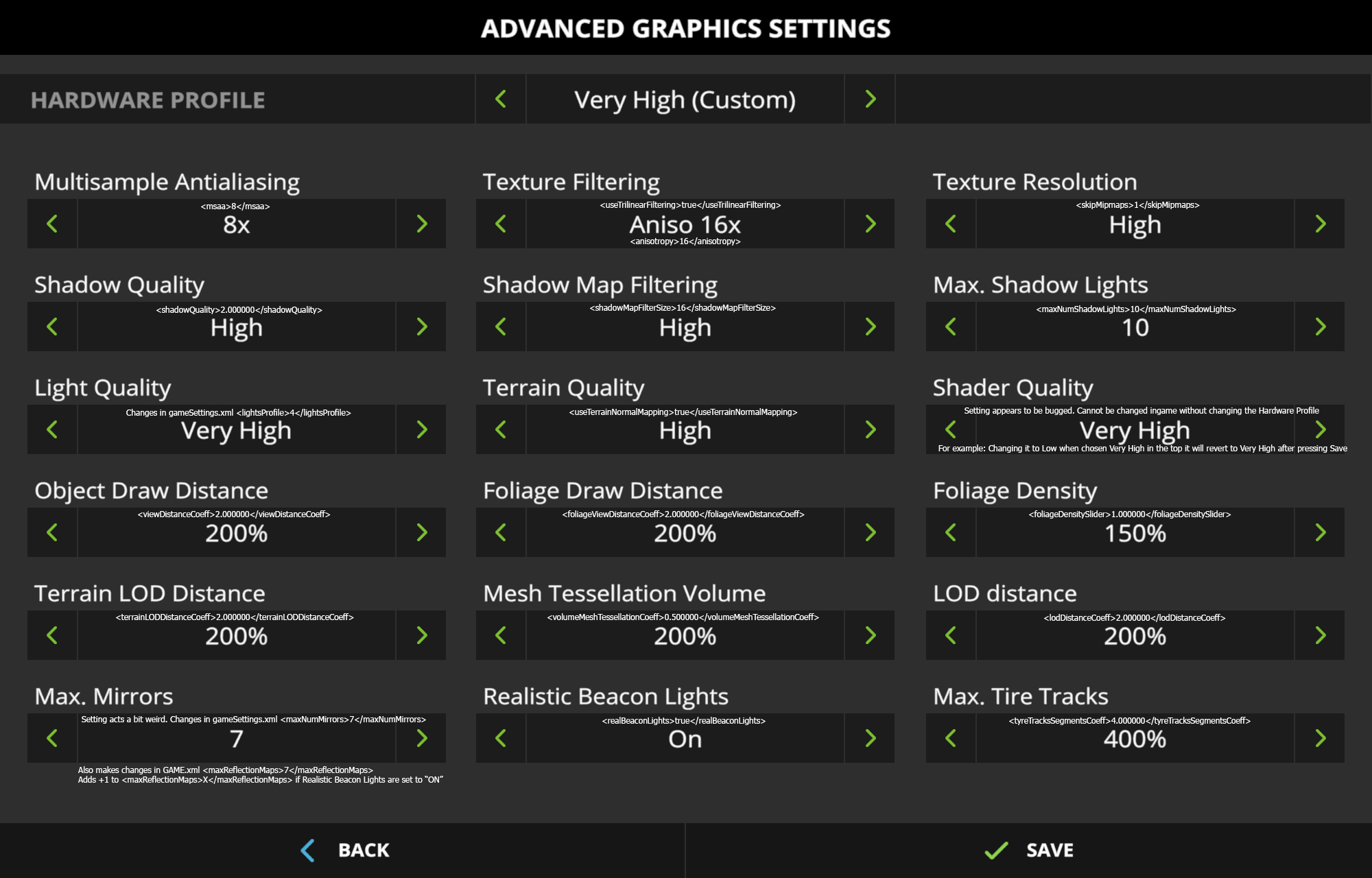Overview
This short guide will explain some of the settings tags used in the profile files for the game. Use this to further increase the graphic settings over what can be done through the in-game settings.
How-To
Hello everyone, saw a thread discussing the game.xml and how to change draw distance. Did some exploring and made a simple image and guide to give you the setting-lines for increasing/decreasing some of the graphic settings. There are still some question marks for me so if anyone else find out more please leave a comment.
*NOTE*
The files are found in “Users*!YOURUSERNAME*!DocumentsMy GamesFarmingSimulator2017”
Files are named “game.xml” & “gameSettings.xml”
Most of the settings are found in “game.xml” but if you went in game and set your advanced graphics settings to for example “Very High” the only line regarding graphic settings will be
“<gpuPerformanceClass>auto</gpuPerformanceClass>” AND
“<performanceClass>Very High</performanceClass>”
To actually see any text strings for the settings you will have to manually change a setting (in-game) that is different from the in-game preset setting (like the Very High setting). So changing for example LOD Distance to something else then saving in-game will make the line will pop up in “game.xml”
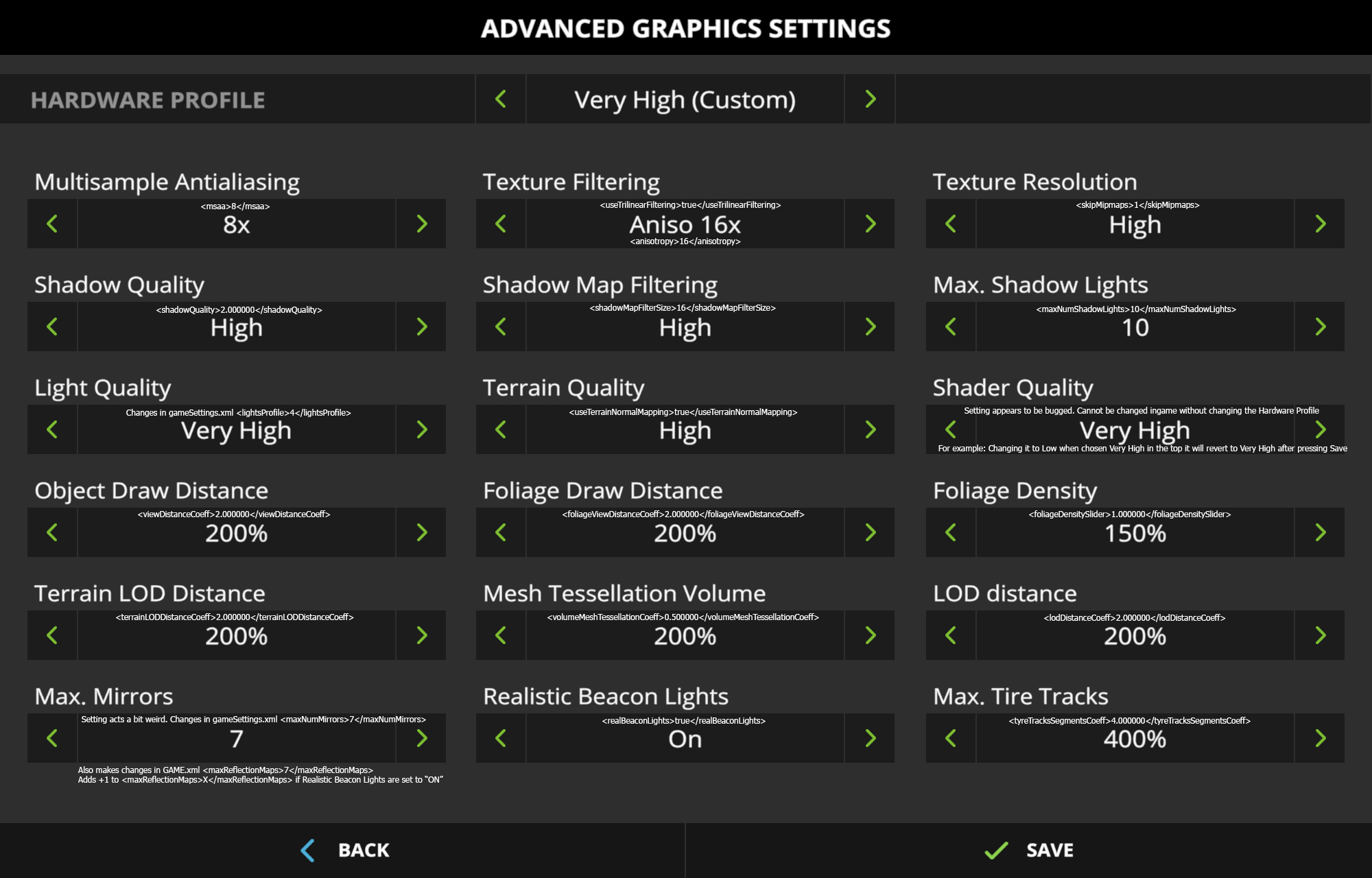
Here are the more important lines that you can change and some comparison images
<foliageViewDistanceCoeff>
Sets the view distance for crops and grass etc. Makes the biggest visual impact.
Set to 2.0 (Default for the Very High setting)
[link]
Set to 4.0
[link]
Set to 6.0
[link]
Set to 8.0
[link]
<viewDistanceCoeff>
Sets the view distance for objects like houses and equipment.
Set to 1.0
[link]
Set to 2.0 (Default for the Very High setting)
[link]
Set to 4.0 (Hard to see any difference, look at the very back there is a single house or two that becomes visible, the effect is more prominent between 1.0 and 2.0)
[link]
<volumeMeshTessellationCoeff>
Should handle the Tessellation quality, like the geometry changes when plowing and cultivating for example. Having a hard time to see any difference though. Notice that lower numbers here mean higher quality. So 0.5 is high quality and 1.0 is medium quality for example
*NOTE* Editing this value below 0.5 has an impact on game loading times. At 0.25 it was 1 minute for me and at 0.1 I waited for 5 minutes then gave up.
I can really not see any difference in-game to be honest, if anyone finds any better examples on what difference it makes please make a comment.
At 2.0 (Low setting)
[link]
At 0.75 (Very High setting)
[link]
At 0.5
[link]
At 0.25
[link]
<foliageDensitySlider>
Sets the amount of crops and grass visible within a specific area. Has a bigger impact on FPS.
Matter of taste pretty much, at 4.0 I found it to look to compact. Somewhere between 2.0 to 3.0 I personally thought looked best.
*NOTE* Prone to make the game crash when used in combination with <foliageViewDistanceCoeff> *NOTE*
With <foliageViewDistanceCoeff> at 7.0 this setting starts crashing the game at 2.0 for me.
Can be run at 1.5 but cuts FPS by half then down to 30;ish for me.
At 1.0 (Very High Setting)
[link]
At 2.0
[link]
At 4.0
[link]
<lodDistanceCoeff>
Sets the draw distances for Trees it seems.
See no real point in going over 4.0 for this one.
0.5 (Low Setting
[link]
2.0 (Very High Setting)
[link]
4.0
[link]
<tyreTracksSegmentsCoeff>
Hard to show on an image but sets the amount of tracks from your vehicles and equipment. Higher value equals more tracks and thus making them visible for longer.
Default value at the Very High Setting is 4.0, have doubled this to 8.0 eventually my save would not load due to too many tracks for the game engine to handle giving me an error message in the log. You can try to increase this above 4.0 but do so on your own risk
Very High+ Setting
Below is a section you can use to improve the graphics further without any huge impact on the performance and is actually something you will notice.
Open “game.xml” as described in the first post and replace the text between AND the <scalability> </scalability> tag.
<scalability>
<gpuPerformanceClass>auto</gpuPerformanceClass>
<performanceClass>Very High</performanceClass>
<viewDistanceCoeff>4.000000</viewDistanceCoeff>
<lodDistanceCoeff>4.000000</lodDistanceCoeff>
<terrainLODDistanceCoeff>4.000000</terrainLODDistanceCoeff>
<foliageViewDistanceCoeff>7.000000</foliageViewDistanceCoeff>
<volumeMeshTessellationCoeff>0.300000</volumeMeshTessellationCoeff>
<maxNumShadowLights>20</maxNumShadowLights>
<maxReflectionMaps>20</maxReflectionMaps>
<anisotropy>16</anisotropy>
<foliageDensitySlider>1.000000</foliageDensitySlider>
</scalability>
Don’t forget to set the “game.xml” to “read only after adding the above changes. Just right click the file and select “properties” and tick “read-only” and then apply. If you do any changes within the game without doing this the file will return some values to defaults.
Runs fine on a 980Ti at 2560×1440.