Overview
This guide will guide you 🙂 in how to install a dedicated server for Conan Exiles.By following the steps in this guide you can setup a dedicated server with ease !Please note that this guide is only intended for windows use (as there is no linux server out yet) (unless wine is used on unix)
1. Installing steamCMD
1. Download the SteamCMD Update Tool.
2. Create a folder on your disk to store the steamCMD executable in.
For this guide we will use ‘C:steamcmd’
3. Extract the zip file named ‘steamcmd.zip’ to the steamcmd folder you just created

4. Double click the executable to open it and let it download the required files.
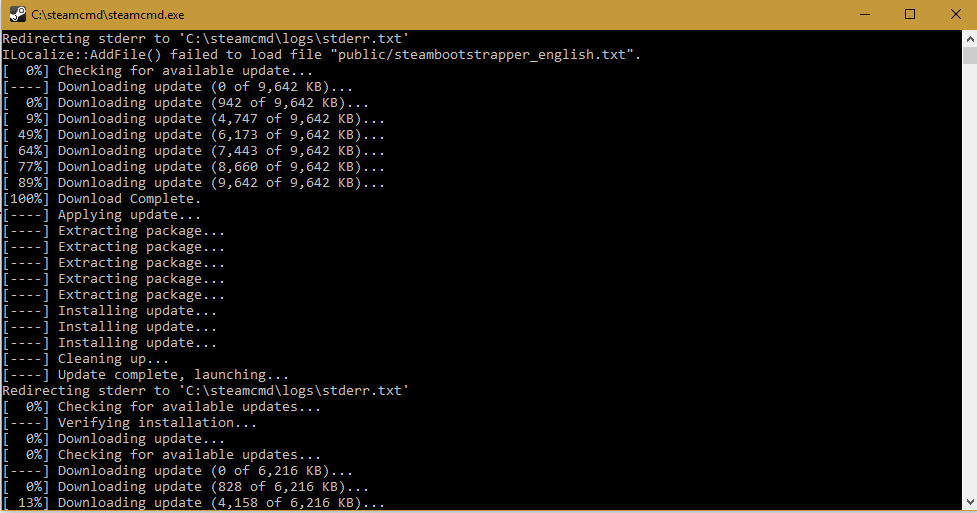
5. When you see the ‘Steam>’ indicator in the cmd window please close the window.
(All the required files will be downloaded in its correct location)
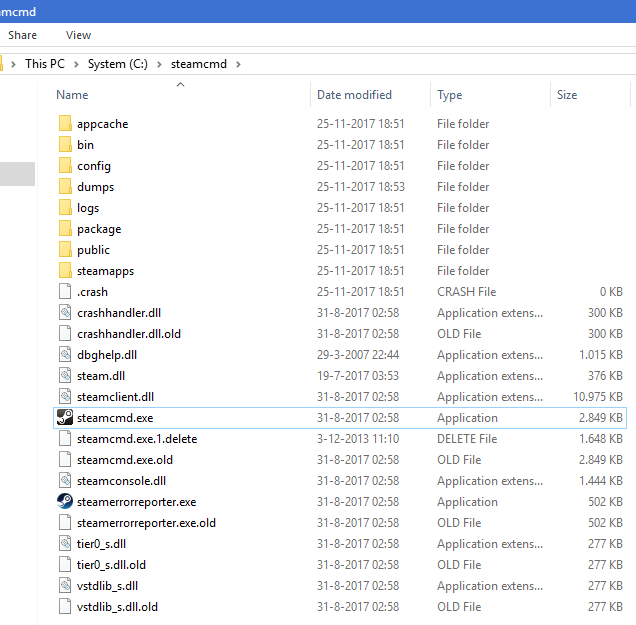
2. Installing Conan Exiles server files
Congratulations on downloading and installing the steamCMD
Now we are going to install the Conan Exiles Server files.
First we are going to create some configuration files (which we can easily use to start and update our Conan Exiles server files)
1. Create a directory where you want the steamCMD to install your Conan Exiles server files.
For this guide we will use K:Conan
2. Create a file named ‘install.txt’ with the following contents:
@ShutdownOnFailedCommand 1
@NoPromptForPassword 1
login anonymous
force_install_dir K:Conan
app_update 443030 validate
quit

3. Move the file ‘install.txt’ inside the Conan folder (K:Conan)
4. Create a batch file named ‘install.bat’ with the following contents:
@echo off
title NightBits %1 Updater
%2steamcmd.exe +runscript %3install.txt

5. Move the file ‘install.bat’ inside the Conan folder (K:Conan)
6. Create a batch file named ‘start.bat’ with the following contents:
@echo off
set gamename=”Conan Exiles”
title NightBits %gamename% Server
set steamcmd=C:steamcmd
set gamepath=K:Conan
set gameserverport=7777
set queryport=27015
set players=100
set servername=NightBits Conan
set adminpassword=MYCONANPASSWORD
set multihomeip=MYINTERNALSERVERIPADDRESS
:start
call install.bat %gamename% %steamcmd% %gamepath%
echo Starting %gamename% server, please keep this window open for automatic restart to work..
echo (if you want to quit, close this window from the X, then issue CTRL-C in the server window)
pushd %gamepath%
call ConanSandboxServer.exe ConanSandbox?Multihome=%multihomeip%?GameServerPort=%gameserverport%?GameServerQueryPort=%queryport%?listen?AdminPassword=%adminpassword%?MaxPlayers=%players%?ServerName=”%servername%” -nosteamclient -game -server -log
popd
echo %gamename% server exited, restarting..
echo NightBits %gamename% Server was restarted on %date% at %time% >>%gamepath%restart.log
goto start
7. Change the bold text to your proper configuration variables.
steamcmd => Location where steamcmd is located (default: C:steamcmd)
gamepath => Location where Conan Exiles is located (default: K:Conan)
gameserverport => Gameserver port which is used to retrieve game data (default: 27015)
queryport => Port which is used for websites and steam to collect game information (default:27016)
players= => Max players which can join your server
servername => The server name which is given ti your hosted gameserver
adminpassword => The password which is used to make yourself an admin of the hosted server
multihomeip => The internal ipAddress of the server which is hosting Conan Exiles
8. Move the file ‘start.bat’ inside the Conan folder (K:Conan)

9. Double click the batch file ‘start.bat’ to start the server downloading
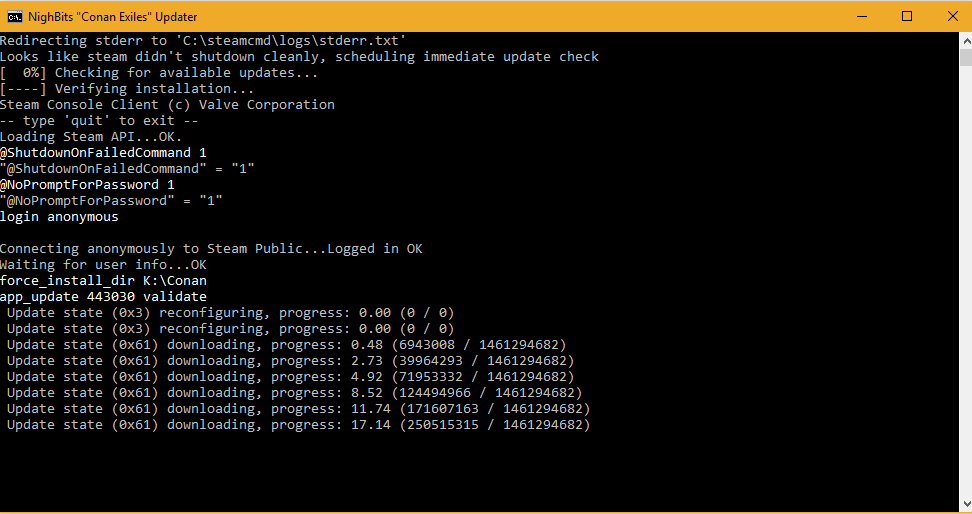
When everything is downloaded (and verified) the server will start.
After the server is done booting your Conan Exiles Server is ready for you.
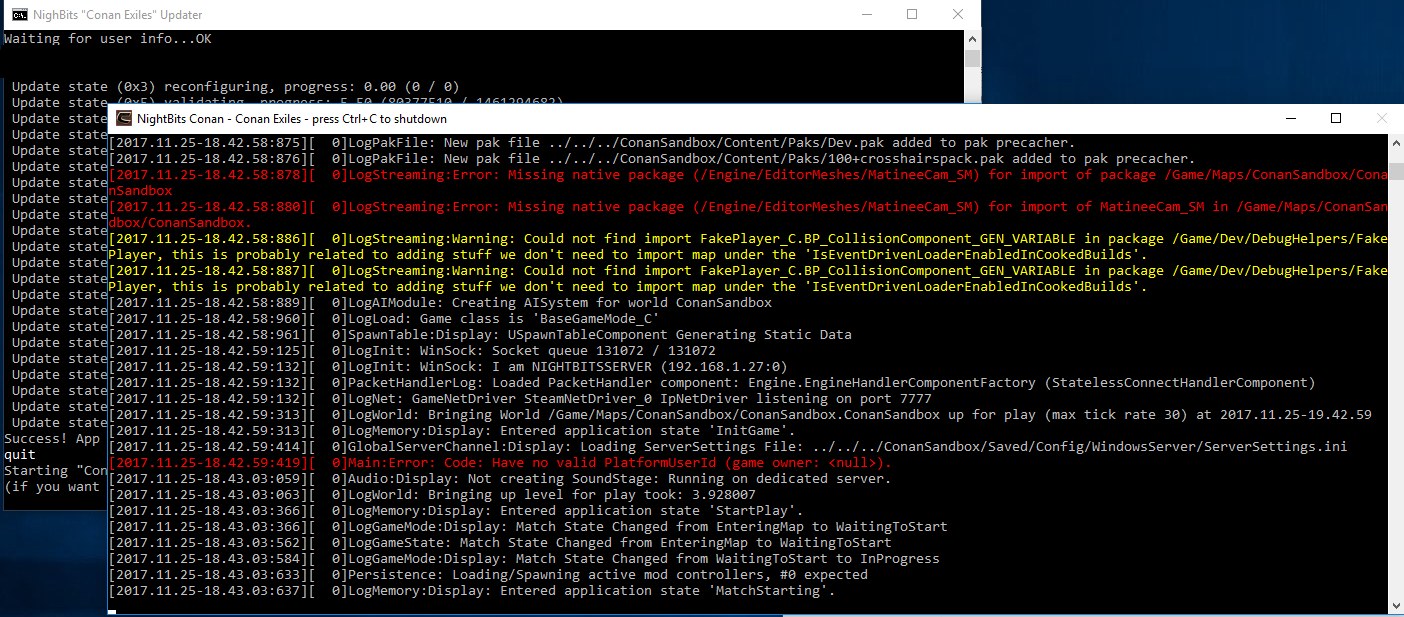
10. Go to your steam browser to find your Conan Exiles Server. ^_^
As a bonus feature the server will restart automatically when it has crashed.
Please note that before people can connect to your server you would need to forward the correct ports in your router to your server PC. Also make sure that your server PC is not blocking the incoming/outgoing ports from communication due to a (windows) firewall !!!
The default game serverport is set by Conan to 7777. (For now it cannot be changed yet)
The following ports should be forwarded inside your router (and allowed in your firewall) for Conan Exiles to work:
UDP 7777 (default game server port) (steam browser server list connection)
UDP 7778 (default game server peer port) (direct connections to your server)
UDP 27015 and 27016 (default query ports (websites and steam))
IMPORTANT! It is required to set QueryPort to something other than 27015 if you are playing on the same computer that you are hosting on.
3. Install on linux (Wine based)
Below are quick steps for installing on Linux:
(For this guide Ubuntu was used)
Please change the variables in bold in the examples according to your system configuration
1. Install the latest Stable Wine version (as of writing version 3.0)
2. Install steamCmd:
wget [link]
mkdir /home/[USERNAME]/steamcmd
tar -zxvf steamcmd_linux.tar.gz -C /home/[USERNAME]/steamcmd
3. Downloads the binaries and installs them into ~/exiles subfolder:
/home/[USERNAME]/steamcmd/steamcmd.sh +@sSteamCmdForcePlatformType windows +force_install_dir /games/steam/conan +login anonymous +app_update 443030 validate +quit
4. For the first run of the Conan Server, you need to have Xvfb program installed:
sudo apt-get install xvfb
5. Start the server manually:
xvfb-run –auto-servernum –server-args=’-screen 0 640x480x24:32′ wine /games/steam/conan/ConanSandboxServer.exe -log
6. Create a bash file named ‘start.sh’ with the following contents:
#!/bin/sh
export WINEARCH=win64
export WINEPREFIX=/home/[USERNAME]/.wine64
gameserverport=7777
queryport=27015
players=100
servername=”NightBits Conan“
adminpassword=MYCONANPASSWORD
multihomeip=MYINTERNALSERVERIPADDRESS
#xvfb-run –auto-servernum –server-args=’-screen 0 640x480x24:32′ wine /games/steam/conan/ConanSandboxServer.exe “Multihome=$multihomeip?GameServerPort=$gameserverport?GameServerQueryPort=$queryport?listen?AdminPassword=$adminpassword?MaxPlayers=$players?ServerName=$servername -nosteamclient -game -server -log”
#command=”GameServerPort=$gameserverport?GameServerQueryPort=$queryport?listen?AdminPassword=$adminpassword?MaxPlayers=$players?ServerName=””$servername”””
#xvfb-run –auto-servernum –server-args=’-screen 0 640x480x24:32′ wine /games/steam/conan/ConanSandboxServer.exe -log
xvfb-run –auto-servernum –server-args=’-screen 0 640x480x24:32′ wine /games/steam/conan/ConanSandboxServer.exe ConanSandbox?Multihome=${multihomeip}?GameServerPort=${gameserverport}?GameServerQueryPort=${queryport}?listen?AdminPassword=${adminpassword}?MaxPlayers=${players}?ServerName=”${servername}” -nosteamclient -game -server -log
7. Create a new service file ‘conan.service’ with the following contents:
(save it at: /etc/systemd/system/conan.service)
[Unit]
Description=NightBits Conan server
After=syslog.target network.target
[Service]
ExecStart=/games/scripts/steam/conan/start.sh
User=nightbits
Type=simple
Restart=on-failure
RestartSec=42s
[Install]
WantedBy=multi-user.target
8. Reload the services by typing: systemctl daemon-reload
9. Enable the service by typing: systemctl enable conan.service
10. Start the service by typing: systemctl start conan.service
Extra:
Update script for Conan:
Created a bash file named ‘updateConan.sh’ with the following contents:
echo “NightBits Conan Server Updater”
echo “Stopping NightBits Conan Server …”
sudo systemctl stop conan.service
while ps axg | grep -F ‘ConanSandboxServer-Win64-Test.exe’ | grep -v -F ‘grep’ > /dev/null; do sleep 1; done
# Backup configuration files
echo “Backing up configuration files”
tarballName=”configBackup_$(date +%Y-%m-%d_%H-%M).tar.gz”
tarball2Name=”savedConfigBackup_$(date +%Y-%m-%d_%H-%M).tar.gz”
mkdir -p /games/steam/conan/configBackups
tar -zcvf /games/steam/conan/configBackups/$tarballName -C /games/steam/conan/ConanSandbox/Config .
tar -zcvf /games/steam/conan/configBackups/$tarball2Name -C /games/steam/conan/ConanSandbox/Saved/Config/WindowsServer .
# Run steam update
echo “Updating…”
/games/steamcmd/steamcmd.sh +@sSteamCmdForcePlatformType windows +force_install_dir /games/steam/conan +login anonymous +app_update 443030 validate +quit
# Start conan.service
echo “Starting NightBits Conan Server”
sudo systemctl start conan.service

