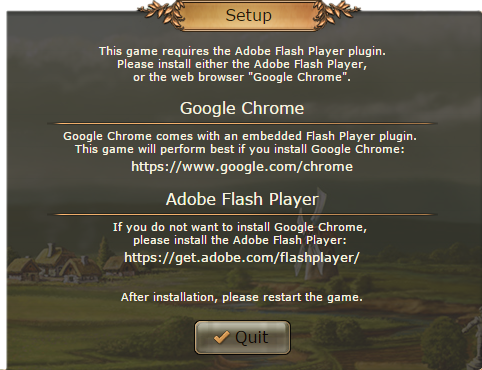Overview
This guide is for everyone who are unable to get inside the Settlers Online game and got stucked at the start window.
Information
 This guide has an solution for fix the plugin problem, but even if the problem is solved, will it stuck on the loading screen for eternality cuz the new update.
This guide has an solution for fix the plugin problem, but even if the problem is solved, will it stuck on the loading screen for eternality cuz the new update. Plugin & Config Download (Steam Version)
- Configuration file –> Download here <– [rb.gy]
- Missing Plugin file –> Download here <– [rb.gy]
Installation:
Run both installers and copy the files from the essential files folder into the Steam folder
Installation path:
Steam path:
Plugin & Config (Source Code)
The plugin can’t be loaded, because of an missing configuration that not comes with the installation. Here’s how to fix it:
1) Install the newest version of the flash player. The installer will create an file named pepflashplayer.dll that will be generated unto C:Program Files (x86)GetFLVchrome2
2) Navigate to the game folder where Settlers Online is installed. In my case it’s this path:
C:SteamsteamappscommonThe Settlers Online
3) Create an new sub-folder and name it “plugins”
4) Now you have to insert the plugin manually by follow one of this two methods:
method one: Navigate to the path from step 1 and copy pepflashplayer.dll into the plugins folder
method two: Alternatively can you also copy the pepflashplayer32_32_0_0_101.dll from “C:WindowsSysWOW64MacromedFlash” and rename it to pepflashplayer.dll
You can either use the dll from Google Chrome or from SysWOW64 if you run an 64 bit version and from System32 if you run an 32 bit version. (Your bit ver. can be found via “set pro” in CMD)
Downloading the file from external websites like dll-files dot com does somehow not works
5) Right-click the file named package.json and open it in Notepad
6) Move the scrollbar to the right until chromium-args and create an new argument option after the quotation mark named
7) Assure that you leave an blank space between the arguments options. Just after the first quotation mark and before the last mark do you not need to leave spaces
8) Now click “Options” in the right panel of the Slim Browser and select “Google Chrome Flash-plugin” instead of the “Adobe Flash Player-plugin” for the best performance.
Start the newest Settler Client over Steam (Video Tutorial)
💀 Video not available anymore 💀
Login fix for old acc (Outdated)
Download from mainpage not available anymore, but still works, since Steam is not updated and only the Browser Version is updated to the newest version.
► Install the Flash Player (If you not have it yet) –> Download here <– [rb.gy]
Note: I will update the Guide later on how to install Flash manually after 2020.
► Game Updater: Missing Plugin + Login fix –> Download here <– [rb.gy]
Thats basically the Slim Browser you could download from the Settlers homepage. The difference is that the plugin is preconfigured so that you not need messing around with the files. So you could say its an improved version of the one of the settlers page.
The Slim Browser from the settlers page is compatible with Steam because its exact the same.
The installer from the Link is created for Steam. But unfortunatly Steam not allow Direct Install because of Write Protection. But you can just use any other installation location you want.
Click “Browse” and install it to the “Desktop”. Then copy all files into steamappscommonSettlers
or any other location you want
flash-based interim solution client until Unity client finished (Non Steam)
 %localappdata%Ubisoft
%localappdata%Ubisoft[TESTSERVER] New downloadable flash-based client (Non Steam)
 You may have already found a new download button on the test server website. This is the beginning of the very early trial version meaning “download clients” for the time without Flash. So far this client is 45.3MB, it hasn’t evolved, but not a lot. Log in to the Testerver page as you do it. You can download the client here:–> Download here <–[static3.cdn.ubi.com]
You may have already found a new download button on the test server website. This is the beginning of the very early trial version meaning “download clients” for the time without Flash. So far this client is 45.3MB, it hasn’t evolved, but not a lot. Log in to the Testerver page as you do it. You can download the client here:–> Download here <–[static3.cdn.ubi.com]Adobe blocks Flash
 Adobe will stop supporting Flash Player after December 31, 2020 and block Flash conent from running in Flash Player beginning January 12, 2021. See Adobe Flash Player Information[www.adobe.com] for more details.
Adobe will stop supporting Flash Player after December 31, 2020 and block Flash conent from running in Flash Player beginning January 12, 2021. See Adobe Flash Player Information[www.adobe.com] for more details.32 Bit Client (x86) / 64 Bit Client (x64)
 Adobe Air Client – 32-bit client for mac users who use an 32-bit system
Adobe Air Client – 32-bit client for mac users who use an 32-bit system Adobe AIR, full name Adobe Integrated Runtime, is a cross-platform framework developed by Adobe Systems to run software.
Adobe AIR, full name Adobe Integrated Runtime, is a cross-platform framework developed by Adobe Systems to run software.No more Legacy Accounts
 Legacy forced into Ubisoft (german) –> Click here <–[forum.diesiedleronline.de] Legacy forced into Ubisoft (english) –> Click here <–[forum.thesettlersonline.com]
Legacy forced into Ubisoft (german) –> Click here <–[forum.diesiedleronline.de] Legacy forced into Ubisoft (english) –> Click here <–[forum.thesettlersonline.com]