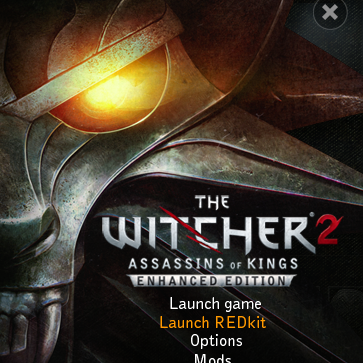Overview
How to install and run the REDkit editor for The Witcher 2 on steam and finally get that annoying greyed out option to finally come to life.
Installation
1. Go to https://redkitwiki.cdprojektred.com/Welcome+to+the+REDkit+Wiki and download each of the five parts (1 .exe and 4 .bin) and wait for them to download. Each of the .bin files is about 1.6GB
2. Run TW2EE_REDkit.exe. It should find your installation the The Witcher 2 and set it as the install location. Accept that and let it run.
3. Go walk the dog, read a book, enjoy nature… because this is going to take quite a while to install
4. When it’s finished installing it will ask you if you want to both run REDkit and install SQL lite. Windows is going to ask you if you want to let REDkit have online access and, at the same time, there’s a chance that the SQLite installation will error out because it hasn’t been elevated.
5. Go to the path indicated in the error (most likely …Steamsteamappscommonthe witcher 2Redists), right click the .exe for SQLite, and select Run As Administrator. May take a few minutes for it to get started but don’t worry, just because it doesn’t look like it’s doing anything doesn’t mean it isn’t.
6. Now click OK on the network access window and run REDkit. If you already did that before installing SQLite it probably gave you a notice that it’s required and if you need to run it again just go to …Steamsteamappscommonthe witcher 2bineditor.exe.
7. You may want to go and get a sandwich for this part because it’s going to start importing language packs from every language know to man and apparently some known only to the forgotten eldrich lords of unknown Kadath.
8. Go to your Steam client and run The Witcher 2 and you should see that the ‘Launch REDkit’ option that was greyed out in the past should no longer be so.
9. Profit
10. It’s possible that, though you did everything right, that something is now broken: eg Steam Overlay doesn’t work, gamepad is acting like a keyboard, etc… Fear not. Right click on The Witcher 2 in your steam client, click ‘Properties’, go to the ‘Local Files’ tab, and click the ‘Verify Integrity of Game Files’ button. It will probably find a number of files failed and will redownload them. Let that run its course and all should be well.