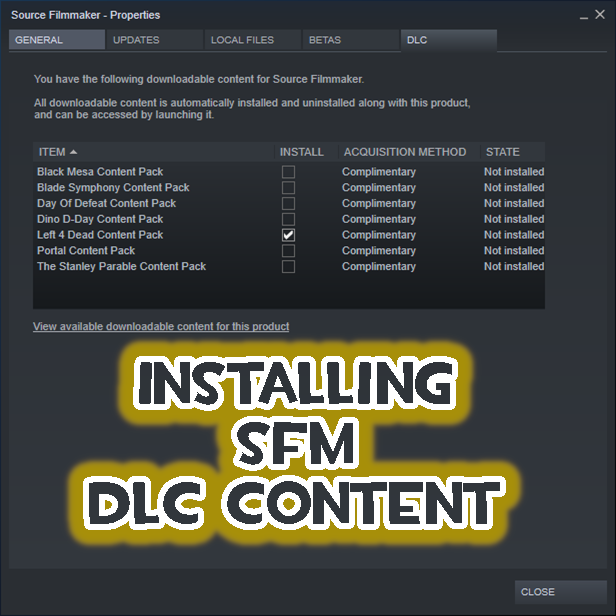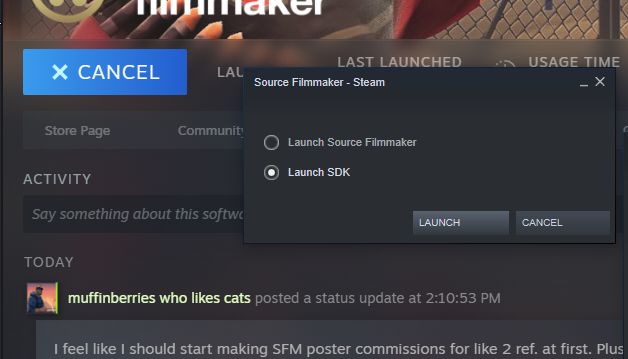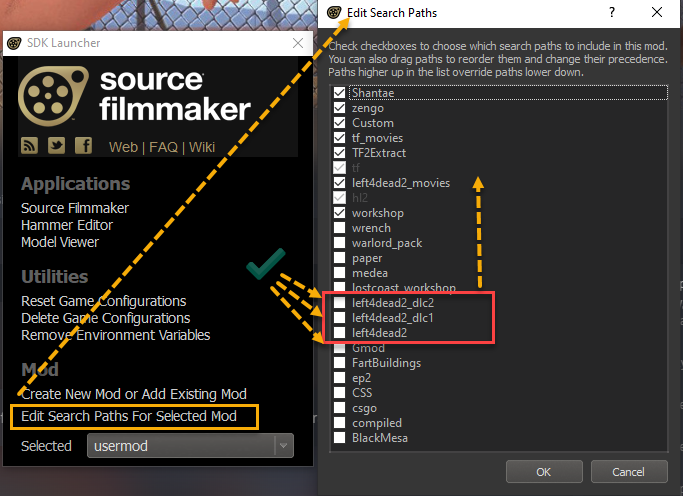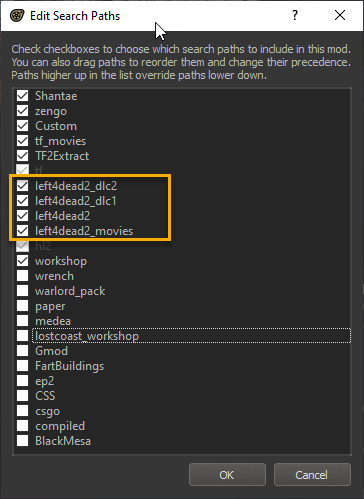Overview
In this guide I’ll show you the proper method of adding the available DLC content to SFM.
The Proper way to add the DLC Content for SFM
There are 7 DLC packs available from Steam for Source Filmmaker, Black Mesa, Blade Symphony, Day of Defeat, Dino D-Day, Left 4 Dead, Portal and Stanley Parable.
These packs do not contain all assets from these games, they are assets that Valve decided to release. If you want ALL the assets from a game, you have to own the game and extract the assets from the Game Cache VPK.
That said, I’ll be installing the DLC for Left4Dead only in this guide, however the same process applies to them all.
1. Before DLC will be available to SFM, we have to subscribe to it. We can Sub the content from 2 places, through the Steam Client Game’s Properties window or from SFM itself.
From the Properties Window:
1. Find Source Filmmaker in your Software Library
2. Right click the Game title and select Properties
3. When the Window opens, select the DLC tab, then Click on the check boxes of the content you want to have available to SFM. Check marks beside a package mean the DLC is selected and will installed and no check marks mean that the DLC will not be available and will not be Installed.
From SFM:
1. Open Source Filmmaker
2. Select File – Downloadable Content from the menu
3. Click on the content you want to install or uninstall.

As soon as the content you want is selected SFM will queue the download and the game will not be available until the update is complete and installed.
These DLC packages can be quite large, for example the L4D package is 5.1GB, so be careful with the number of packages you want to download in one go… You might want to download them one at a time.
When the process finishes and the DLC installed, the DLC will create new Mod Folders in the SFM Game folder. Some packages (like L4D) will create multiple folders .
These folders may not be initiated when they are installed, if they aren’t the new assets will not be visible when you start SFM and go looking for the assets from them. They have to be turned on and prioritized in the SFM hierarchy manually using the SDK Edit Search Paths for Selected Mod function.
The SDK can only be launched by using the program launch option from the Steam Client.
From the Client, press Launch, when the launch pop up appears, select Launch SDK then click Launch
When the SDK window opens, select Edit Search Paths for Selected Mod and this will open the Edit Search Paths/Hierarchy window.
Check on the check boxes of the mod folders you want to be available in SFM and move them into the proper order you want the assets to be available from. This may require tweaking beccause the DLCs will follow the same rules as any other mod folder. Selection order is read from top down and only asset found in the first Mod Folder found in the list will be available. If assets have the same path and filenames in the lower mod folders, they will not be available.
The way I have mine currently set is like this, however, I may want to move the Left4Dead_Movies mod folder over top of the others (Like TF_movies is over the TF mod folders I have). I won’t know until I look at the assets available.
Now when I load SFM and look for the L4D models, I will find them in the models browser based on the order they appear in the hierarchy.
And that’s is the correct way of installing the DLC available for SFM.