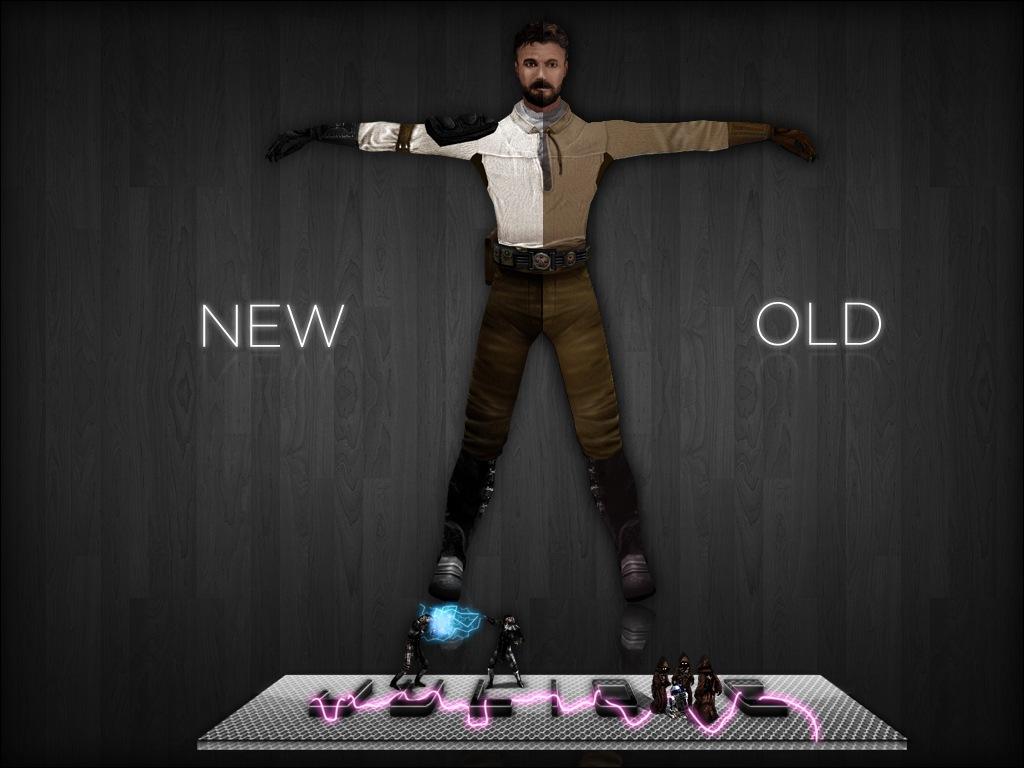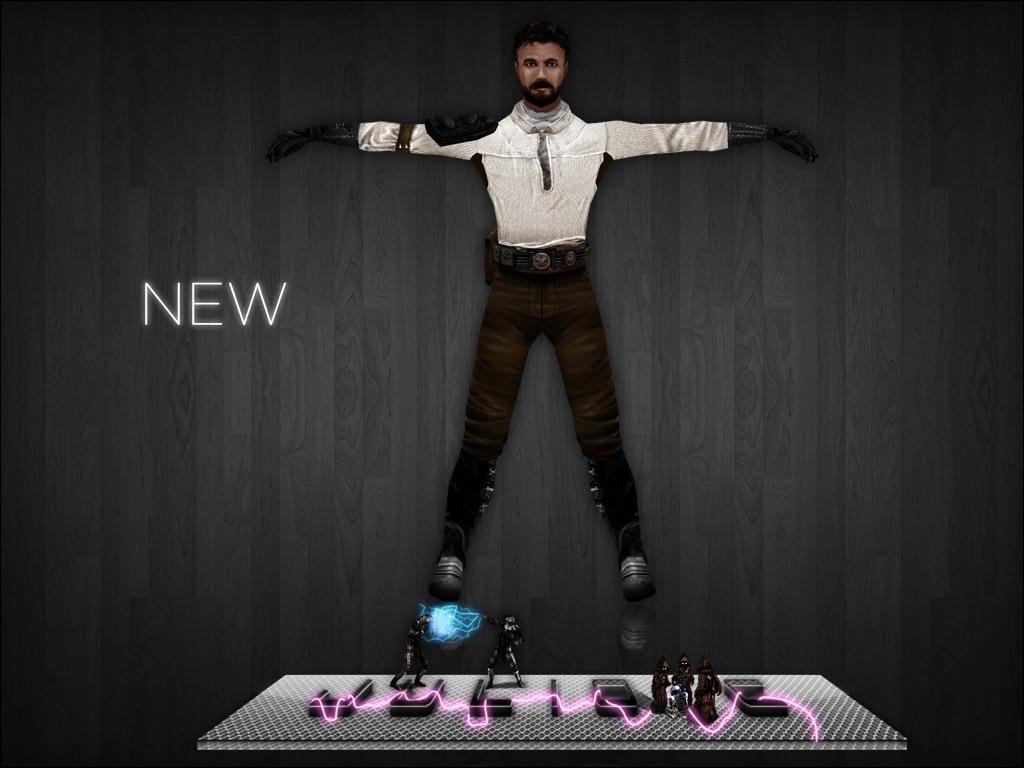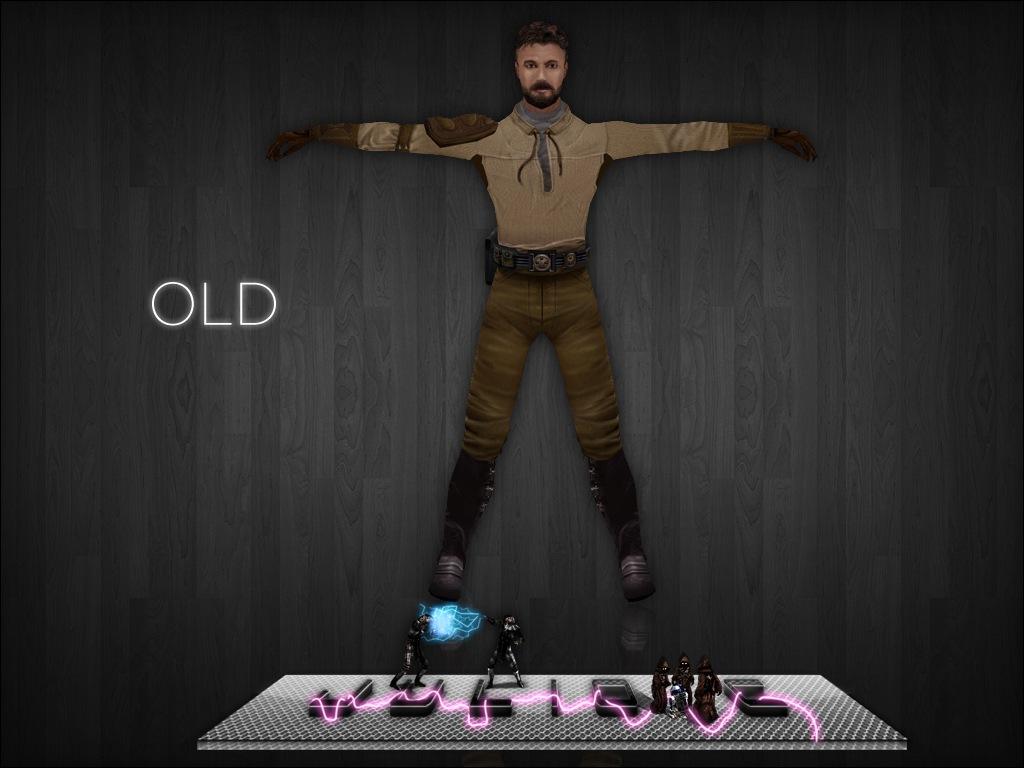Overview
Widescreen resolution | Crosshair improvements | Enable full dismemberment | FX_v3.0High resolution loading screens | Bloody Dismemberment | UltimateWeapons | Imperial Base Officers 1.0
Widescreen resolution
1. Go to <path-to-game>GameDatabase.
2. Create and open autoexec.cfg.
3. Add seta r_customwidth X where X is width of your desired resolution (e.g. seta r_customwidth 1680).
4. Add seta r_customheight Y where Y is height of your desired resolution (e.g. seta r_customheight 1050).
5. Add seta cg_fov Z to set the FOV. For 16:9 screens use a value of 97, and for 16:10 screens use a value of 90.
6. Add seta r_mode -1 to make the game use custom resolutions.
You can also paste everything into an autoexec.cfg!
Crosshair improvements
1. Go to <path-to-game>GameDatabase.
2. Create a file called autoexec.cfg.
3. Add all or some of the following lines, modifying them to suit your preferences:
cg_dynamicCrosshair “0” # Disables auto-aim (the crosshair “jumping” onto enemies)
cg_crosshairSize “12” # Makes crosshair half default size. Lower to 2 for just a dot.
cg_crosshairX “3” # Moves crosshair slightly right to line up with where weapon fire actually hits
cg_crosshairY “5” # Moves crosshair slightly down to line up with where weapon fire actually hits
cg_crosshairIdentifyTarget “0” # Disables crosshair turning red on enemies and green on friendlies
cg_crosshairForceHint “0” # Disables hints to use a force power on the targeted enemy
You can also paste everything into an autoexec.cfg!
Enable full dismemberment
1. Navigate to <path-to-game>GameDatabase and create a file called autoexec.cfg in the same folder.
2. Add the following lines.
seta sp_language “0”
seta ui_iscensored “0”
seta broadsword “1”
seta g_dismemberment “3”
seta g_dismemberProbabilities “100”
seta g_saberrealisticcombat “1”
g_saberrealisticcombat //sharpness of lightsaber blade
0 (normal), 1 (higher damage), 2 (cuts parts off when damage is fatal), 3 (even touching the blade kills instantly)
g_dismemberment //how much can get sliced off
0 (nothing), 1 (hands, feet), 2 (hands, feet, arms, legs), 3 (hands, feet, arms, legs, head, torso)
g_dismemberprobabilities //how likely dismemberment is to happen
0 to 100 (the number being the chance in percentage)
g_corpseRemovalTime //dead bodies’ disappearance
0 (leave bodies), 1 to 120 (the number seconds after which the bodies will disappear)
broadsword //soft bodies (rag-doll physics)
0 (disabled), 1 (enabled), 2 (enabled and skips death animation) [/i]
g_dismember “100”
cg_dismember “3”
g_dismember //disable/enable dismemberment
0 (disabled), 100 (enabled)
cg_dismember //how much can get sliced off
0 (nothing), 1 (hands, feet, arms, legs), 2 (hands, feet, arms, legs, head, torso)
You can also paste everything into an autoexec.cfg!
Diese Methode funktioniert nur wenn man das Spiel komplett auf Englisch gestellt hat.
Für Deutsche die das Spiel gerne auf Deutsch Uncut spielen wollen geht es hier weiter.
[link]
Mods
1. Download the HD Loading Screens pack[community.pcgamingwiki.com].
2. Extract the file Jedi_Outcast_HD_loading_screens.pk3 and copy it to <path-to-game>GameDatabase.
1. Download the bloody_dismemberment_jk2 zip[mrwonko.de]
2. Extract the file Bloody_Dismembermentjk2.pk3 and copy it to <path-to-game>GameDatabase.
1. Download the FX_v3.0 rar
2. Extract the file FX.pk3, autoexec.cfg and copy it to <path-to-game>GameDatabase.
3. Also copy “jk2gamex86.dll” file in <path-to-game>GameDatabase., this fixes the fov of weapons in 16:9 resolutions. (More information can be found in the Readme!)
4. and open jk2config.cfg with a text editor.
5. Change the following lines to these values. (The file must be set to read-only.)
seta r_subdivisions “1”
seta r_lodcurveerror “10000”
seta r_ignorehwgamma “1”
seta r_gamma “0.98”
seta r_intensity “1.3”
seta cg_shadows “1”
seta r_overBrightBits “1”
seta g_subtitles “1”
seta g_dismemberProbabilities “0”
seta g_dismemberment “3”
seta r_textureMode “GL_LINEAR_MIPMAP_LINEAR”
seta r_depthbits “24”
seta r_colorbits “32”
seta r_texturebits “32”
seta r_detailtextures “1”
seta r_picmip “0”
seta r_ext_texture_filter_anisotropic “1”
seta r_ext_texture_env_add “1”
seta r_ext_compress_lightmaps “0”
seta r_ext_compress_textures “0”
seta s_khz “44”
1. Download the ultimateweapons_jk2_fixed zip[jkhub.org]
2. Extract the file UltimateWeapons_JK2.pk3, xyz_bryar_pistol.pk3 and xyz_green_bowcaster.pk3 and copy it to <path-to-game>GameDatabase.
1. Download the ReShade+1.1.0+with+SweetFX+2.0 zip[community.moviebattles.org]
2. Extract all files, and copy it to <path-to-game>GameDatabase.
3. use ReShade Setup.exe
4. Select “jk2sp.exe” and opengl
5. Configure the settings <path-to-game>GameDatabaseSweetFXSweetFX_settings.txt.
without Reshade – SweetFX:

My config:
/*———————————————————–.
/ Choose effects /
‘———————————————————–*/
#define USE_FXAA 1 //[0 or 1]
#define USE_BLOOM 1 //[0 or 1]
#define USE_HDR 1 //[0 or 1]
#define USE_LUMASHARPEN 1 //[0 or 1]
#define USE_LIFTGAMMAGAIN 1 //[0 or 1]
#define USE_CURVES 1 //[0 or 1]
#define USE_DITHER 1 //[0 or 1]
Everything else I have on 0.
/*———————————————————–.
/ Bloom settings /
‘———————————————————–*/
#define BloomThreshold ]30.00 //[0.00 to 50.00] Threshold for what is a bright light (that causes bloom) and what isn’t.
#define BloomPower 3.00 //[0.000 to 8.000] Strength of the bloom
#define BloomWidth 0.1 //[0.0000 to 1.0000] Width of the bloom
/*———————————————————–.
/ Curves settings /
‘———————————————————–*/
#define Curves_mode 0 //[0|1|2] Choose what to apply contrast to. 0 = Luma, 1 = Chroma, 2 = both Luma and Chroma. Default is 0 (Luma)
#define Curves_contrast 0.00 //[-1.00 to 1.00] The amount of contrast you want
// — Advanced curve settings —
#define Curves_formula 2 //[1|2|3|4|5|6|7|8|9|10|11] The contrast s-curve you want to use.
//1 = Sine, 2 = Abs split, 3 = Smoothstep, 4 = Exp formula, 5 = Simplified Catmull-Rom (0,0,1,1), 6 = Perlins Smootherstep
//7 = Abs add, 8 = Techicolor Cinestyle, 9 = Parabola, 10 = Half-circles. 11 = Polynomial split.
//Note that Technicolor Cinestyle is practically identical to Sine, but runs slower. In fact I think the difference might only be due to rounding errors.
//I prefer 2 myself, but 3 is a nice alternative with a little more effect (but harsher on the highlight and shadows) and it’s the fastest formula.
I underlined my attitudes and changes once again.
Skins
1. Download the B24-Imperial_Base_Officers zip[jkhub.org]
2. Extract the file B24-Imperial_Base_Officers.pk3 and copy it to <path-to-game>GameDatabase.
1. Download the hapstrooper zip[mrwonko.de]
2. Extract the file Haps_Stormtrooper.pk3, Haps_E-11.pk3 and copy it to <path-to-game>GameDatabase.
1. Download the Enhanced_Skins zip[jkhub.org]
2. Extract the file Enhanced_Skins.pk3 and copy it to <path-to-game>GameDatabase.
Kyle Katarn Skins

1. Download the ib_merc_kyle zip[jkhub.org]
2. Extract the file ib-merc_kyle-SP.pk3, ib-merc_kyle.pk3 and copy it to <path-to-game>GameDatabase.

1. Download the df2kyle_version_2 zip[mrwonko.de]
2. Extract the file df2kylev.2.pk3 and copy it to <path-to-game>GameDatabase.
1. Download the kyle_katarn_retexture zip[mrwonko.de]
2. Extract the file zzzzzzz_kyle_retexture.pk3 and copy it to <path-to-game>GameDatabase.
Source
https://pcgamingwiki.com/wiki/Star_Wars:_Jedi_Knight_II_%E2%80%93_Jedi_Outcast
http://mrwonko.de/jk3files/Jedi%20Outcast/Mods/Mini-Mods/81937/
[link] [link] [link] [link] [link] [link]http://mrwonko.de/jk3files/Jedi%20Outcast/Skins/Star%20Wars/89364/
http://mrwonko.de/jk3files/Jedi%20Academy/Skins/Star%20Wars/114839/
[link]