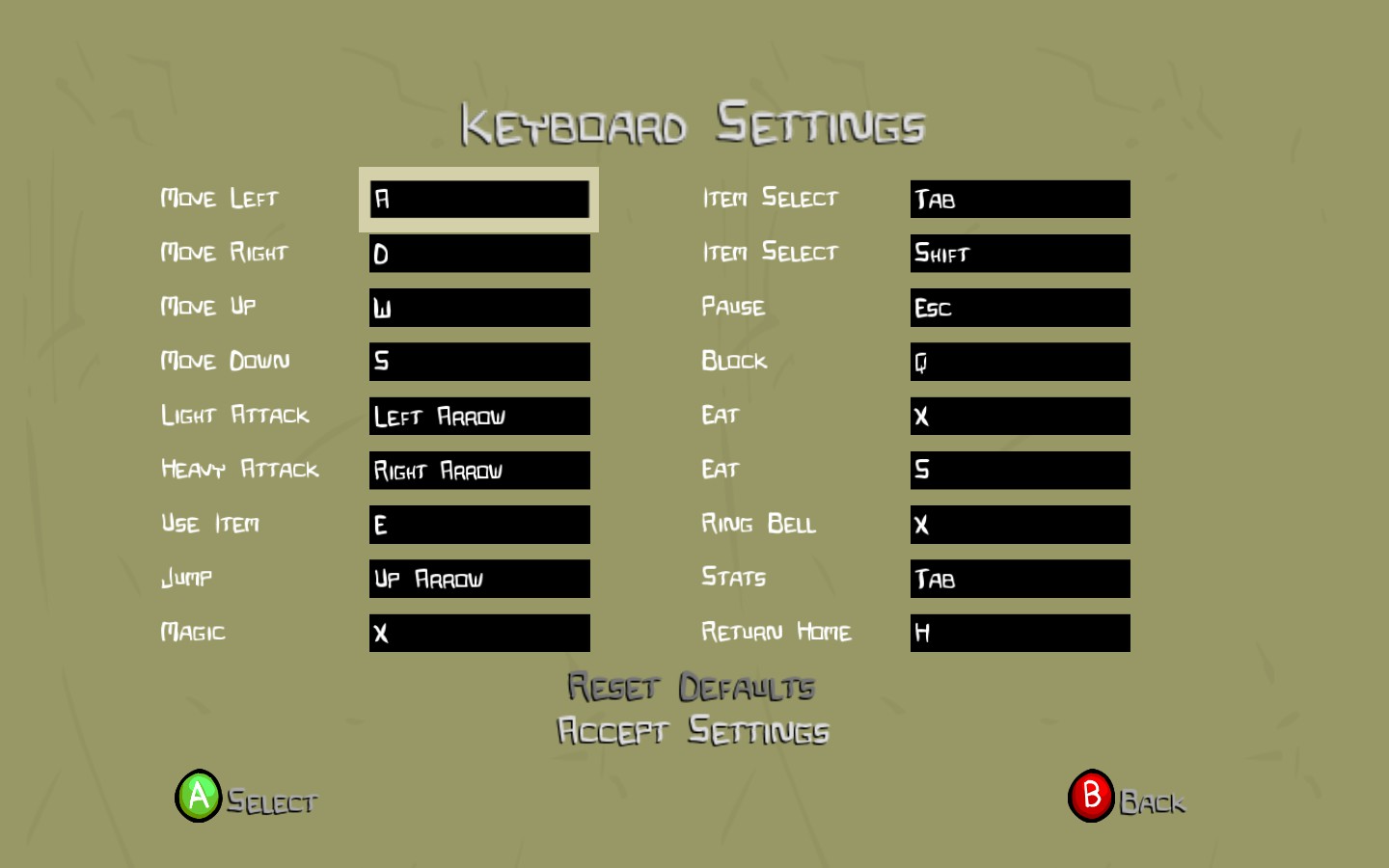Overview
I hate the default Castle Crashers keyboard controls. The buttons are scattered, your hands are everywhere, and it’s just downright uncomfortable.But there’s an answer – a keyboard configuration that is comfortable, easy to remember, and the best to perform combos.All you need is this guide, your right hand on the arrow keys, and your left hand on WASD.
The Keyboard Settings Menu
First, you need to go to your keyboard settings.
On the main menu (or, if your in-game, press pause, which is by default ESC.) go to:
1. Help & Options
2. Settings
3. Keyboard Settings
To edit a key, click the control you have selected (or press A or Enter.) then press the key you want that control to be set at.
Alright, now that you know that, we can start!
My Keyboard Configuration
This is my configuration. Although not everyone finds it the best, many players find it useful as it’s much like other games and has a classic gamer style. It also is best for creating combos.
If you do not like this configuration, I reccomend using it as a building block for your own.
It includes the classic WASD, and uses the up arrow to jump. You can change this to spacebar if you’d like, but I perfer it there because it’s near my attack keys. You can use shift and tab to cycle through items – just don’t press then at the same time, or you’ll be in steam overlay!
And you may have noticed my “Eat” keys are X and S, and “Ring Bell” is X. That’s because you can constantly press without stopping to ring the bell!
Final Notes and Conclusion
Notes:
-This configuration is great for juggling, as the jump key is close to the attack keys.
-Some players perfer the “Use Item” key to be the down arrow, because, like I said before, is close to the attack keys.
-WASD is a commonly used movement pattern for many gamers, but if you perfer the arrow keys, you can just switch them out.
-Again, do not press shift and tab at the same time.
-A user pointed out how the up arrow isn’t that comfortable and perfers the spacebar as it’s classic. You can do this, but the up arrow is close to attack keys so it’s better for performing combos.
-I find X to be a great spot for magic as it’s right below WASD, but that might be uncomfortable for some players. Feel free to change the switch item keys and change magic to shift or tab.
-Please do not copy this guide, these are my controls.
Thank you for reading and happy crashing!
If you need more help in Castle Crashers, join my steam group, “Castle Crashers Army.” We are looking for recruits and give you lots of resources for your journey.
[link]
Also, make sure to subscribe to my youtube channel for some great Castle Crashers videos!
https://www.youtube.com/channel/UCO9DtxabZWZpv_k-rsUx7FA
I have a similar guide to this, but with Keyboard Controls for Battleblock Theater:
[link]
Here’s a quick video from my channel if you’re looking for some tricks for castle crashers! 🙂
https://www.youtube.com/watch?v=7KEmhAt4rLM