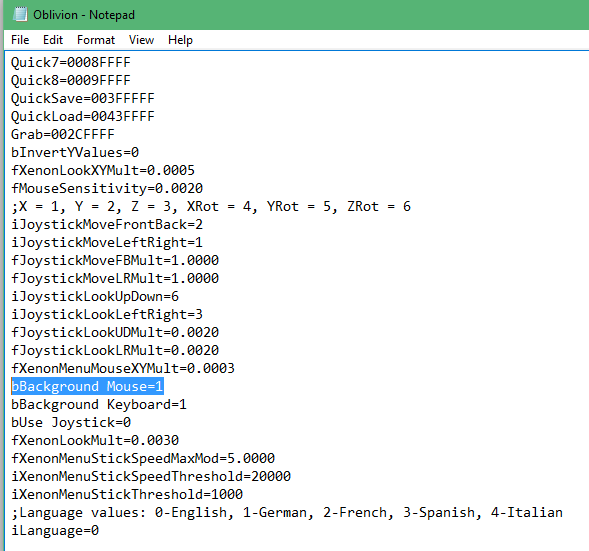Overview
A fix to the common issue of non-working controls for TES IV: Oblivion
Quick Info (Read the Edit)

~— Edit: Before doing anything listed in this thread to try and fix this issue, Make sure you’re running Oblivion in “Compatibility Mode” set to Windows XP(sp2), and if possible enable “Run As Administrator”.
Both are enabled by right-clicking Oblivions EXE file and going to “Compatibility Settings“.
Most issues with any early Bethesda titles are due lack of updates from Windows 7 and going forward, so as time goes on it becomes increasingly required to make sure Compatibility mode is enabled. —~
The Problem
Recent versions of Windows have keyboard issues where the keyboard gives no input to the game, primarily at the menu screen, resulting in either not being able to get passed the character creation screen, or getting stuck on the controls page when changing a hotkey..
The Solution
► Go into C:/User/Documents/My Games/Oblivion, and open Oblivion.ini in Notepad
► hit Ctrl+F and find this:

bBackground Keyboard=0
bUse Joystick=1
► Change to this:

bBackground Keyboard=1
bUse Joystick=0
This will set the game to read all Keyboard input, and will disable all Joystick controls that may interfere with them.
Extra Mouse Fix
► If your mouse has no input in the game either,
change this
bBackground Mouse=0
to this
bBackground Mouse=1
Enjoy!
Hope this has helped with anyone struggling to play this classic. 🙂

![[KEYBOARD FIX] Oblivion Unresponsive Keyboard and Mouse Controls Solution for The Elder Scrolls IV: Oblivion](https://steamsolo.com/wp-content/uploads/2021/07/keyboard-fix-oblivion-unresponsive-keyboard-and-mouse-controls-solution-the-elder-scrolls-iv-oblivion.jpg)