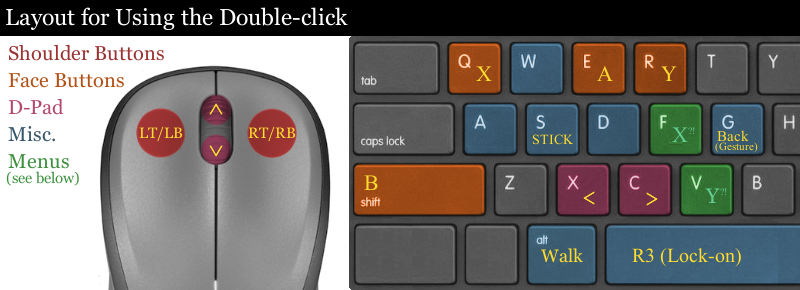Overview
After setting up my keyboard and mouse controls to emulate the setup I had back in Dark Souls 1, I realised it may be helpful for me to share it.There are also some alternative layouts to help eliminate mouse lag.
The Main Layout
[imgur.com] is an album of screenshots for the key bindings menu in-game.
- Right click = Attack (right hand)
- Double right-click = Strong Attack (right hand)
- Left click = Attack (left hand)
- Double left-click = Strong Attack (left hand)
- E = Interact (Represented as the A symbol in-game)
- Q = Use Item (Represented as the X symbol in-game)
- R = Wield right weapon two-handed (Represented as the Y symbol in-game)
- Left Shift = Dash/Backstep/Roll (Represented as the B symbol in-game)
- X = Switch left weapon
- C = Switch right weapon
- Mouse wheel up = Switch spells
- Mouse wheel down = Switch items
- WASD = Movement, as always
- G = Open Gesture Menu
- Left Alt = Walk
- Space = Reset camera/Target Lock/Release
- F = Function 1 (Stands in for the ‘X‘ button in menus)
- V = Function 2 (Stands in for the ‘Y‘ button in menus)
- Enter = Confirm (Stands in for the ‘A‘ button in menus)
- Backspace = Cancel (Stands in for the ‘B‘ button in menus)
These attacks are subject to trouble with mouse lag. Read workarounds for this problem in the next section.
- Press W + Light attack with your primary weapon to perform a guard break.
- Press W + Strong attack with your primary weapon to perform a jump attack.
- Tap Shift, then immediately Light attack with your primary weapon to perform a sort of ‘feint attack‘.
- Tap R to use your right-hand weapon in two hands, Hold R to do the same with your left-hand weapon.
- Hold R when dual wielding weapons that you have 150% skill requirements for to enter a ‘power stance’. This acts as a different moveset from normal dual-wielding.
- Press R when the prompt ‘Y – Toggle‘ appears to toggle through actions. This is important for lighting torches or for reading messages.
Other Layouts: Mitigating Input Lag
There is apparently some severe mouse input lag when it comes to controlling attacks. The input lag makes it very very difficult to pull off jump attacks and guard breaks, if not impossible.
The delay is most likely intentional, in order for the game to check if you’re double-clicking or not.
.
This can also be fixed by binding the attacks to extra mouse buttons and/or keyboard keys.
LButton::Numpad4
RButton::Numpad5
Esc::Suspend
This mouse lag will hopefully eventually be patched either by From Software themselves or by people from the wonderful modding community per the previous game, such as Durante or M0tah.
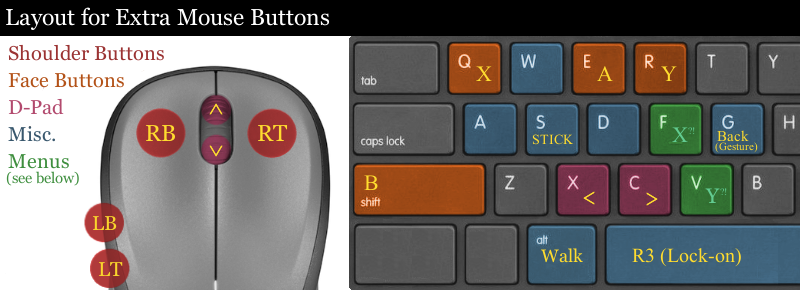

Things to Keep in Mind

Doing so will help to mitigate control issues while you try to play.
Many of the key bindings under that category are represented by the same XBoX face symbols which are used in the game itself. This can be very confusing. Note how in the layout graphic at the top where I have F marked as ‘X!?’.
There are two settings in particular underneath the 6th category in keybindings, called ‘Function 1’ and ‘Function 2’. Function 1 is represented by the ‘X’ face button inside the menus, despite the fact that ‘Use Item’ supposedly is tied to ‘X’.
Incidently, ‘Function 2‘ is the ‘Y‘ control in the menus, which is most relevant when choosing gestures.

![Keyboard Users - A Decent Control Scheme [Old] for DARK SOULS™ II](https://steamsolo.com/wp-content/uploads/2021/07/keyboard-users-a-decent-control-scheme-old-dark-souls-ii.jpg)