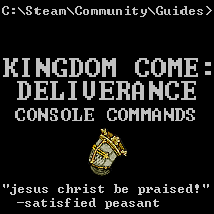Overview
A short list of the currently available console commands in Kingdom Come: Deliverance.
Introductions
Hi, I’m writing this guide for the benefit of any users who want a quick reference guide for console commands in Kingdom Come: Deliverance. These console commands do not go further than basic configuration, unlike the well-known Bethesda console commands. This is likely due to the realism desired by Warhorse Studios.
Launch Options
Similar to console commands within the game, you can enable some settings before you launch the game.
Enable developer mode:
- -devmode
This isn’t a console command, but a launch option. To enable this option, right click on Kingdom Come: Deliverance in your Steam library, and go to properties. Within the properties menu, there is a “Launch options” button. Press this, and input the command, -devmode. This launch option enables the use of the money and item cheats. Special thanks to Xaleros for bringing this to my attention.
Enable user.cfg settings:
- +exec user.cfg
This enables the use of special hotkeys specified within the “user.cfg” file in your game’s installation folder. See the next command subsection to bind specific commands to a hotkey. Special thanks to Fulk for this information.
Bind console commands to hotkeys:
- bind f3 wh_ui_ShowStats 0
You can also bind commands to hotkeys, in order to quickly enable or disable them. Inside your game installation folder, you can find a file called “user.cfg.” Adding a line similar to the one I used as an example will allow this. Special thanks to Fulk for this information.
Active Console Commands
Enable crosshair with bow:
- wh_pl_showfirecursor 1
This enables a crosshair when using a bow. This makes the aiming significantly easier. If you have a bow equipped when you change this setting, you have to re-equip it to see the crosshair. Set the integer to 0 to disable the crosshair when firing the bow.
Modify motion blur mode:
- r_MotionBlur 0
This option can be found in the Graphics settings. However, it can be changed manually. Set the integer to 0 to disable motion blur, set it to 1 for camera blur, and 2 for object blur.
Disable HUD:
- g_showHUD 0
To disable HUD, set the integer to 0, to enable set it to 1.
Disable crosshair:
- wh_ui_ShowCursor 0
To disable the crosshair entirely, set the integer to 0. To enable it, set the integer to 1. This command resets when you open the inventory, map, or any similar menu interface. Special thanks to Fulk for bringing this to my attention.
Modify gravity:
- p_gravity_z -13
This option is listed on the wiki, and it is accepted as a command in-game, but it doesn’t appear to do anything. It’s worth trying, if you’re curious. The default value is -13.
Disable compass:
- wh_ui_showCompass 0
Use this to disable only the compass. Useful if you want a non-modded method of increasing realism.
Modify FOV:
- cl_fov 60
This setting can be found in the Graphics settings, but it only goes up to 75. The default value is 60. I recommend 90-100 for maximum experience without a lot of model clipping or unintentional texture glitches.
Quit to desktop:
- q
This command is just the letter q. I see little use for this, unless you need to quit without saving.
Modify draw distance:
- e_ViewDistRatio 500
The default value for this is 500. This will adversly affect performance, be cautious when adjusting this.
Modify tree draw distance only:
- e_ViewDistRatioVegetation 500
The default value for this is 500. Just like the previous setting, this will adversly affect performance, on a lesser scale than the previous, however.
Modify other plant draw distance:
- e_MergedMeshesInstanceDist 20
This will affect your performance the least out of these three console commands, but it will still have an effect. The default value is 20.
Show time of day:
- e_TimeOfDay
This shows the current time of day. (or night.)
Adjust model scale:
- t_scale 1
This command adjusts the in-game model scale. Default value is 1, max value is 10. Appears to be somewhat buggy, be cautious if using.
Modify anti-aliasing mode:
- r_antialiasingmode 0
Default value is 0, can be changed to 1 for SMAA 1x, 2 for SMAA 1TX, 3 for SMAA 2x. This will adversly affect performace. These options can also be found in the Advanced Graphics options.
Disable Health bar:
- wh_ui_showHealthbar 0
Default value is 1. Set the integer to 0 to hide the health bar, set it to 1 to enable it.
Disable dialogue subtitles:
- wh_dlg_chatbubbles 1
Default value is 1. This enables or disables the subtitles that appear above NPCs when walking around towns. Set the integer to 0 to hide the subtitles, set it to 1 to enable it.
Disable VSync:
- r_vsync 0
Use this to disable VSync to potentially increase performance. It is important to note that disabling this will allow screen tearing to occur. Set the integer to 0 to disable VSync, and 1 to re-enable it.
Give yourself Groschen:
- wh_cheat_money 0
Gives you a specified amount of Groschen. Appears to have been disabled since the beta release, though you can enable it by using the “-devmode” launch option.
Give yourself an item:
- wh_cheat_addItem 0
This gives you an item, if you replace the 0 with an item ID. Appears to have been disabled since the beta release, though you can enable it by using the “-devmode” launch option. You can find a list of item IDs online.
Inactive Console Commands
Save game:
- Save (file name here)
Both this command, and the load command appear to be broken. They might work, but they have caused my game to crash. It’s probably best to avoid these, unless certain that you are fine with potentially losing progress.
Load game save:
- Load (file name here)
Both this command, and the load command appear to be broken. They might work, but they have caused my game to crash. It’s probably best to avoid these, unless certain that you are ok with potentially losing progress.