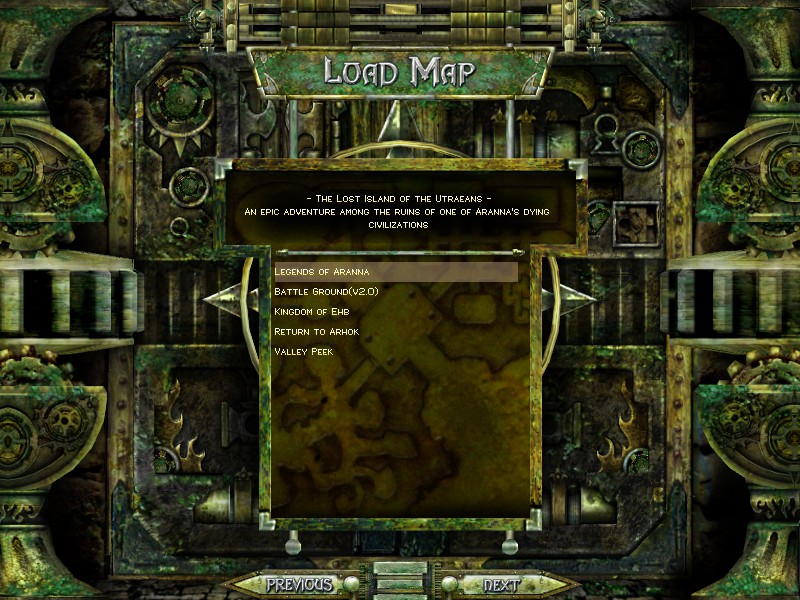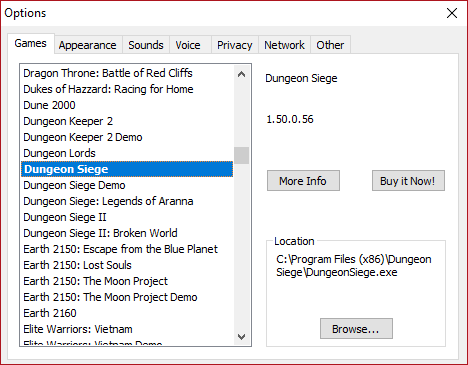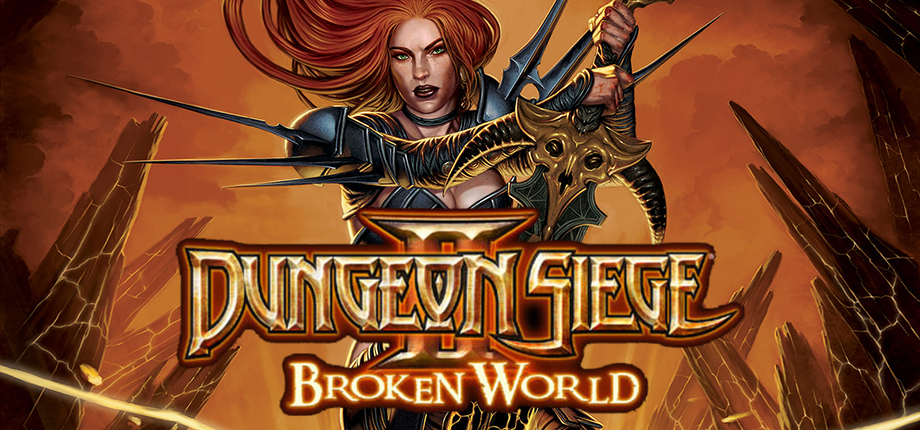Overview
Help us stay at the top, rate and favorite the guide, tell your friends about this guide and revive this awesome game again!The Kingdom of Ehb Discord Channel:https://discord.gg/PPsdY3DThe Kingdom of Ehb Steam Group:https://steamcommunity.com/groups/TheKingdomOfEhb
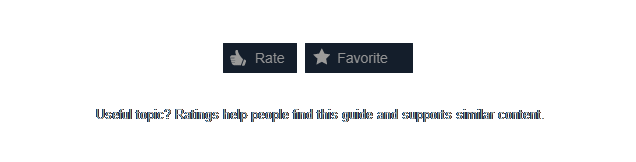
Introduction
Back in the day when the game first launched at Steam people that bought it received a copy of the game with Legends of Aranna, but curiously nowadays those who purchase do not.
I don’t really know the exact reasons which led to this but it may range from a servers bug from Steam to licensing issues, even the LoA executable is being used to launch the vanilla game, which doesn’t make sense at all.
This guide will finally teach you how to finally enable the expansion pack on the steam game alongside the extra campaigns ”Yesterhaven” and ”Return to Arhok”.
Hope you enjoy it.
The Kingdom of Ehb Collector’s Stash

The fixes for the expansions are available on the guide for free, but this is a different thing, all the possible extra content you could ever find in years of search the Dungeon Siege games, organized and fixed.
Get acess now to The Kingdom of Ehb Collector’s Stash, by donating you will be helping to maintain the constant update of mods and future projects aswell, projects such as Dungeon Siege II Legendary Mod, which brings all the stuff from the first title and it’s expansion ported to the second game, and many others, supported by the community, such as Legends of Utrae, Cicle of Lorent, etc.
This pack is constantly evolving and being updated, just as the fixes, so from time to time you will find new stuff lying there, if you wish to help with the content, head over to our discord and contribute, also by donating any quantity you automatically get a Donator role on our Discord Channel![discord.gg]
$15,00 Dollars – Mods and Modding Tools!
Click here for this option![www.paypal.com]
$25,00 Dollars – Mods and Modding Tools + Moderator Position on TKOE!
Click here for this option![www.paypal.com]
$50,00 Dollars – Previous benefits + Supreme Donator Role on Discord.
Click here for this option![www.paypal.com]

Enabling Legends of Aranna

Download Link[pastebin.com]
- On the download link look on the right corner of the screen and select download everything as a zip file.
- After downloading open the Dungeon Siege I (Legends of Aranna) Fix.
- Copy everything inside that folder to your Dungeon Siege installation folder.
- (Optional) Copy the reg-patch to your installation folder.
- Install the registry fix as Administrator by right-clicking on the fix and then click Run as Administrator.
This register fix makes your computer aware of where the game in installed. This can be useful for mod managers and some tools.
Installing this will not only give you access to Legends of Aranna and multiplayer but also to some cut content like the “Return to Arhok” and “Yesterhaven” campaigns, it will also update your game to the lastest version and run with some few custom compability patches to fix some bugs such as sound/graphic/mouse input lags.
Note: and if you aren’t a english native speaker you’ll find couple of language packs on the link aswell.
WARNING! For your old save games to work you’ll need to follow instructions of the Troubleshooting section number 7. If you’re clueless on how to apply the fix join our Discord Channel[discord.gg] named The Kingdom of Ehb and head to the troubleshooting channel.
Enabling the Multiplayer
Sadly that’s the only way available to play online at the moment.You can find people to play with at The Kingdom of Ehb.[discord.gg]
HAMACHI:
- Install Hamachi².
- Create an LogMeIn account.
- Create a room.
- Invite your friends and play!
GAMERANGER::
- Install Gameranger.
- If by any means GameRanger doesn’t detect Dungeon Siege 1, follow this quick tutorial:
- Simply copy your install directory from steam after applying my Fix to the default install directory for Dungeon Siege. (C:Program FilesMicrosoft GamesDungeon Siege).
- Now when you try to change the install directory in GameRanger (Edit->Options->Scroll down to DS->Browse->DungeonSiege.exe
- The program will detect Dungeon Siege properly and allow you to create Lan Games over the internet. Just be sure to forward port 16000 for gameranger if you have any issues.
There’s also an alternative method..
- Download and run Symlinker[amd989.github.io]
- In Symlinker, make a directory junction to your game directory in Program Files:

- In GameRanger, go to Edit -> Options -> Games, click on Dungeon Siege and Browse then select “DungeonSiege.exe” (for LOA it’s “DSLOA.exe”) from Program Files:
Note: GameRanger doesn’t track your hours on Steam and the Steam Overlay doesn’t work.
Troubleshooting
Dungeon Siege Video Configuration Screen:
- Open the Installation Path of Dungeon Siege.
- Execute “DSVideoConfig.exe” as an Administrator.
- Select “Video Driver” and then your graphics card. (Important: Take the entry without “TnL”)
- Confirm your choice with the OK button.
- Open the file “DungeonSiege.ini” which is located in the same folder as “DSVideoConfig.exe”.
- Copy the first four lines (see screenshot)
- Open the file “DungeonSiege.ini” which is under “My Documents” (path: c: Users … Documents Dungeon Siege LOA )
- Delete the first four lines and add the newly copied rows.
- Save the document and start Dungeon Siege!
(by Razali Rambli)
- Configure your graphic card setting via graphic card control panel
- Open your graphic card control panel
- Go to 3D setting
- Add “dungeonsiege.exe”
- Disable or turn off any 3D enhancement & click Apply
(by commonnickname)
- Locate DungeonSiege.exe
- Right Click -> Properties -> Compatibility
- Enable “Reduced Color Mode” option and set it to “16-bit (65536) colour”
- Click Apply and Ok
By Genesis
- Install a .gas file editor (Skritpad for example)
- Open “steamappscommonDungeon Siege 1system_detail.gas” with the .gas file editor
- Change the 10 occurrences of “shadow_tex_size = 64” to 128/256 (512 and above is VERY taxing) If the game crashes after enabling complex shadows, use TnL (in dungeonsiege.ini), stick to simple shadows, or disable them.
- Right-click on Dungeon Siege in your Steam library
- Click Properties
- In the General tab, uncheck “Enable the Steam Overlay while in-game”
- Click close.
- Navigate to your Dungeon Siege installation folder
- Right-click on the DungeonSiege.exe
- Click Properties
- Go to Compatibility
- Check “Run this program in compatibility mode for”
- For me personally, Windows XP (Service Pack 3) worked
- but there are some reports other modes worked as well
- such as Windows XP (Service pack 2) and Windows 98.
- Switch between compatibility modes until solved.
Decompile the save:
- Download and run Tank Viewer[www.fileplanet.com]
- Click on Open, navigate to “<path-to-docs>Save” and select your save.
- Click on Extract and select a folder (preferably empty) where to extract the files.
- Open the “info.gas” file with a text editor.
- Right below the line starting with “is_auto_save”, add another line “is_dsx = true;”.
- Save the file.
Recompile the save:
- Download and run Tank Creator[www.fileplanet.com]
- Click on Source and select the folder where you extracted the files earlier.
- Click on Output, select “<path-to-docs-LOA>Save” and give the file a name ending in “.dssave”.
- Select “DS & LOA” under Format.
- Click on Create.
- Download DSOAL[pcgamingwiki.com]
- Extract dsound.dll and dsoal-aldrv.dll to <path-to-game>.
- Run the game and enable EAX in the options.
If Windows doesn’t detect that the game needs DirectPlay (when clicking on Multiplayer)
- Go to Control Panel -> Programs and Features
- Turn Windows features on or off -> Legacy Components -> Enable DirectPlay.
Note: this only applies to Windows 7 or later.
If your game looks zoomed in, it’s likely caused by your screen scaling settings.
- Right-click “DungeonSiege.exe” then hit “Properties -> Compatibility -> Change high DPI settings -> Override high DPI scaling behaviour -> Application”.
- Alternatively, you can set the Windows display scaling setting back to 100%:
- Right-click on your desktop
- Select “Display settings”.
- Go to “Scale and layout”.
- Select “100% (Recommended)”.
When playing MP, it’s important that everyone uses EXACTLY the same files.
The game performs a CRC check on all files. If check values between clients don’t match, the game won’t let you join someone else’s game. It’s often caused by different executables, resources and game language. Even an additional resource (typically a mod) will cause it.
Here are the files that differ between languages:
- DSLOAExpVoices.dsres (retail only)
- ResourcesLanguage.dsres
- ResourcesVoices.dsres (retail only)
- Language.dll
Turn off supersampling in your GPU control panel.
NVIDIA Users:
- Right-click on your desktop.
- Select “NVIDIA Control Panel”.
- Click on “Manage 3D settings”.
- Set “DSR – Factors” to “Off”.
AMD Users:
- Right-click on your desktop.
- Select “AMD Radeon Settings”.
- Click on the “Display” tab.
- Set “Virtual Super Resolution” to “Off”.
It can be caused by literally anything. Here are a few common fixes:
- Run “<path-to-game>DSVideoConfig.exe” and switch your driver to “<gpu-model> – Hardware” (or its TnL equivalent).
- Use simple shadows (Options -> Shadows -> Simple) or disable them.
- Lower object quality (Options -> Object Detail).
- Run the game as administrator.
- Run the game in compatibility mode (try all of them).
- Run the game from the executable instead of Steam.
- Run the game on your other GPU (if you have one).
- Disable overlays (Steam, Discord, etc).
- Some mods can conflict with each other. Find and remove conflicting mods.
- Update graphic drivers, or rollback drivers in some cases
– DgVodoo2[dege.freeweb.hu] that’s a Wrapper for old graphics API’s for Windows Vista/7/8/10, drop the contents into the game folder.
– DirectX 9.0c[www.softwarepatch.com]
– A Complete Dungeon Siege Walkthrough! of all the lore maps available to the game.
If nothing worked, there is an alternative method made by Doa_92:
– [NEW METHOD] How to fix Dungeon Siege 1
Custom Resolutions
Custom ResolutionsYou can play it at any resolution. There are a few caveats though:
- The UI doesn’t scale up
- There are (supposedly) glitches in cutscenes
- You might get a warning message (that can safely be ignored) when starting/loading a game
You have 2 ways to make the game run at custom resolutions.
Method 1:
- In your Steam Game Library, find the game, right click it and click Properties.
- Click the “Set launch options…” button.
- Add the “width=xxxx” and “height=xxxx” launch parameters (where “xxxx” is your desired resolution, for instance “width=3840 height=2160”). Make sure there is no space before/after the equal sign.
- You can also add vsync=off and maxfps=120 for unlocked framerate.
 Method 2:
Method 2:
- Open <config-file> (or <config-file-LOA> for LOA) with a text editor.
- Change the “width = xxxx” and “height = xxxx” to your desired resolution (where “xxxx” is your desired resolution).
- Save the file.
Note: For resolutions higher than 1080p you must use dgVodoo2, check our Troubleshooting section up above at the “Non-Specifc Fixes” section for the link.
Cheats / Codes
While you are playing Dungeon Siege, press “Enter” (by default) on your keyboard at any time to open up a “Chat Window” on the lower left of your screen.
You can then type into the “Chat Window” that appears and press “Enter” when you have completed the cheat code or command. Here is the following list of cheat codes and commands with the results labelled next to them on the right that you can use in the “Chat Window”
- + – Enables cheat mode.
- – – Disables cheat mode.
CodeEffect+SHOOTALL“Clicks not required!”. The person you are controlling no longer needs you to click on enemies to begin hitting / shooting them.-SHOOTALL“Clicks are required…”. This disables +SHOOTALL’s effect(s).+SNIPER“Sniping Enabled!”. Gives all ranged weapons you wield one hundred meters range.-SNIPER“Sniping Disabled.”. This disables +SNIPER’s effect(s).+CHECKSINTHEMAIL (or -CHECKSINTHEMAIL)“Have you paid your dues?”. Gives you the max amount of currency in the game (9,999,999 gold).+SIXDEMONBAG (or -SIXDEMONBAG)“Just like your salad bar…”. Drops three Nature Magic summoning spells (Summon Larch, Summon Furok and Summon Rock Golem) and three Combat Magic spells (Summon Fire Elemetal, Summon Black Drake and Summon Zombie) on the ground next to you.+POTIONAHOLIC (or -POTIONAHOLIC)“Just give me one more potion! I can quit anytime I want. Honest.”. Drops three Super Health Potions and three Super Mana Potions on the ground next to you.+FAERTEHBADGAR (or -FAERTEHBADGAR)“TEH BADSGAR SI TEH MASTAR!@#$”. Drops eleven randomized items on the floor that have been enchanted to give you +12 Health for each one currently equipped to you.+DRDEATH (or -DRDEATH)“Max Damage!”. Sets all of your skills and stats to level 150 (this includes your; Strength, Dexterity and Intelliegence levels) and also promotes you to the highest class in the game called “Grand High Siegemaster”.+MAXJOOKY (or -MAXJOOKY, toggle command)“MAXJOOKY”. Makes your character model huge.+MINJOOKY (or -MINJOOKY, toggle command)“MINJOOKY”. Makes your character model little.+ZOOL“(Character’s Name) is Invincible!”. Makes your character Invincible.-ZOOL“(Character’s Name) is Puny!”. Makes your character puny (disables +ZOOL’s effect(s) on your character).+XRAYVISION“X-Ray Vision Enabled!”. Turns off (disables) all textures.-XRAYVISION“X-Ray Vision Disabled.”. Turns on (enables) all textures. Removes +XRAYVISION’s effect(s).+LOEFERVISION“Discovery Fog Disabled.”. Turns off (disables) map Fog.-LOEFERVISION“Discovery Fog Enabled!”. Turns on (enables) map Fog. Removes +LOEFERVISION effect(s).+RESIZELABELS“Character Label Resizing Enabled!”. Makes font in-game larger, slightly.-RESIZELABELS“Character Label Resizing Disabled.”. Makes font in game revert to its default (normal) size. Removes +RESIZELABELS effect(s).+MOVIE“30-Second 30 FPS ‘Clip’ Movie starting in 10 seconds…” Records a Movie.VERSIONit shows the version of the game.+RINGS OR -RINGSEnables / Disables the selected ring.+MOUSE OR -MOUSERemoves / Shows interface.+GUI OR -GUIit shows the version of the game.
For some cheat codes (such as: +CHECKSINTHEMAIL , for example) will need you to first activate cheat mode by using the + command, or nothing will happen when you enter in a cheat code or command that requires it. Using the – command will turn off cheat mode.
The +MOVIE command will give you around thirty FPS in-game when being used, this will last for about ten seconds.
Note: These cheat codes and commands are not case sensitive in-game.
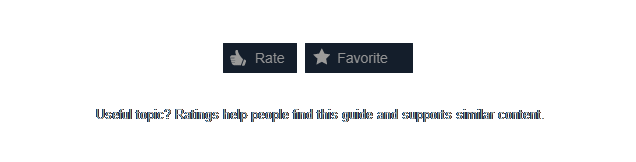
Rating the guide, favoriting and also sharing is important, doing it you are helping this very guide to remain at the top on the community hub page, so other players will be able to see it, and also, you will be able to keep track of this guide, because sometimes the files get updated, with better fixes, even bonus maps and additional stuff.
You can find people to play with at The Kingdom of Ehb.[discord.gg]
Click here if you wish to also enable Broken World for Dungeon Siege II