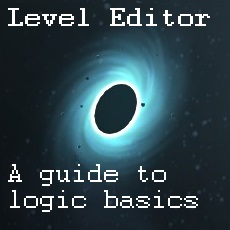Overview
This little guide will help you build unique levels in besiege, from multiplayer deathmatch arenas to complex puzzles.Program winning conditions, deadly traps or anything else your imagination can concieve.
Introduction
This guide is not oriented to build pretty levels, that you can learn by yourself with some experimentation. Here we will learn the basics of besiege logic programation, from making winning conditions to building deathmatch arenas with deadly traps and ammo reloading stations.
I wont saturate this guide with images (I will add only a few), I will do something better and add one level showing everything that has been explained here at the end of this guide.
Level settings
In this little section you will be able to add rules to the whole arena, like limiting the amount of blocks avaible to build your machine. You also can block the options like deactivating the building zone (this is essential in my opinion for server performance) or many of the God´s tools options, like infinite ammo or low gravity.

You can also ban machine copy and use a curtain mode, so other people wont be able to see what you have built until the match starts. And if you want to make a really specific challenge, you can even determine the machine/s the players are allowed to use by preloading them on the map. The players are able to change the preloaded machine they selected by clicking the open dir to load a (preloaded) machine like if they were in the Sandbox.
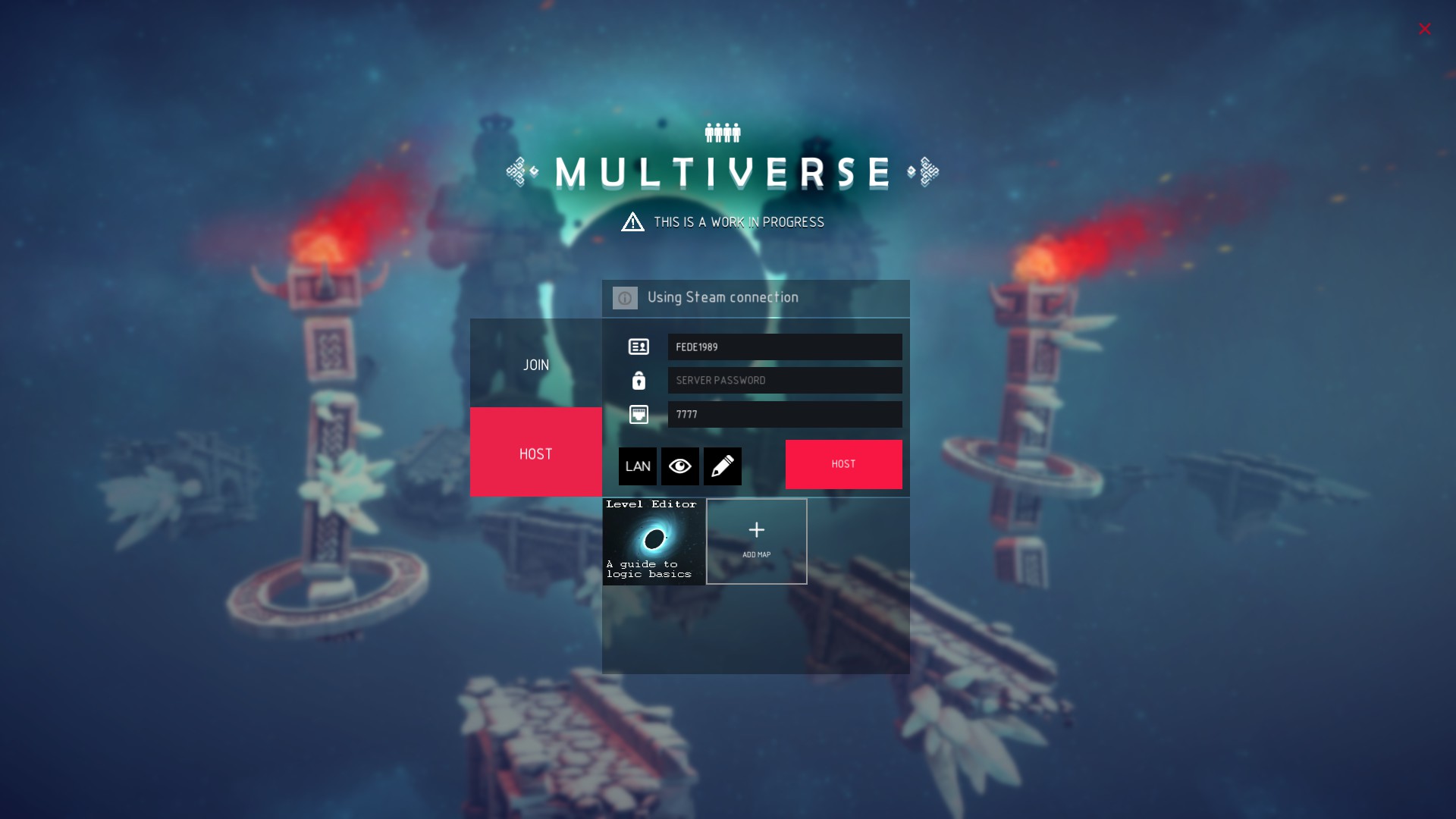
Trigger events and events
First of all, a simple explanatory list of each trigger and event
Once the condition is met they will start the event list under them
- On level start: triggers when you start the match.
- On enter: being the starting cube, a projectile or another object on the level (fingerprint for that specific object, Tag for all objects of that kind).
- On exit: same as above.
- On activate: when an previously deactivated object is activated.
- On deactivate: the viceversa from above.
- On death: when the human/animal is killed triggers the event list under.
- On destruction: same for objects.
- On ignite: same but with fire.
- On variable: triggers when a certain variable reaches a certain value.
NOTE: On enter and On exit on exit can work as AND and OR logic gates by clicking in the icon next to the triggering element.
- On simulation start: never figured the difference between this one and On level start.
- On stop simulation: same.
- On machine damage: triggers an event when the machine gets an X% of it destroyed, leave in small values as each block (destructible or not) counts to the global percentage.
- On key pressed: configures a key as an event trigger.
- On key released: same as above.
Events are added under the trigger event, they must be placed in order or they wont work as intended.
- Increase progress: increases (or decreases) a team progress bar.
- Victory: imposes winning conditions, it can be either for the team with higher progress, a certain variable number or health.
- Activate: makes a certain object (previously deactivated) reapear.
- Deactivate: dissapears a certain object, it also stops any chain of events going on the object.
- Wait: waits X amount of seconds to pass to the next event on the list (a visual indicator in the HUD can be added by clicking in the eye icon).
- Reset: to original position and status.
- Respawn player: respawns targeted player.
- Set respawn: set a respawning zone to be the new respawning point of the trigger player or a specific player.
- Reload ammo: reloads ammo for the entire machine or for each weapon, using only the specified ammo (arrows) or any ammo in general. It can add (+) or set the amount of ammo (=) at a certain value.
- Transform: moves and/or rotates a certain object, it can be instantaneous, in a certain amount of time or add momentum to objects
- Modify variable: adds, substracts or set a variable to a certain value.
- Randomize variable: throws a random value between a certain range.
- Repeat: Repeats the whole cicle of events until reaching himself again (can be set to a certain number of times).
Objects movement

You can program an item to move from a certain (X, Y, Z) coordinate to an other and/or adding rotation to it.
Lets say you want to make a crusher that is activated when a starting block from the red team enters an insignia. You go to the logic panel from said insignia and put the On enter –> starting block (red team)”, under it you put a Transform with the movement you want the crusher to make, lets say it is at (0, 20, 0) and you want it to go ground level, then the coordinates will be (0, -20, 0). You can make it to me instantaneous or for the crusher to take some time to go down, all that can be configured in the duration options of the event. If you want it to go up again after one second, add a Wait event and another Transform with the inverted coordinates after it.
Now lets say you want an object to move to a certain coordinates of the map (like the three mini cubes), but you also want that they only trigger when more than one condition is met, in this case, one iron ore and the starting cube in the insignia. For this to happen you have to change from global coordinates to “axis coordinates” in the transform event.

NOTE: Only one Transform event can be active for the same object at the same time.
Check EXAMPLE 1 on the level added at the end of this guide.
Victory conditions

But now you have gotten more ambitious, and you wish that if one of the stacks gets out of the insignia, you lose that progress. Easy, you add a new trigger event but On exit, choosing the stacks as targets, then you add an Increase progress (-50% progress).

Check EXAMPLE 2 on the level added at the end of this guide. This map has a timer included, check the upper left corner.
Building arenas
Now lets say you dont want to build a puzzle, you want a deathmach arena.
You have to enter the building box Settings and choose its team color. After that you have to enter the Logic panel and add a On machine damage event trigger and set the damage level for triggering (keep it low, a lot of block are indestructible so 5% or 10% is good), under it add an Increase progress by X amount but with the other team color (blue) and a Respawn player –> Self.

Check EXAMPLE 5 and the Building Zones on the level added at the end of this guide.
Variable manipulation
The On variable (VarName = #) trigger event will let you trigger certain events when said variable reaches a certain value. There will be two events that allow you to modify a variable amount, those are Modify variable and Randomize variable, both explained a few sections above.

In EXAMPLE 4 the Randomize variable is used to make randomly spawn npc, each with a preasigned number. the only flaw about Randomize variable is that it may spawn more than once the same number, and depending on how you built your level you might get a lot of trigger activations that end in nothing.
All variable values and their effects are stored in the flying cube, this way its easier to build logic circuits or chains of events without accidentally deleting something important.
Miscellaneous
Lets say you want to build a team deathmatch arena, but you dont want people abusing of infinite ammo or respawning all the time to reload their weapons, what you need is an ammo reloading pickup.

Lets say you built a racing track with obstacles, you want all of them to be destructible but not only once. What you must do in each obstacle is using an On destruction trigger event, followed by a Wait and a Reset (self) events. Each time you destroy said obstacle it will start a countdown to respawn again, try to give yourself enough time to get out of the debris, as this event chain will clean them too.
Same aplies to bombs and explosive barrels with On explode.
Now you want to add boosters to your racing track, edit a booster insignia to activate some wind, also edit the wind strenght and make it remain active for a few seconds and then deactivate once again (you already know how to edit this).

For randomized respawn points for deathmatch arenas things go tricky. there are several ways to do this, you could add a On level start followed by randomize variable, wait, repeat, and to each value of said variable pick a random respawn point for one player, or just as i did, add the randomize variable to the event list of each Buildbox.

Epilogue
As you have seen, this guide covers the basics for level building.
With this information you are now able to create complex puzzles or exciting challenge arenas, you can experiment with teams distributions, variable edition, winning conditions to create Deathmatch Capture the Flag, King of the Hill or Domination maps.
As promised, in this level you will be able to test and explore everything that has been explained until now. For a better experience, you can also load it the way explained at the begining of this guide, so you will be able to see how a finished level looks.
[link]
To learn about your machine´s logic basics, chech here
[link]