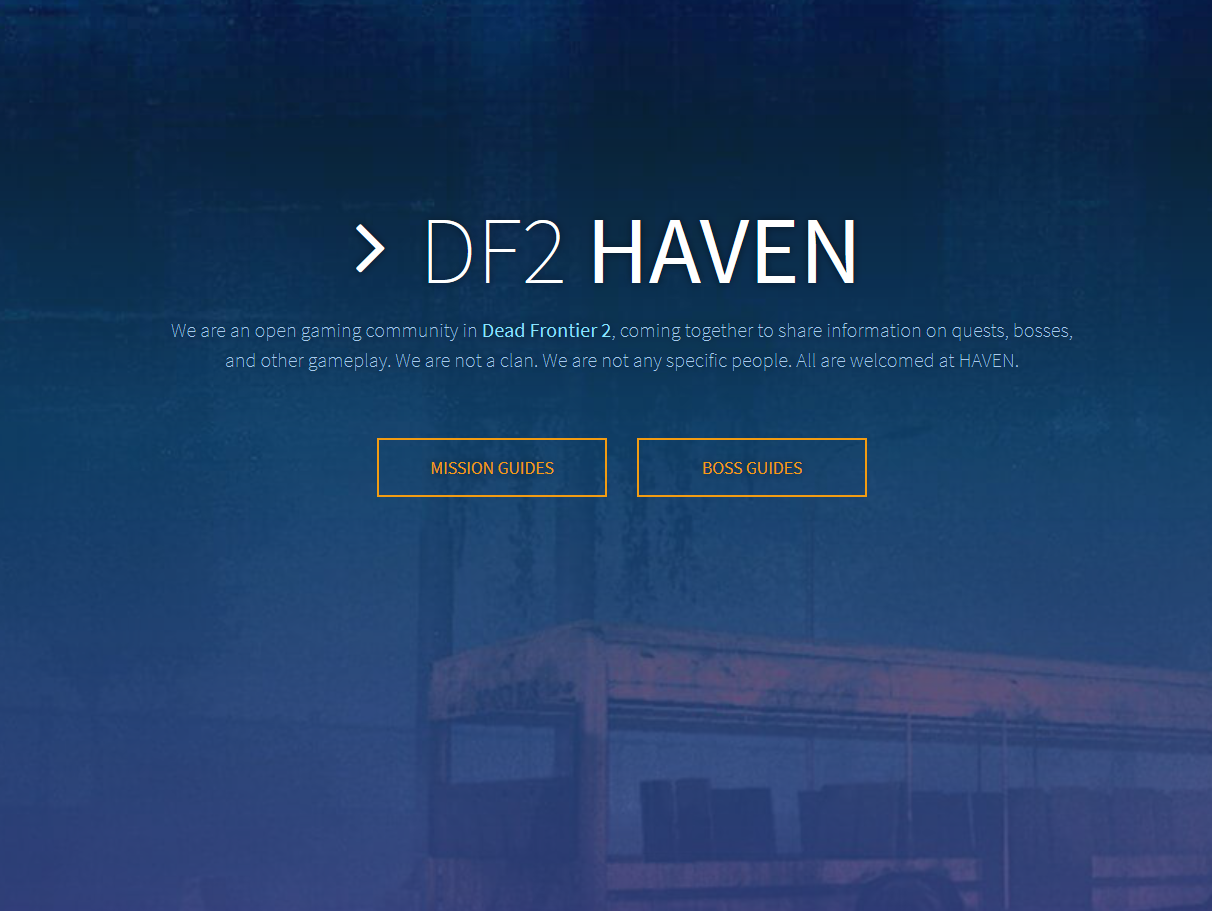Overview
Learn how to effectively use DF2Haven.com as a tool to get the most experience out of your time in deadfrontier 2.
Step 1
Once you have deadfrontier 2 open, find a way to access www.df2haven.com
- if you do not have 2 monitors or another device to access it, try running deadfrontier 2
in windowed mode, then pressing windows key on your keyboard to jump between the game and df2haven side by side should work just fine.
Step 2
Once you see the website you are greeted with 2 options mission guides and boss guides for this tutorial we will be showing you missions, so click that option
- Here you have a huge list of missions and information that may look messy without a fundamental understanding of how to sort and navigate.
Step 3
In this image the red circle is where you can hide any information that you would not
like to see, it may look a lot cleaner without unnecessary details.

Step 4
In the area outlined in red is where information can be sorted. when doing missions for
quick leveling it is of your best interest to sort the missions by exp rewarded. Then you
can level quicker 🙂

Step 5
Once you have your eye on the mission(s) that you would like to do click on it/them to
highlight so it’s easier to see.
- The DeadFrontier 2 Community does there best to provide details such as
Mission Buildings, Mission City, Mission Type Details, Quest Walkthrough, Giver Name,
Giver Building, Giver City, Giver Location, Cash, and Exp. - If information is missing, please do your part to help the community by Completing the
task and filling out instructions for others. More information on how to understand
instructions will be provided later. - After sorting through and choosing a high experience rewarding mission, the next thing
I look at is the mission type. - Missions such as Blood Samples, Find Item, Bring Item, and Find Person(Dead) can be completed with or without accepting the mission from the quest giver. However missions such as Exterminate and find person(Alive) need to be accepted from the quest giver FIRST before completing the task.

Step 6
Judging by the mission type, decide whether to go to the quest giver or to start on the
task. In this example we will start the task, as going to the quest giver first is unnecessary. On DF2Haven it says the mission city is in South Moorhurst and in the Building Atlashead Warehouse LLC, we will go the game, open the map with M and hover our mouse across South Moorhurst until we find the building. looking systematically (ex: top to bottom) always helps.
Step 7
Run to and around the general area until you see the building, go inside then look at DF2Haven and on the tab that says “Quest Walkthrough” you can hover your mouse over each instruction and it will tell you what the abbreviations mean. each line is a step and they all start from the Lobby. So for our example it says that the first blood sample location will be from the lobby you go to the Right Double Door, then kill zombies in the hallway, then next blood sample we start back in the lobby and enter the right double door again and enter the double door ahead. etc.
- A good way to stay organized after completing a mission is to click the checkbox to the
left of it, and then click the checkbox next to giver name once to signify that it needs
to be turned in still. - Exterminate missions do not need a quest walkthrough, just kill however many zombies is required
Step 8
Once you are ready to turn the mission in, look at DF2Haven and you will see the Giver City, Giver Building, Giver Name, and Giver Location.

Step 9
In our example the location is in Lerwillbury, and the building name is Nielsen Residence. as we did with completing the task, go to deadfrontier 2 and press M to open the map and find the location.

Step 10
Once you go to and find the building in the general area, follow the instructions to
find and talk to the quest giver. In our case it would be from the lobby go to the right
double door and talk to Jasmine Harris
- Here you can make sure that the checkbox next to the giver name is checked to signify
that it is completed, you can also right click on the area that the mission is presented
and hide it to save space - Don’t forget to give each user a like for there hard work! 🙂
Extra
Now that you have completed the walkthrough a good tip is to use Control + F to search for keywords in DF2Haven to find out more about a single piece of information that you may have