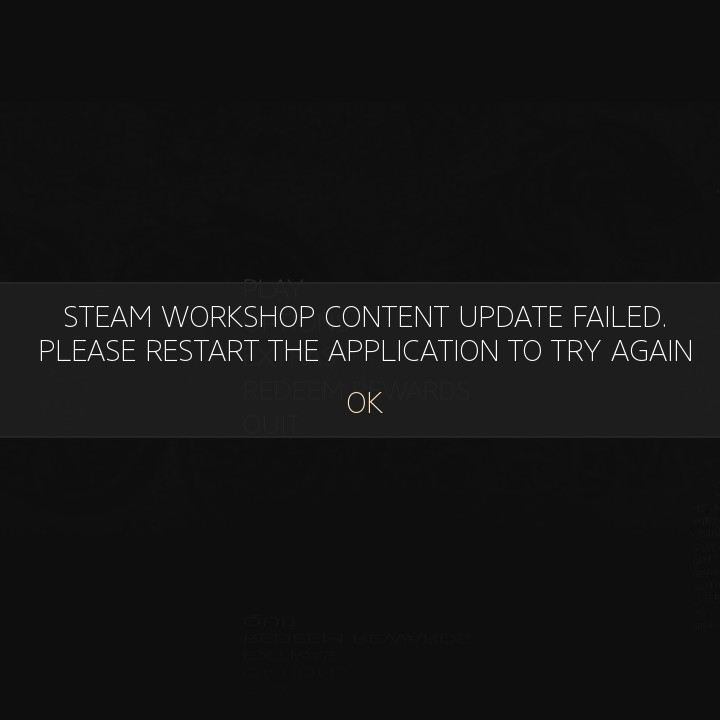Overview
Are you running on a legacy patch and getting “Steam Workshop Content Update Failed” errors? This guide will explain how to work around them.
Why does the error happen?
So if you clicked on this guide you presumably have this error and want to fix it. If you don’t care about the background info skip ahead to one of the other sections.
The error is to do with a change in Steam APIs. Steam deprecated the old API the game used to use, so in the SE2017 engine update they switched over to the new one. If you’re particularly interested, here is the documentation for the old and new APIs. The most noticeable difference between the two is where mods are downloaded to. Old mods are downloaded to the first location, new mods to the second:
The editor also changed to upload mods with the new API, which is where the errors start. A mod uploaded with the new API is treated differently on Steam’s end than one uploaded with the old API. If you’re running a legacy patch it will always try use the old API, which errors on mods uploaded with the new one.
Something interesting that’s important to remember for later: mods will always download into the directory for the API they were uploaded into, regardless of what version you’re running. This is one part (but not all) of what causes these errors.
Now note that mods uploaded on legacy patches, with the old API, will correctly be loaded on legacy patches, and mods uploaded on modern patches, with the new API, will correctly be loaded on modern patches. The only errors come from crossing between the two. Legacy mods on modern patches are currently still broken, but there’s (hopefully) a patch coming soon to address this. However, this obviously won’t fix modern mods on legacy patches, that’s where this guide comes in.
There is another, less obvious issue that this error also causes. The game will attempt to load mods in the order you subscribed. As soon as it runs into the error it completely stops loading any mods. This means any mods you subscribed to after the first problem mod, even if they don’t depend on it, will never be loaded. The only way around this is to unsubscribe from the problem mods.
How to fix it
I have created a tool to automatically fix the error, available from the following link:
[link]
The tool will show all modern mods that you’re subscribed to which cause this issue, and allow you to chose which ones you want to have the game load. If you don’t see any mods then make sure it found your game install in the text box at the top, and if you still don’t see anything then you’re probably not subscribed to any mods that cause issues.
Once you’ve enabled mods in the tool, make sure to unsubscribe from them to properly fix the errors. If you later want to update one of these mods, re-subscribe, launch the tool, then unsubscribe again.
If you use Linux, you can run the tool using mono[www.mono-project.com]:
The tool is untested on Mac, but probably also works when run through mono.
How to (manually) fix it
Now if you can’t get the tool working, or if you just want to know what exactly it does, this section will explain.
So something pointed out earlier was that mods will always download into the directory for the steam API they were uploaded in, one of the following two:
Because the mods are always downloaded, we can move them into another folder to manually force the game to load them:
The exact steps to manually fix the error are as follows:
- Navigate to “[steamapps]workshopcontent257510”
- Enter every subfolder and look for “.gro” files
- Copy all the files you find into “[steamapps]commonThe Talos PrincipleContentTalos”
- Optionally, rename the “.gro” files to more readable names.
- Unsubscribe from all the mods you just manually moved.
Note that “.gro”s from this folder are loaded alphabetically. Generally they don’t overwrite each other, so usually it’s fine to rename them, but there may be some rare cases where this does actually matter, so best to be aware of it.
To update mods, resubscribe to them, then look through the folders and copy the new “.gro” over the old one. Then of course unsubscribe again.
All this is what Legacy Workshop Loader actually does, it just packs up all nicely with a proper GUI.
The big caveat
There is one big caveat to keep in mind when using the tool/instructions detailed in this guide:
The tool/instructions here will make the game try to load modern mods, but if it detects some incompatibility it may still not load. You can check if this happened by watching the console. The only way around it is to use a newer version that is properly compatible.