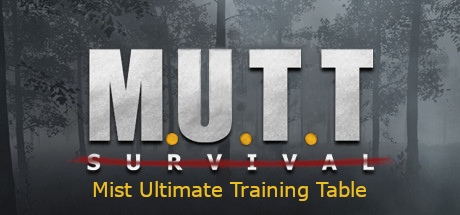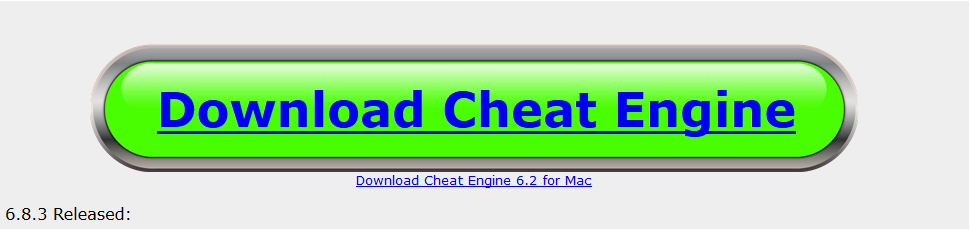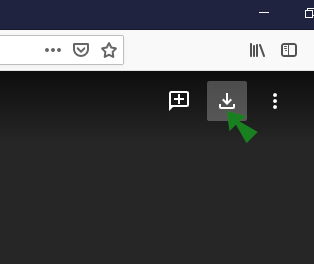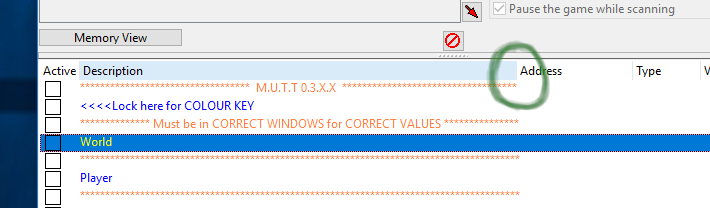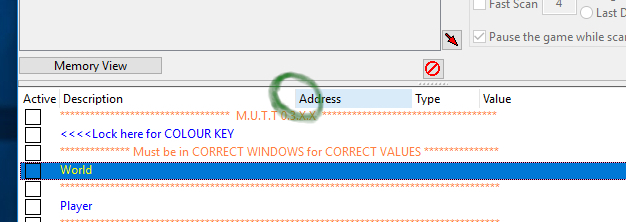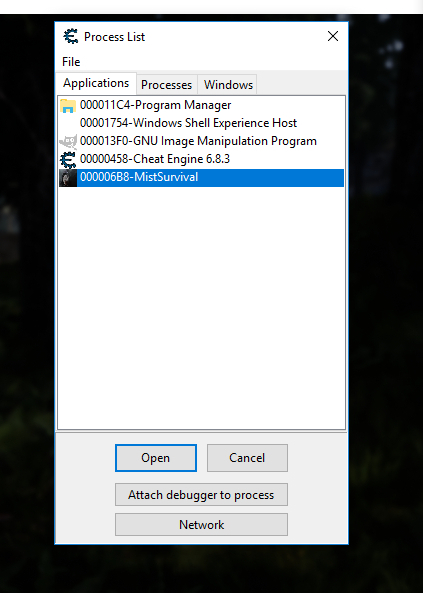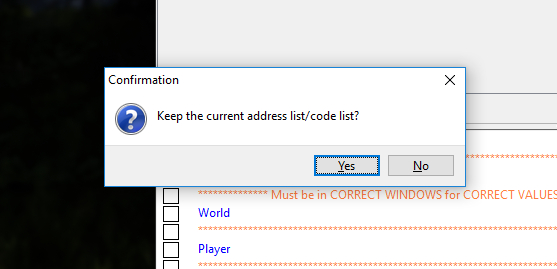Overview
Mist Ultimate Training Table…. A Basic introduction to Cheat Engine and Using pre-made Training Tables
M.U.T.T (OFFICIAL home of M.U.T.T)
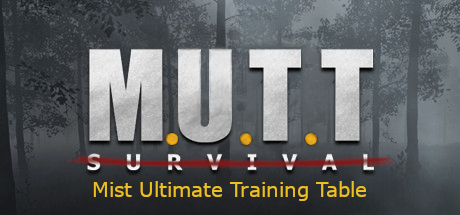
Requires Cheat Engine to use these tables
You do not need to update if your existing table is fully working
Latest M.U.T.T files download link: [link]
Working with game release 0.4.1.0 as of 04/10/2020 @ 08:23.am (UK Time)
I am not responsible for any files if you did not download them from here on steam, be aware that someone else has stolen this guide and posted it elsewhere on the net. THIS IS THE OFFICIAL page For these tables and the only place I can guarantee the uploaded files to be safe 🙂
Disclaimer
I am in no way associated with the Cheat Engine app if you experience any issues with cheat engine itself, you should refer to the CE developers for support.
Using Cheat Engine may cause VAC bans dependent on how you use it, I am not responsible in any way for bans that you may receive if you use CE in an abusive manner (primarily in MMO or none single player games). Using CE is your choice and your responsibility if you don’t want to use CE, stop reading and exit the guide and forget you ever saw it.
From my own experience with CE over the years I have not received any bans, However I do not play any MMO titles.
My only responsibility Is for the creation and update of the M.U.T.T Training Tables, if you experience any issues with a Training Table (not working, game crash whilst using a section of the Table) post in the comment section and I will do my best to help you.
What you will need
Cheat engine latest version:
To Download go to [link]
Click the big green button to download, once downloaded install as you would any other application. Don’t just spam next there’s an option for a browser extension you need to uncheck, unless you want it that is.
When installed just exit out of it, you don’t need it open yet.
M.U.T.T 0.4.X for Mist current releases
Download The LATEST tables from The M.U.T.T section at the top of this guide using the link provided.
You will get a warning saying you are leaving steam just click ok
When the page opens you will see a file called M.U.T.T.rar
click the download option in the top right of the page.
Once downloaded extract the files to your place of choice on your system.
How to Use full Vid Version (48ish mins)
[link]How To Use
Make sure you have installed Cheat Engine, downloaded and extracted the M.U.T.T files.
STEP 1
Navigate to where you extracted the M.U.T.T files. 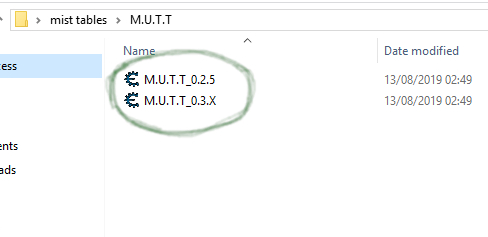
Now we need to make an adjustment for the table to be viewed correctly, At the top of the list window the description tab needs to be widened, do this by clicking the divider and dragging it to the right to the end of the orange bars. Ignore the flashing computer symbol for now.
STEP 2
Load Mist Survival and either load your game or start a new game (I use 2 save files, 1 with the Trainer and 1 with no Trainer) once in game have a quick run around for a minute or 2 then pause the game.
STEP 3
Alt+Tab or use windows key+D to get back to Cheat Engine and click the Flashing computer symbol.
Now select Mist Survival from the box that opened and click open
When the confirmation box appears asking to keep current address list, click YES you will have to say yes each time you load a table if you click No it will delete the Training Table from the list window.
You should now have something like this. Check the boxes to lock values, set values to adjust values, FOLLOW ALL instructions in the table carefully and OBEY WARNINGS they are there for game stability.
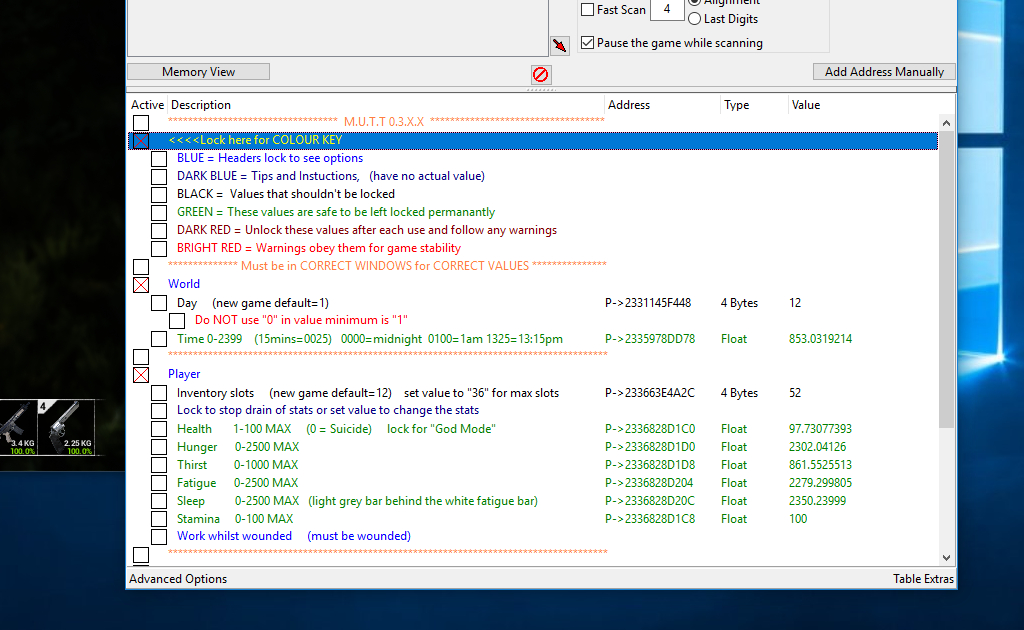
STEP 4
Tab back to game and enjoy your Time training 😉
About save/load (Important)
When using a Training Table CE does not like repeated quit to menu/load save cycles, this has an adverse effect on the Table and may stop it working correctly, If this happens just save and quit to desktop then reload the game and re-attach CE this should reload the Table and return it to full functionality 🙂