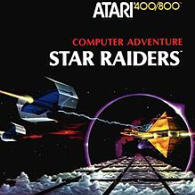Overview
How to enjoy the Atari 5200 version of Star Raiders without having to constantly mess with switching between “Control Mode” and “Speed Mode”
Part 1: Introduction
I was so excited to see the Atari 5200 version of Star Raiders in the Atari Vault DLC! I owned Star Raiders for the Atari 800 back when I was a wee lad. I knew the Atari 5200 was nearly identical. The Atari 5200 version was superior the Atari 400/800 version because of the analog controller (when it worked).
But I just learned there was one aspect of the 400/800 version that was superior to the 5200 version: Every command is available at any time thanks to the 400/800’s keyboard. On the 5200 you have to constantly switch back and forth between Speed Mode and Control Mode because the 10 or so keys on the 5200 controller were not enough for every ship function.
Now look at our modern controllers. I use the Steam Controller, but this guide applies to any controller you set up to work with Steam’s fantastic Big Picture Mode controller configuration system. We can potentially set up our controller to access any ship function (including every speed value) at any time using touch or radial menus. There is one problem: The 5200 version of Star Raiders is expecting you to set Control Mode or Speed Mode before using control or speed commands. If you assign a Control Mode command such as Shields to your favorite control button and press it while the game is in Speed Mode, it will trigger a speed value instead of toggling your shields. This will not do!
We can force the game to give us the best of both worlds (5200/400/800): Access to any command at any time along with an analog stick
(that works). We do this using Activators!
Part 2: Activators
Let’s look at the button to toggle Shields again. I want to assign it to my Steam Controller‘s left bumper button. Inside the Big Picture control configuration menu I click on the left bumper button and I will be shown the grid layout of every game command available. Make sure you are editing the section for Star Raiders (5200) and not the Main Menu or some other section. Instead of choosing Shields, go to the bottom of the screen and choose Show Activators.
This will show you a new menu panel. Set the Activation Type to Start Press. Click to assign Binding. Choose Control Mode from the grid of control options.
Now look at Fire Start Delay. This is to tell Steam how long to wait after pressing the button before triggering the command. Leave it at it’s default setting of being all the way to the left.
Next look at Fire End Delay. This is to set how long the command button is pressed before releasing it. Move the notch to somewhere around the “d” in “End”. Roughly 10%.
Now go to Add Activator. Add a Regular Press. Set the Binding to Shields.
Move to Fire Start Delay. The Atari 5200 is not a supercomputer, so we need to give it a generous pause before triggering this one. Move the notch around 75% of the way to the right. Set Fire End Delay to the same location as the previous activator (~10%).
Congratulations! You have just told Steam to trigger a command to set Control Mode as soon as the button was pressed, wait a tick, then toggle the shields. You basically need to do the same thing for every command that was originally assigned to the Atari 5200‘s key pad. Set the Start Press to Speed Mode to activate before setting a speed. Use Control Mode on Start Press for everything else.
You don’t need to do this for the stick or fire button. It is time consuming to set up multiple activators on nearly every command, but it makes the game so much easier to play without having to constantly switch modes.
That’s basically it, but before I go let’s quickly look at setting multiple commands on one button:
Part 3: Advanced Activation
Let us say you want to set the Shields and Attack Computer to a single controller button; the right bumper. You can set Shields to a tap (Regular Press), and the Attack Computer to hold (Long Press). Basically every Regular Press activator will trigger with a tap. The others will be ignored. And if you hold the button down, every Long Press activator will trigger while it ignores the others. The exception is the Start Press activator. Start Press activators are triggered as soon as the button is pressed regardless if your intention is to tap or hold. Your activators assigned to one button can look like this:
Start Press: Control Mode / 0 Start Delay / 10% End Delay
Regular Press: Shields / 75% Start Delay / 10% End Delay
Long Press: Attack / 75% Start Delay / 10% End Delay
That’s all! Enjoy the game!