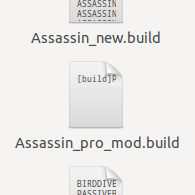Overview
*UPDATE* nautsbuilder.com method for custom builds seems not to be working in current patch. If anyone has any info about this, let me know in comments! What the .build file does is affect what items get the ‘!’ marker in the shop, and also in which order they get marked.This can make it smoother, faster, and safer to pick the items you want when you’re in a rush mid-game!Included is info from the update explaining how to make custom builds, as well as the class names for each naut explained.
Basics
First off, you need to make sure your ‘use recommend builds’ option is checkmarked under the in-game options, or your custom builds will be turned off too.
You can find some of this info in the ‘_Make your own builds.txt’ file, under SteamSteamAppscommonAwesomenautsDataRecommendedBuilds
You can reach this folder quicker by right-clicking the Awesomenauts game in your steam client, choosing Properties, clicking the Local Files tab, then clicking Browse Local Files .
I’ve put the text file’s info here for convenience 🙂
~ ~ ~ ~ ~ ~
To make your own recommended build, simply do the following:
– Create a new file in the RecommendedBuilds folder with the following format: [class]_[level]_mod.build, e.g. ‘dasher_pro_mod.build’
– Pick one of the following:
>> Paste in a nautsbuilder (http://nautsbuilder.com/) embed link (including the ‘[build]….[/build]’ tags
>> Write down the names of the upgrades in the preferred order, each one occupying its own line (as with the official recommended builds)
– Save the file
The game will look for the _mod files before the original ones, and both nautsbuilds and a list of upgrade names are supported.
A note on the distinction between ‘new’ and ‘pro’ builds:
The file the game looks for depends only on whether you have unlocked all upgrades for the character: If you do, it’ll pick the pro build, if you miss even one it’ll pick the new build.
~ ~ ~ ~ ~ ~
NAUTSBUILDER.COM setup:
The embed link to copy into text file can be found in bottom-right corner on the website, when you’re done setting up a build.
I would recommend using the nautsbuilder website method, otherwise you have to figure out the ‘codeword’ for each ability, but either method works.
I’m not sure how or where to figure out codewords for abilities that aren’t already listed on either the ‘new’ or ‘pro’ builds, though. If anyone knows or can figure it out that’d be cool. The answer might be here: [link] .
Class Codewords
Each awesomenaut has a ‘class’ codeword too. Some are obvious, but others are kind of vague.
Here’s who they mean:
Assassin = Penny Fox
Bird = Vinnie & Spike
Blazer = Coco
* Blinker = Nibbs
Brute = Skolldir
Butterfly = Genji
Captain = Admiral Swiggins
Chameleon = Leon
Commando = Ted McPain
Cowboy = Lonestar
Dasher = Froggy G
Heavy = Derpl
Hunter = Raelynn
Jetter = Yuri
Maw = Gnaw
Paladin = Scoop
Shaman = Skree
Spy = Sentry X-58
Summoner = Voltar
Tank = Clunk
Vampire = Ayla
Wozzle = Rocco
* ( Nibbs and Rocco do not have any pre-made custom builds in the folder, but you can still create custom ones for her with nautsbuilder code )
So for example, if you wanted to make a custom build for Rocco, and you have all the abilities you want to use unlocked:
- You would create a new file in the folder called Wozzle_pro_mod.build
- Copy/paste the full [build]…[/build] embed link from nautsbuilder.com , via a text editor.
- or instead make an ALL CAPS list of code-worded abilties in the text file, the order you want. But good luck with that option, it’s just easier to use nautsbuilder.
I hope this guide helps some of you! 🙂