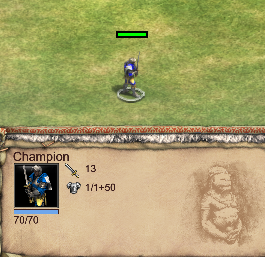Overview
Be sure to Favorite this Guide as it will grow with more content.This guide is meant to show you Advanced Editor and Trigger Studio techniques for your Maps to help the community discover, learn and build better maps. If you learn something new from this please refer a link to this Guide in your Scenarios/Steam Workshop etc so others can learn as well. The more knowledge we pass around as map makers, the better maps that will published out there for us all to enjoy! If you have any Advanced tricks and want to contribute please let me know and I will make you a Contributor. This is for both Age of Empires 2 HD & Definitive Edition
Upload Mod/Scenario to DE via Website
To upload a Mod/Scenario to ageofempires.com via their Website, you need to do the following:
2. Within resources create a folder called ‘_common’.
3. Within _common created a folder called ‘scenario’.
4. Within the scenario folder you will drop your scenario file as seen in the pic below.

5. Now zip the ‘resources’ folder and that is what you upload on the site as seen in the pic below.

6. Navigate to ageofempires.com on your web browser and click on Mods/Submit Mod.

7. Fill in all info, and drop or attack the zip file and click Submit.

This folder structure is what magically translates for other players when they subscribe to your map so the file goes automatically into the right folders for them without intervention. If the structure is setup incorrectly, you will see a Red Exclamation point next to the subscribed mod within the game.
Upload Mod/Scenario to DE from within Game
To upload a Mod/Scenario to ageofempires.com from within the Game itself, you need to do the following:

2. You can drop in a pic which you will select later, must be PNG.

3. Create the following folder structure ‘resources/_common/scenario’ and drop your scenario into the ‘scenario’ folder.

4. Now start up DE and go to the Mods section.

5. click on My Mods and you will notice your scenario is in there, however with a grey X rather than green Checkbox. This means it is not published yet.

6. Always make sure you are signed into Xbox live first, then click Publish.

7. It will present you with a screen where you can change the Title, Description, Change Log and Image. Select the PNG image file you want for the map. Click Publish Now.

8. It will open up a Browser with the Published Mod for you. You can either edit more here or leave this and go back into DE.

9. In DE , it shows it has been Published. Click cancel to continue.

10. The Mod now shows a green checkbox and is Published and ready for players to subscribe.

Editor: Chance Condition – Randomizing Events (Intermediate) (HD & DE)
The chance condition is the best and easiest way to make a “Random Trigger” effect. There is not much information on it within the Editor but here are the basics to start creating random events in your scenarios. The Chance condition is based on using % percentages to determine which Trigger fires off.
I have used this in Game of Thrones Overhaul to make a random person each game The One True King. I have also used this in Lord of the Rings Fellowship RPG to randomize events so you always face new experiences each time you play. It gives maps a level of re-playability and makes it more fun for the players each game.
1. Plan out how many Triggers you want to randomize. In this example, we will say 3 Triggers. We want 1 of 3 different Triggers to fire for this event.
2. Create 4 triggers for this. The first will be your Trigger Activator. It activates all 3 Triggers at once. However, only 1 will fire based on how we setup the Chance. The other 3 Triggers are the actual events/effects you want to happen.

If you had more than 3 triggers, use simple division to get your percentages.
Example: 6 Triggers to randomize
1st – 1 divided by 6 = %16
2nd – 1 divided by 5 = %20 (since the 1st trigger did not fire, now its 1 in 5 chance)
3rd – 1 divided by 4 = %25
4th – 1 divided by 3 = %33
5th – 1 divided by 2 = %50
6th – 1 divided by 1 = %100 (the last trigger must be 100 percent so if all else failed this one fires)
Editor: Change Object Armor Pierce/Melee (Basic) (DE Only)
In HD you could not change the different types of Armor, however you can now in DE!
Thanks to TriRem on the ageofempires.com forums…
Editor: Using Variables!!! OMG (Intermediate) (DE Only)
If you have made complex maps before where you needed to keep track of events/things that happened in order for other things to occur, you know how valuable having this feature is. I used to use torches/flags/head stones/tributes, basically whatever I could to keep track of an event. It was hard to decipher and remember. Now with Variables, you can do all this so much easier!
Trigger1: Based on any condition you choose, Set Variable var_example to 1
Trigger2: Condition is IF var_example = 1, then take any action you want.
Below is an example video that shows when the unit steps in the torches, a Triggers sets a variable I called var_blueintorches (PRO TIP: Always name your variables what they mean) to 1. Another Trigger then has a Condition that checks if the variable I created is set to 1, if so, in this case it replaces the unit with a Calvary unit. You can do anything you want, the idea is using Variables is a game changer!
[link]Editor: Make Invincible Units/Buildings (Intermediate) (HD & DE)
You can make invincible units by using just 3 Trigger Effects as follows in both HD and DE:
Effect0: Change Object HP (-*)
Effect1: Damage Object (-1)
Effect 2: Change Object HP (*)
* = the unit’s maximum HP
Reversing this in HD Only works as follows: (DE, the unit dies)
Effect0: Kill Object
Effect1: Damage Object (-*)
* = the unit’s maximum HP
This article originates from Aok Heaven and can be found HERE[aok.heavengames.com]. It has great tips/tricks for Scenario Editing in HD.
Here is an example video showing you how it is done.
[link]
If you find a way to reverse it in DE please let me know and I will update this.