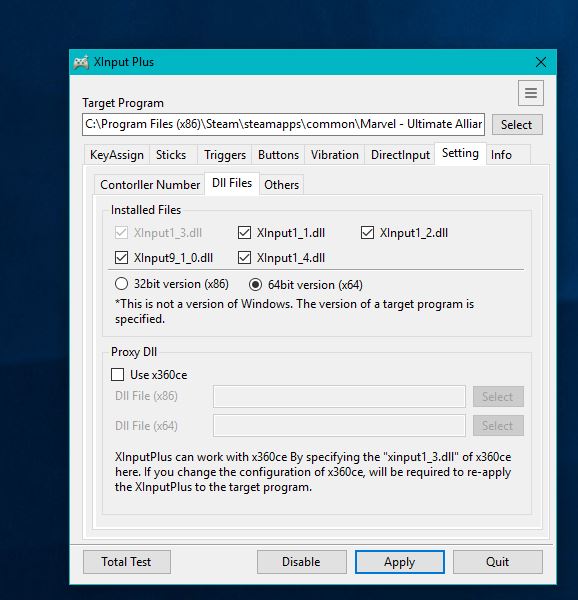Overview
This guide will display known fixes/troubleshooting that myself and the community has found for this game!
Refresh Rate is stuck at 24Hz/Low FPS
To fix this issue you must open the graphic_options.xml in notepad. To find this file, you must go to the game root folder then open settings folder.
The culprit of the problem lies in the file, find this:
RefreshRate_Numerator
If the value is somewhere between 24000-23000 change it to your refresh rate.
Examples:
60000/59.994 = 60Hz
50000 = 50Hz
23994 = 24Hz
Once edited, save it and launch the game up, it should fix the issue.
Changing Screen Resolution
- Right Click MUA on Steam Library, then go to Properties
- Click on Local, then Browse Games Files
- Open Settings Folder, then open Graphic_options.xml (REMEMBER: YOU HAVE TO OPEN THE GAME ONCE IF YOU DO NOT HAVE THE FILE THERE!)
- Find Width= & Height= these are your two variables that you can change which is the screen resolution. (e.g. – 1080p = Width= “1920” Height= “1080”)
- To edit the graphic quality find this: Quality= (0 = Low, 1 = Medium, 2 = High, apparently there’s another number which is 9, I tested it out and for my it seemed to enhance the Lighting, Godrays & Volumetrics)
- Once down, save it and open the game up again.
- 2160p [UHD – 4K] = Width=”3840″ Height=”2160″
- 1440p [QHD] = Width=”2560″ Height=”1440″
- 1080p [FHD] = Width=”1920″ Height=”1080″
- 720p [HD] = Width=”1280″ Height=”720″
1 = Low
2 = Medium
3 = High
4 = Very High?
9 = Enhanced Godrays, Lighting & Volumetrics?
Local Co-op One Controller Controls All FIX
This is a known issue but only happens when you use Steam Big Picture controller configuration support.
-Turn the controller configuration off from Settings —-> Controller Options/Configuration —-> Uncheck controller support (Depends on which controller)
Then use the fix below to fix controller issues which works for all controllers and works with local coop.
Xbox One & 360 Controller Fix
Steam Big Picture is another solution to the problem however does cause a bug when playing local co-op.
THIS WILL WORK WITH MUA2 AS WELL
To fix all issues with the controller, download XinputPlus: Download (Site is in Japanese or Chinese the program works in English[sites.google.com]
Once downloaded, I’d recommend extracting this in your steamappscommon folder – where the game is installed in, in there make a folder called XinputPlus – and extract the contents into the folder. Once done, open it.
Change the Target Program to the game’s exe. Press Select next by the textbox then select the game’s exe.
When you do that, apply these settings:
For example if you had 2 controllers connected to your PC, and you want to use them, press detect next by Controller 1 and press Y on the controller you want to make as first player in the game, once done you’ll see Device ID appeared.
Do the same thing for second controller but this time click detect next to controller 2 and press Y on the controller you want to make it second player, then another device ID should appear, it’ll be different to the first player/controller.
Once done, press apply and press Yes on all confirmation.
*Controller rumble isn’t present in this game :
-Turn off Big Picture xbox controller configuration support!
Other fixes:
See this guide which aims to fix up the gameplay, UI and other issue this game has.
[link]