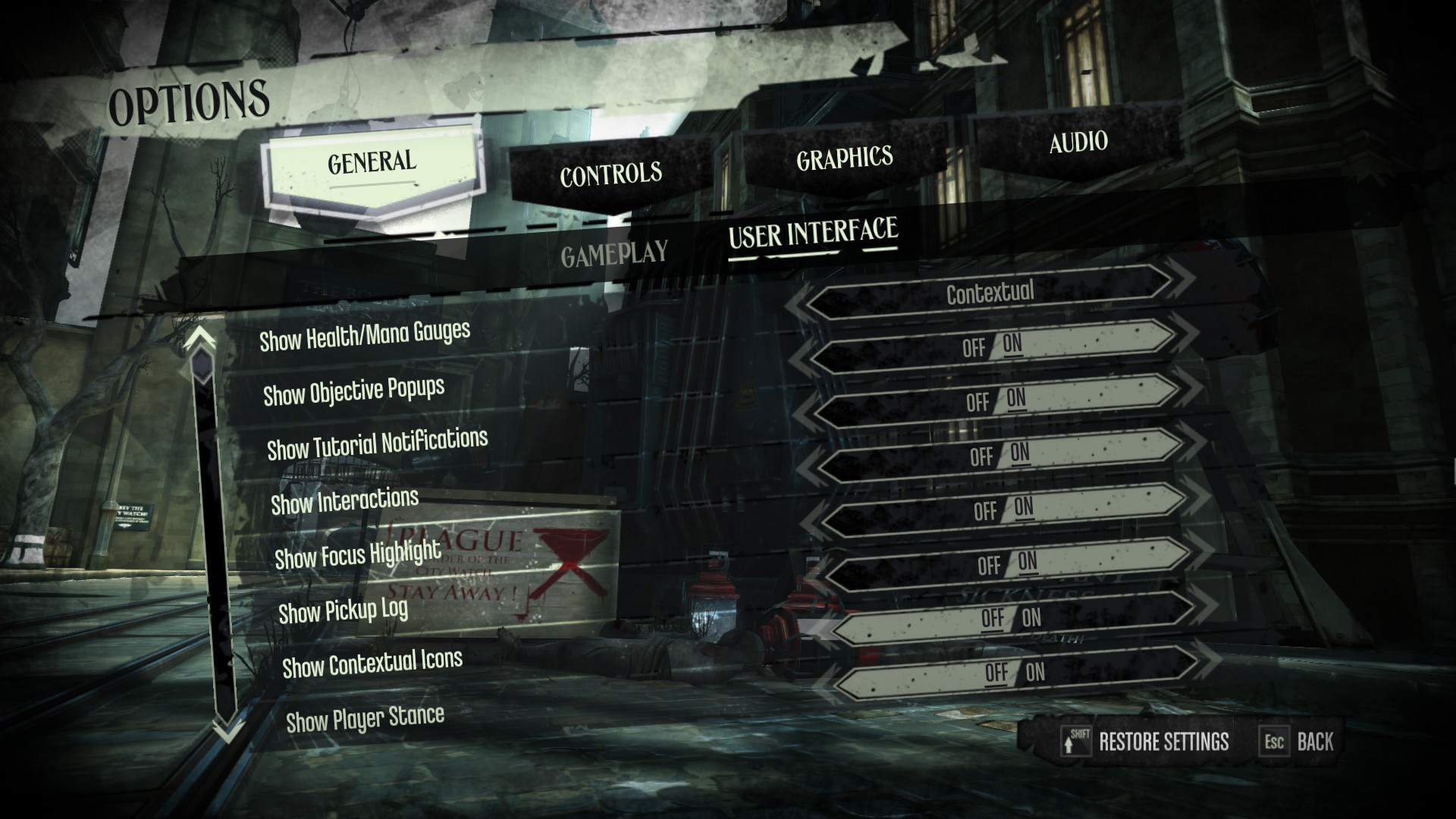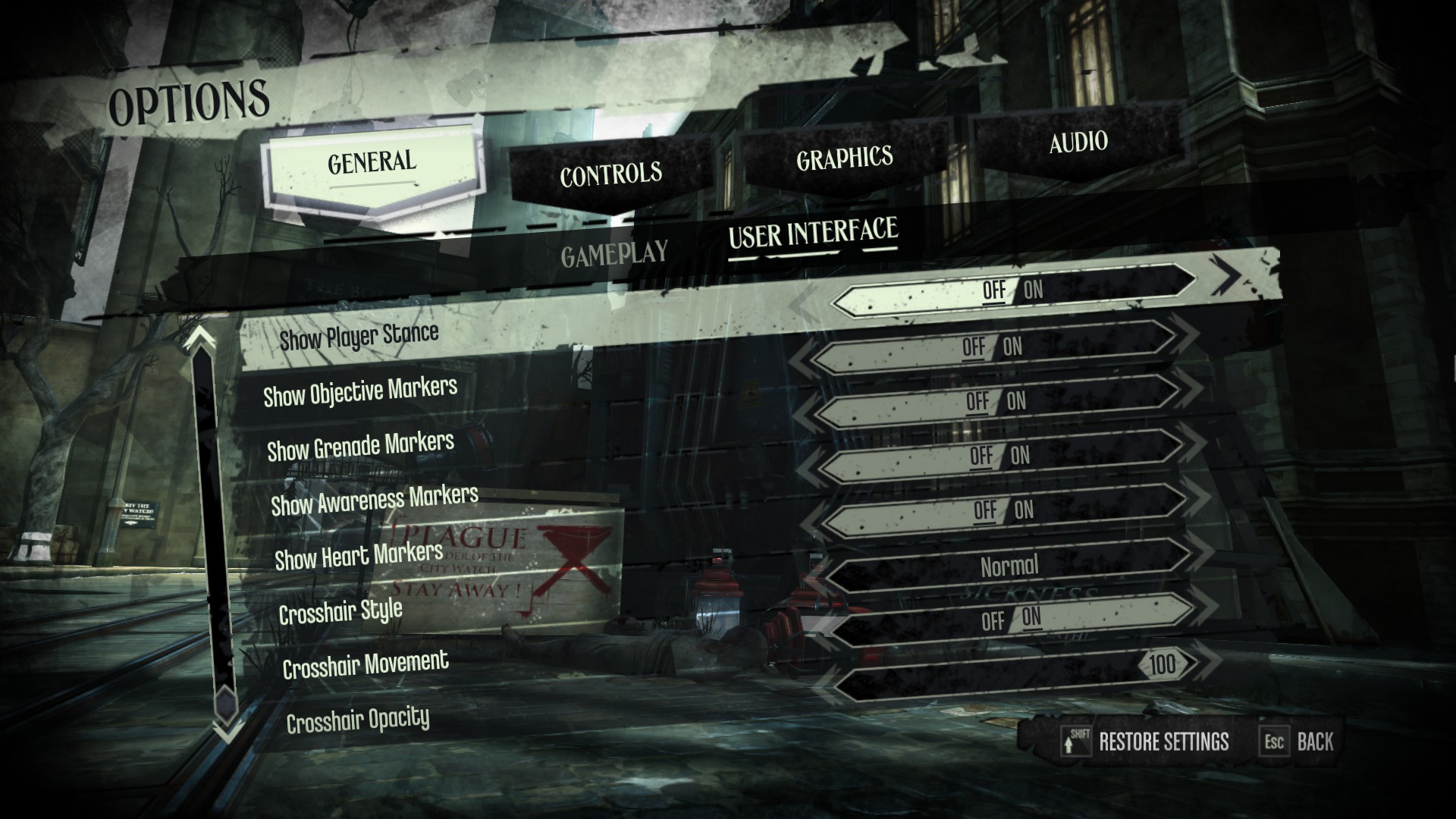Overview
This guide will show you what Settings should be selected, in order to make the game more immersive and play like an old school fps.After completing this game in Low Chaos, then High Chaos without upgrading your supernatural abilities.I have to say both play throughs present an entirely different take on the game, and would recommend playing on Hard High Chaos while ignoring all supernatural abilities besides blink level 1.
Gameplay
Here are the settings that I feel improve the immersion and gameplay experience as whole.
This guide is written by a first time player. These settings are designed to bring about immersion and the wonder of explorations without being told exactly where to go and what to do. With these settings on the game feels proper old school.
These settings are found in the Options > General > Gameplay
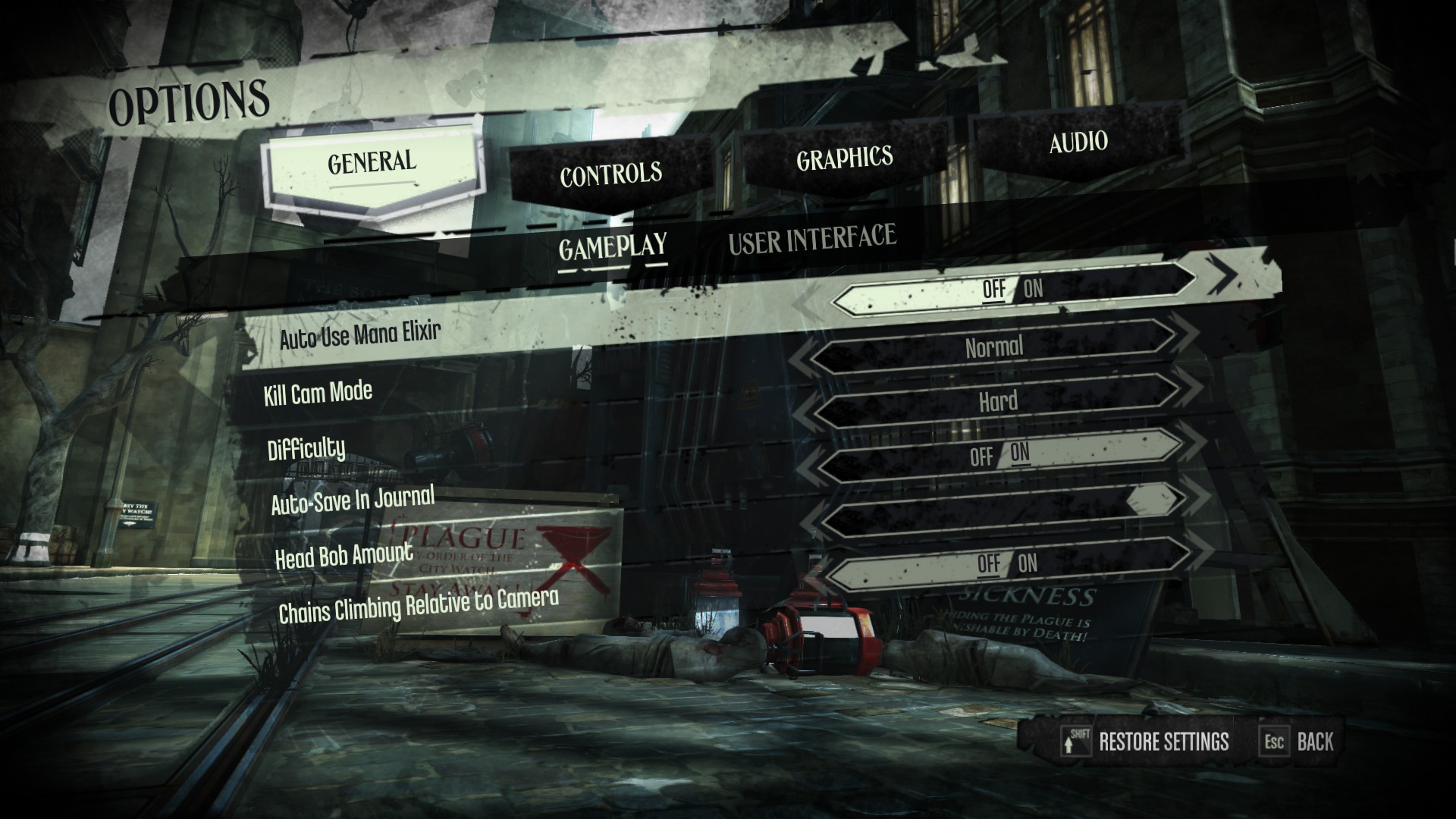
Auto Use Mana Elixir – Off
Having this On means your Mana will Auto refill from Elixirs you have. I have this off since I don’t want the game doing Everything for me.
Kill Cam Mode – Up to You
Difficulty – Hard is Recommended.
Head Bob Amount – I have this on since it gives you a sense of movement ect.
Chains Climbing Relative to Camera – Off
Movement controls will change depending on if you’re looking up or down. It’s annoying so just turn it off.
User Interface
These settings are found in the Options > General > User Interface.
Show Health/Mana Gauges – Contextual
Having this set to Contextual will mean they only show up when you lose health or mana.
You can set this to Always on or off.
Show Objective Popups – On
When an objective is Completed or Acquired a notification is displayed briefly.
Show Tutorial Notifications – Off
Recommended to be on if it is your First Play through, it is useful information for first time players.
Show Interactions – On or Off
Objects that can be interacted with will display a small depiction of the action available. I had this on for the my first play through, It can be useful. But once you’re comfortable take off the training wheels.
Show Focus Highlight – On
When you point directly at an objected that you are able to pick up, it will be highlighted.
I have this on because some dark areas are really dark.
Show Pick Up Log – On
A log that shows what you have just picked up, I have this on since it tells you the Value of what you pick up, and it only lasts a few seconds.
Show Player Stance – Off
This shows an Icon on whether you are Crouched or Standing. Turning it off removes the Icon.
Show Objective Markers – Off
This shows you where you have to be going, what direction and how far away you are. If you want to enjoy exploration and figuring out where to go, Turn it OFF This is a must!
Show Grenade Markers – Off
Most of the time you will notice someone throw a grenade, either way its just another annoying Icon on the screen. It will show you in what direction a grenade is to you.
Show Awareness Markers – Off
Another big must, turn this off! Whenever you Alert a guard it will show an alert Icon around their head. Its another immersion breaker and usually if you listen you can hear when you’re detected because of Guards saying, Huh?! or Alarms and Whistles.
Show Heart Markers – Off
The heart itself shows you the direction the Bone Charm or Rune is in, it even shows you it as a small red dot in the distance. Turn this off or it will make collecting them too easy.
Crosshair Settings are a Personal Choice so this is up to you.