Overview
A guide to get your controllers working with MBACC or give you an idea on how to get yours set up. This guide’s information is still rather limited since it’s only tested with XBOX One, DS4 & Dualsense.Depending on your controller, inputs could behave differently or not at all. Many of the factors contributing to this problem is the game’s own input detection and Steam Input being enabled or disabled. More information is below.
Helpful?

Did this guide help you? Rating this guide will help people find this guide, especially for new players or players like me who reinstall the game and have to remember to set it up again.
I don’t have other controllers to test with, so please provide some feedback about other controller combinations for those visiting this guide.
Steam Input
Turn on Steam Controller Configuration and tick on Dualshock 4 and XBOX One.
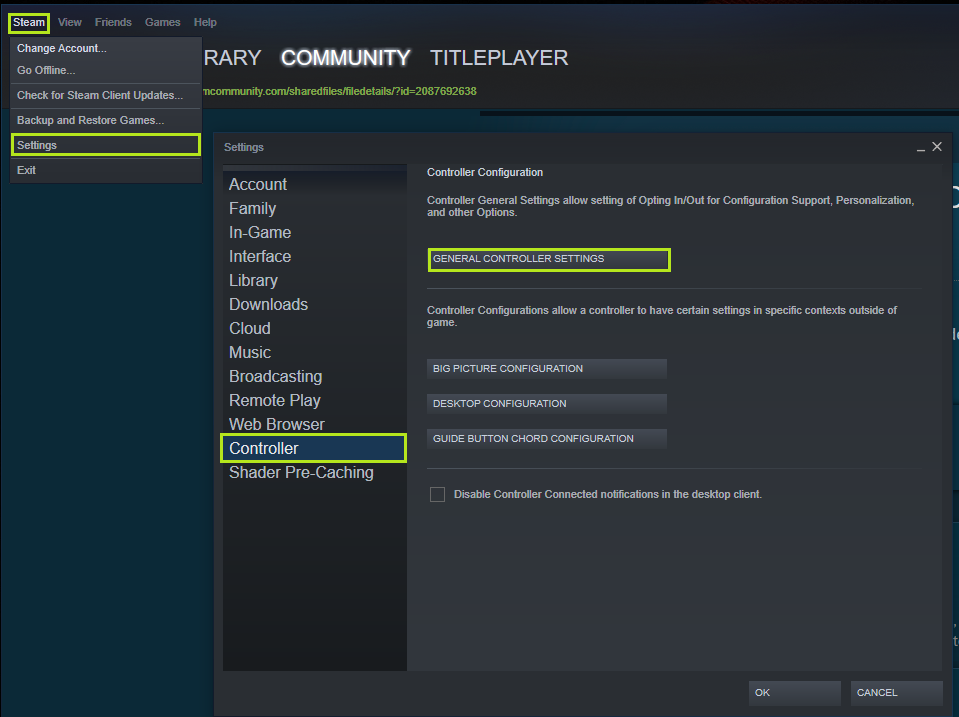
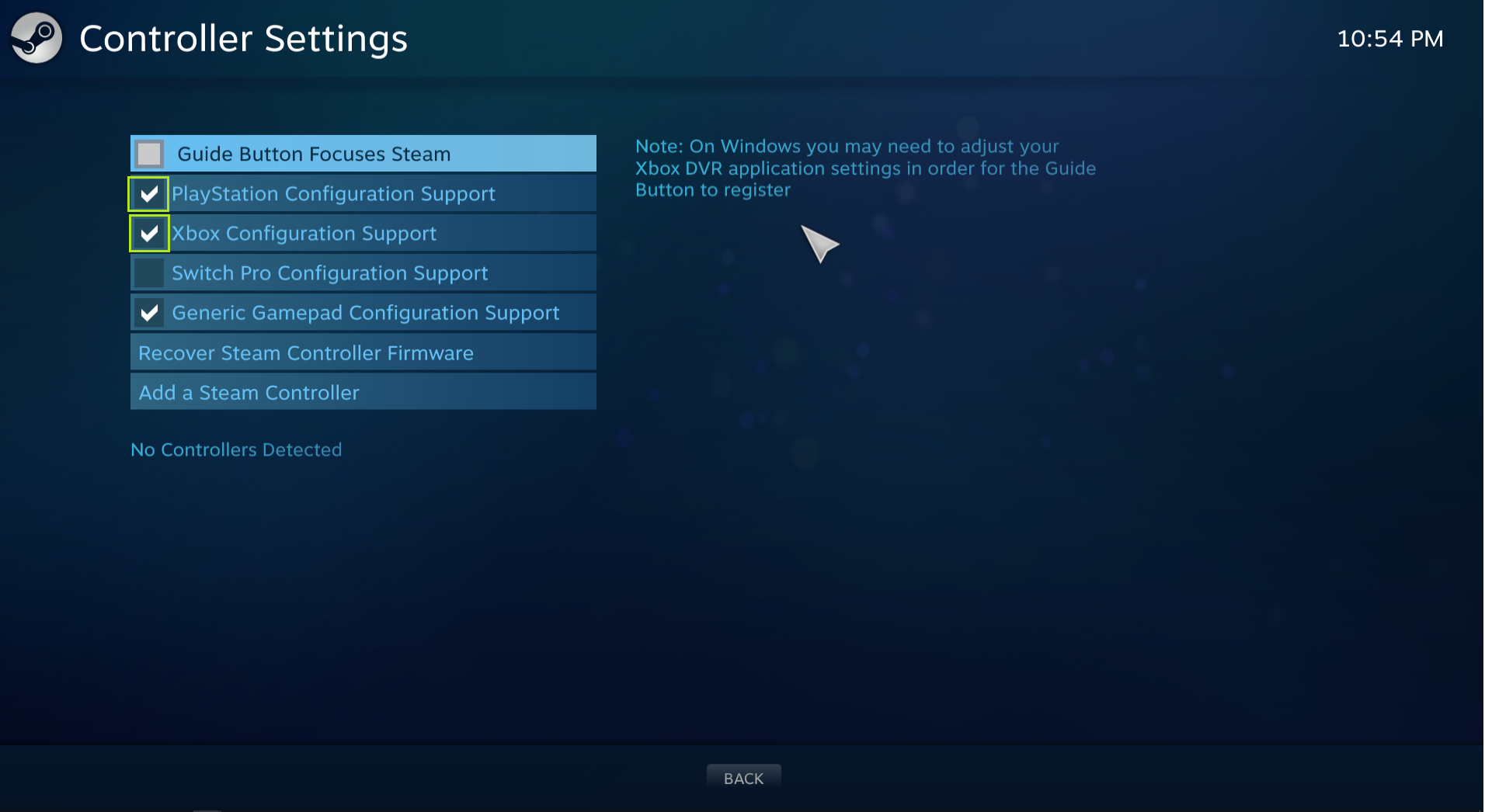
Properly launching the game
Navigate to your game’s local files, which is the game directory, and make a shortcut from the game’s executable. It’s the one whose filename is .exe
Then, create a shortcut from it. You can send it to the desktop.
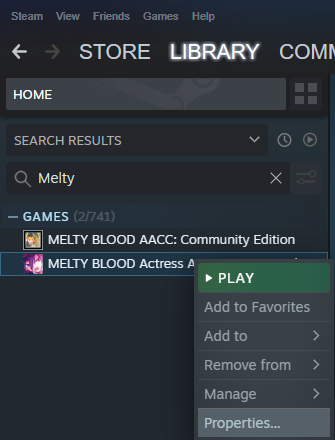
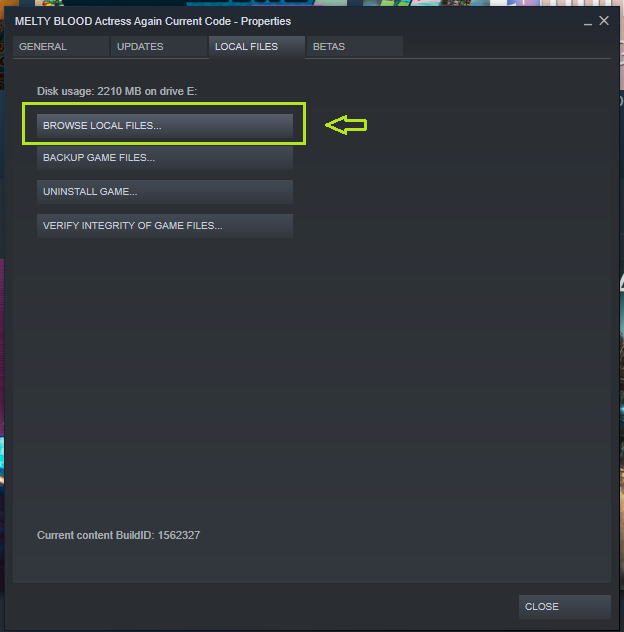
Disclaimer:
There is an option on Steam Library that allows you to automatically create a Desktop Shortcut; however, this shortcut is not the same as the shortcut you’re creating above. It’s equivalent to launching the game from Steam Library and your controllers will not work.
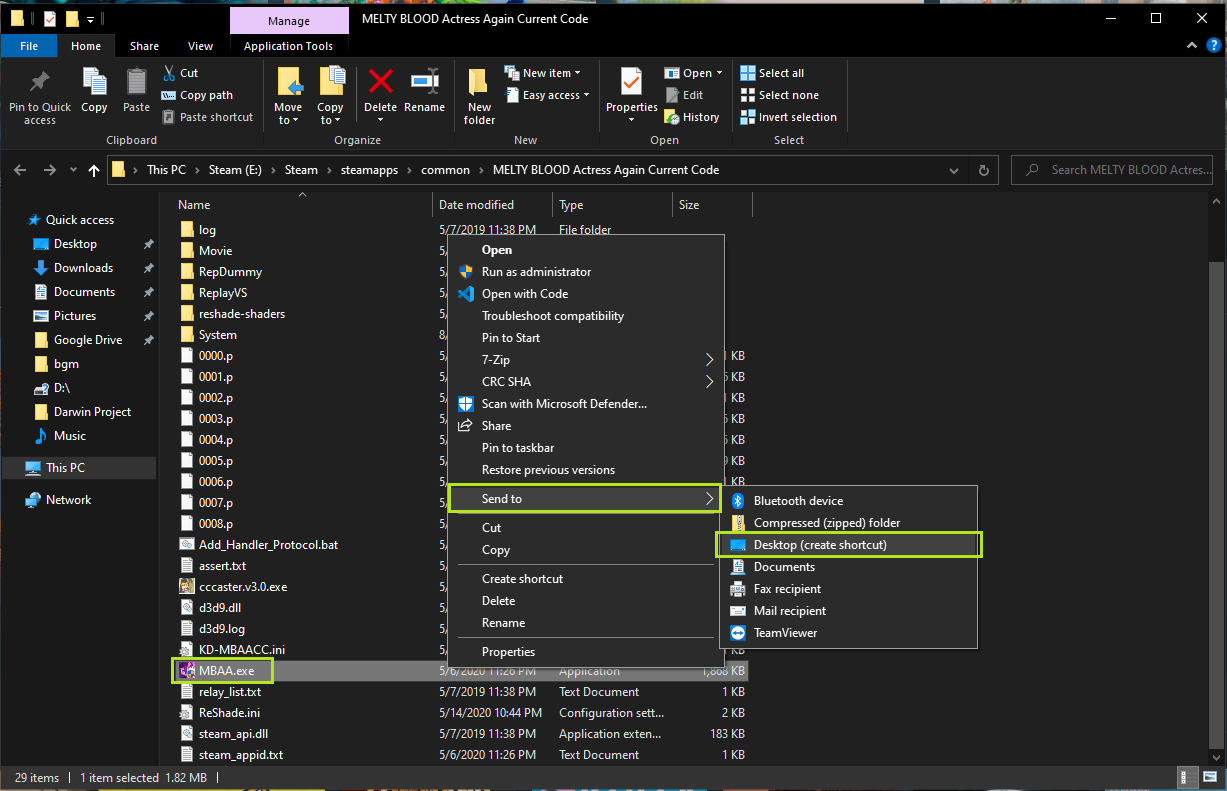
One last thing you have to do now is to run the shortcut as an administrator. Go into the shortcut’s properties and navigate to Compatibility. Under Compatibility, tick on “Run this program as an administrator” and click OK or Apply.
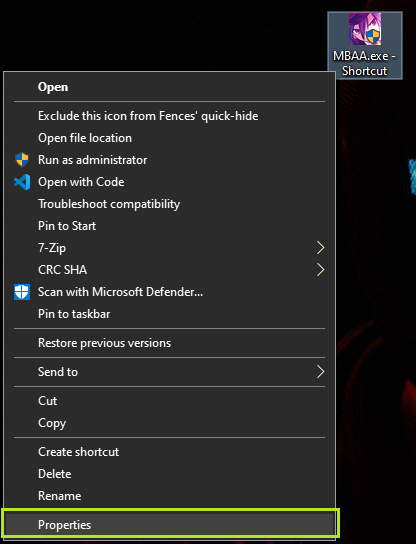

From now on, remember to launch Melty Blood from that shortcut instead of from Steam Library.
As of July 3rd, 2020, both controllers have been working together for me.
Still having trouble? Maybe try these
Launch Steam with admin privileges and then launch your Melty Blood shortcut
Someone encountered an issue until they ran Steam as admin. So here are the steps.
If you don’t have or know where your Steam shortcut is, here you go

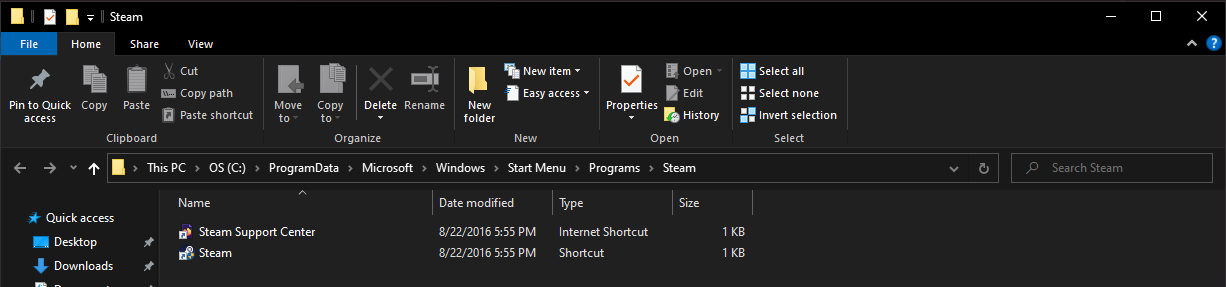
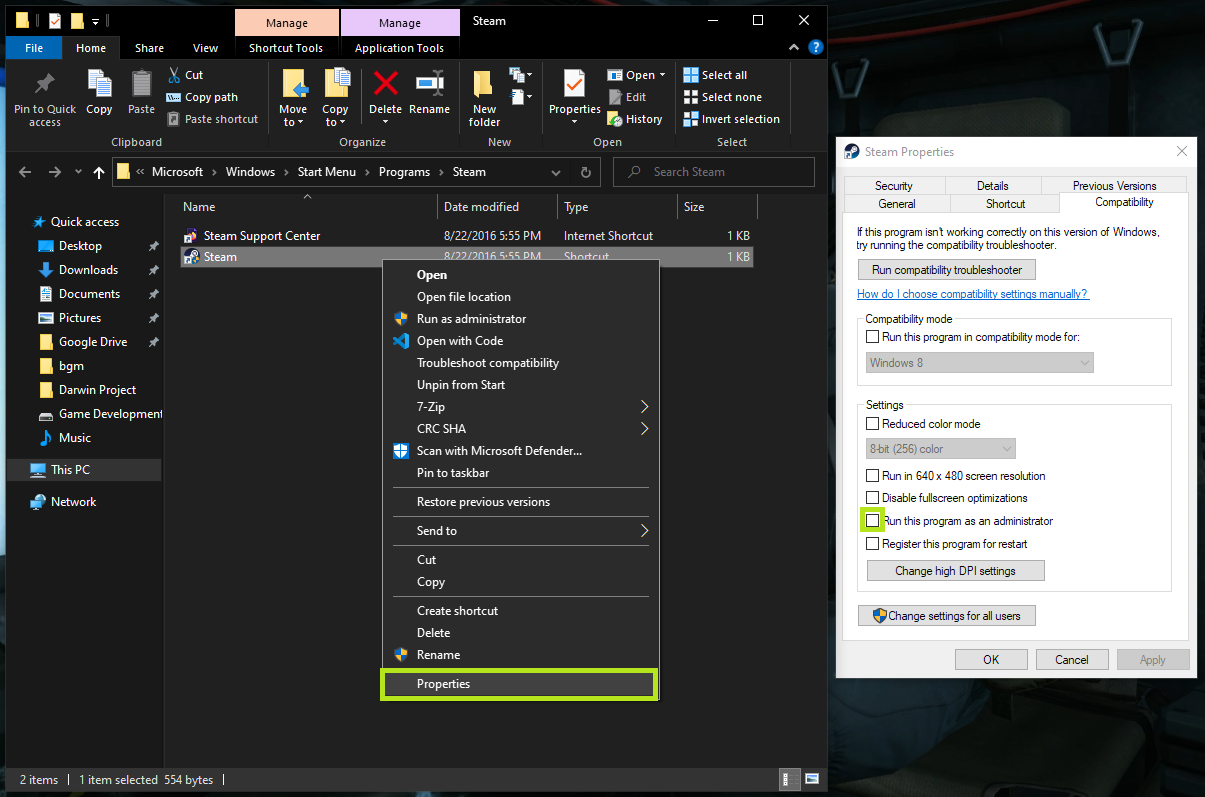
If your controllers are not being recognized, try this out and hopefully it works. For me, it doesn’t matter if Steam is ran as admin or not as long as I launch the Melty Blood shortcut we’ve created that runs as admin.
Someone couldn’t get it working until they ran Steam as admin and also had set Steam Input Per Game set to Forced Off from Manage Game in Big Picture. This is something you could also try. This didn’t work for me, especially when I’m trying to play with both DS4 and XBOX controllers. So play around with Steam Controller Configurations and its options in Big Picture mode.
Menu item navigation is crazy and Player 2 is not moving
Sometimes, the game registers both controllers as player one. You’ll find the navigation moving fast because it’s reading from both controllers (doubling the input). Just restart the game and it should assign the controllers properly.
Dualsense
As much as I love playing with the Dualsense, it’s a little problematic to use it with other controllers that are not using DirectInput on MBACC.
You can disable Steam Input for MBACC and it’ll be working since Dualsense is using DirectInput and the game should work well with other controllers using DirectInput. Or you can enable Steam Input and use a controller template from the community’s Steam controller templates to play alongside controllers using XInput. I recommend templates like these ones by Acid Efflux if you are trying to get a Dualshock/Dualsense working together with an XBox (One/Series X) controller:
These templates can be applied to other controllers, not just Dualshock 4s
Personal MBAACC Testing Results
(wired)
(wired)
(bluetooth or wired)
(bluetooth or wired)
Guide Updates
April 1st, 2021
- Update Dualsense section to recommend using templates or just stick to DirectInputs with Steam Input disabled.
December 24th, 2020
- Dualsense guide is outdated.
- Updates table that explains that Dualshock 4 & Dualsense can be played together if Steam Input is disabled.
November 2nd, 2020
- Included general Dualsense set up guide and personal testing results for MBAACC.
July 3rd, 2020
- Adds screenshots showing how to run Steam as admin.
June 28th, 2020
Thanks a bunch. I’m glad to hear that this guide is helping you.
- Adds screenshots showing instructions step by step.
- Tweaks some guide content
May 6th, 2020
- Updated guide to warn that the user must create the shortcut from the game directory’s executable file. They must not use Steam Library’s option to automatically create a Desktop Shortcut as that shortcut is very different and will not work.
- Include that user must launch the shortcut as an administrator.


