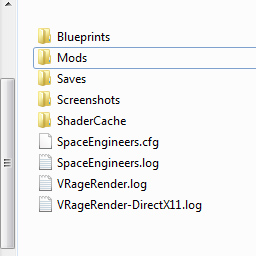Overview
By default, game stores your saves, mods, blueprints and settings in C:UsersAppDataRoamingSpaceEngineers. This is unhandy if your game is installed on another HDD and you want to preserve your saves and unpublished mods or blueprints in case of system crash. I know how to fix that)
Warning!
This guide desribes how to mess with system folders, so if you are not sure you want this, or unsure that you doing anything correctly, please stop now. If you broke something, sorry, but that’s not my fault.
That said…
For the actual guide:
Windows have system utility called mklink. You can learn about it in this article:[link]
So how to use it in relation to SE problem?
- Press Win+R. This should open the execute window.
- Type in “%APPDATA%”, press enter. This should open the “Roaming” appdata folder of your current user, located on your system drive. Mine is, for example of this guide, “C:UsersDarth BiomechAppDataRoaming”.
- Locate the “SpaceEngineers” folder and open it.
- Copy content of the folder, and paste it in the folder you want game to save your stuff to. I choosed “G:SteamSteamAppscommonSpaceEngineersRoaming”, so it would sit neatly near folder in which SE itself is installed.
- AFTER you copied all the contents, delete or rename original SpaceEngineers folder in the Appdata/Roaming. This is because mklink cannot create shortcut folder, if folder with this name already exists.
- Now, press WIN button, and type “cmd” in the search.
- Right click on the cmd.exe the search found, and choose “run as administrator”. The mklink requires Administrator rights to work, so you maybe will need to type in admin password, if you are currently not under administrator account.
- now, final step. You remember the path to the SpaceEngineers folder in appdata, and folder in which we moved the SE roaming data? In my example, it is “C:UsersDarth BiomechAppDataRoamingSpaceEngineers” and “G:SteamSteamAppscommonSpaceEngineersRoaming”, respectively.
- So you must type in the CMD.exe window following (In a single line, don’t touch Enter yet): mklink /j (this tells it to create a junction link, what we need) “[where the link should be placed]” “[where the actual folder is located]”
- My example is as follows, don’t forget to use your actual paths instead of these examples:
mklink /j “C:UsersDarth BiomechAppDataRoamingSpaceEngineers” “G:SteamSteamAppscommonSpaceEngineersRoaming”
- Then, you press enter. If everything is fine, programm should tell you that it created link for C:UsersDarth BiomechAppDataRoamingSpaceEngineers <<===>> G:SteamSteamAppscommonSpaceEngineersRoaming, and you will see a new folder in the %APPDATA% folder, that should look like this:
So, we’re done. This folder is actually a link to your other folder, but every program will think that it is an actual folder, when in reality it is a gateway to contents of “G:SteamSteamAppscommonSpaceEngineersRoaming”, so when game will be downloading blueprints, mods, or make saves, it will be saved on that folder and not your system drive.
So, that’s it, hope this guide helped you.