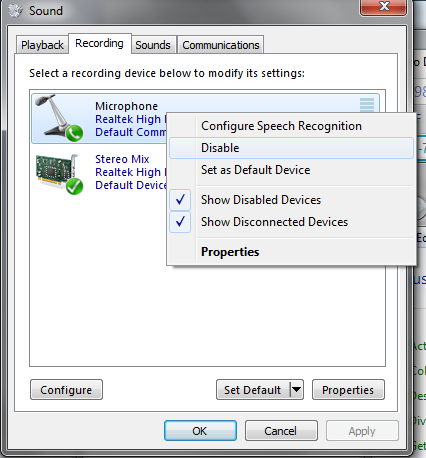Overview
A quick and graphic guide on how to mute and/or disable your microphone. This allows you to play Ultra Street Fighter 4 without having your opponents hearing you.
Introduction
So, you like to play Ultra Street Fighter 4 with the TV playing in the background? You listen to blaring metal music while you crush your opponents? Do you sometimes curse after getting anti-aired by some flowchart Ryu for the third time in a row?
Did you know that your online opponents might be hearing all this?
Did you know you can spare their ears?
Is your microphone live?
Here is how to tell if you are live.
Look at the speaker beside your SteamID in a lobby. There are 3 possibilities.
It looks like this (notice the grey speaker):
This can mean 2 things:
- a) You muted your sound in the game. (more on this later)
- b) You are not making any sound right now!
Anyhow, it should look like this:
and whatever sound or borborygmes your are making are being broadcasted to whoever is in the game/lobby with you (notice the sound waves):
Muting your sound from USF4’s menus
This is the simplest way to mute your sound.
From the game main menu, navigate to options – sound.
There, you will see the option to “mute own microphone”.

Disabling your microphone in Windows
Here is a slighly more complex method to mute your microphone. I prefer this method as it gives a visual cue (grey speaker) that you are trully muted and that the game will not get any sound from you.
The downside to this is that you have to go back and enable your microphone when you do want to use your microphone in the USF4, another game or another Windows program (like Skype for instance).
Don’t worry though, it’s quite simple. Look:
Navigate to:
Windows Control Panel – Hardware and Sound – Manage audio devices
And then:
Recording Tab – Right Click on your audio device – Check “Disable”
Note: This can be a microphone, headset, webcam or other.
Conclusion
So there you have it.
You now know how to tell if your microphone is live. You also know how to mute it either in-game or from the windows control panel.
You can now have the peace of mind that your online opponents won’t hear you curse after the game’s netcode!