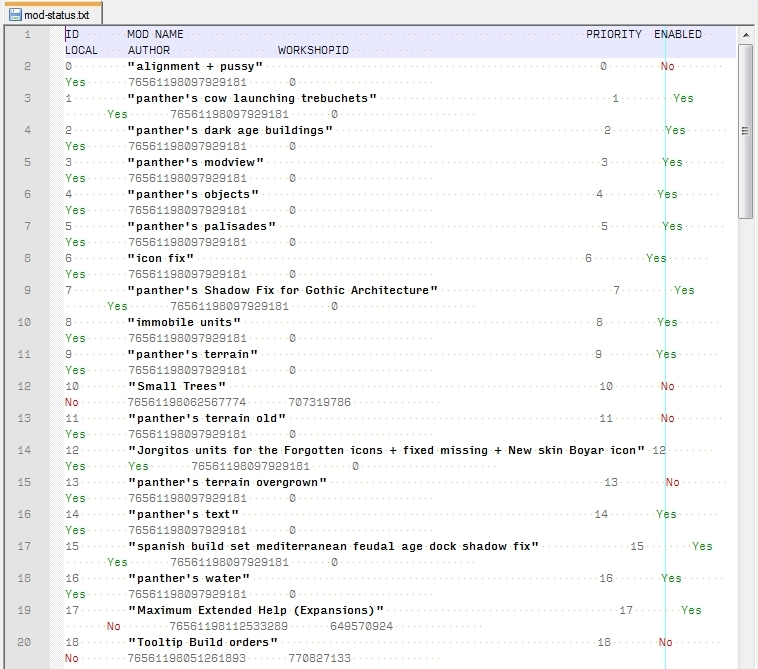Overview
If you use the mod-status.txt file a lot while using, choosing or making mods then this style for Notepad++ makes the reading a lot easier!
How to import the style to Notepad++
Save the style as a xml file. Open Notepad++ and navigate to Language > Define your language… > Import. Choose the saved file and import it. Now every Time you open the mod-status.txt file in Notepad++ it will be easy on the eyes with good readability (see screenshot). Note: the screenshot uses word wrap, so long lines are broken up and shown beneath each other.
The style:
<NotepadPlus> <UserLang name=”Aoe2HD mod-status.txt” ext=”mod-status.txt” udlVersion=”2.1″> <Settings> <Global caseIgnored=”no” allowFoldOfComments=”no” foldCompact=”no” forcePureLC=”0″ decimalSeparator=”0″ /> <Prefix Keywords1=”no” Keywords2=”no” Keywords3=”no” Keywords4=”no” Keywords5=”no” Keywords6=”no” Keywords7=”no” Keywords8=”no” /> </Settings> <KeywordLists> <Keywords name=”Comments”>00 01 02 03" 04"</Keywords> <Keywords name=”Numbers, prefix1″></Keywords> <Keywords name=”Numbers, prefix2″></Keywords> <Keywords name=”Numbers, extras1″></Keywords> <Keywords name=”Numbers, extras2″></Keywords> <Keywords name=”Numbers, suffix1″></Keywords> <Keywords name=”Numbers, suffix2″></Keywords> <Keywords name=”Numbers, range”></Keywords> <Keywords name=”Operators1″></Keywords> <Keywords name=”Operators2″></Keywords> <Keywords name=”Folders in code1, open”></Keywords> <Keywords name=”Folders in code1, middle”></Keywords> <Keywords name=”Folders in code1, close”></Keywords> <Keywords name=”Folders in code2, open”></Keywords> <Keywords name=”Folders in code2, middle”></Keywords> <Keywords name=”Folders in code2, close”></Keywords> <Keywords name=”Folders in comment, open”></Keywords> <Keywords name=”Folders in comment, middle”></Keywords> <Keywords name=”Folders in comment, close”></Keywords> <Keywords name=”Keywords1″>Yes</Keywords> <Keywords name=”Keywords2″>No</Keywords> <Keywords name=”Keywords3″></Keywords> <Keywords name=”Keywords4″></Keywords> <Keywords name=”Keywords5″></Keywords> <Keywords name=”Keywords6″></Keywords> <Keywords name=”Keywords7″></Keywords> <Keywords name=”Keywords8″></Keywords> <Keywords name=”Delimiters”></Keywords> </KeywordLists> <Styles> <WordsStyle name=”DEFAULT” fgColor=”000000″ bgColor=”FFFFFF” fontName=”” fontStyle=”0″ nesting=”0″ /> <WordsStyle name=”COMMENTS” fgColor=”000000″ bgColor=”FFFFFF” fontName=”” fontStyle=”1″ nesting=”0″ /> <WordsStyle name=”LINE COMMENTS” fgColor=”000000″ bgColor=”FFFFFF” fontName=”” fontStyle=”0″ nesting=”0″ /> <WordsStyle name=”NUMBERS” fgColor=”6A6A6A” bgColor=”FFFFFF” fontName=”” fontStyle=”0″ nesting=”0″ /> <WordsStyle name=”KEYWORDS1″ fgColor=”008A00″ bgColor=”FFFFFF” fontName=”” fontStyle=”0″ nesting=”0″ /> <WordsStyle name=”KEYWORDS2″ fgColor=”D50000″ bgColor=”FFFFFF” fontName=”” fontStyle=”0″ nesting=”0″ /> <WordsStyle name=”KEYWORDS3″ fgColor=”000000″ bgColor=”FFFFFF” fontName=”” fontStyle=”0″ nesting=”0″ /> <WordsStyle name=”KEYWORDS4″ fgColor=”000000″ bgColor=”FFFFFF” fontName=”” fontStyle=”0″ nesting=”0″ /> <WordsStyle name=”KEYWORDS5″ fgColor=”000000″ bgColor=”FFFFFF” fontName=”” fontStyle=”0″ nesting=”0″ /> <WordsStyle name=”KEYWORDS6″ fgColor=”000000″ bgColor=”FFFFFF” fontName=”” fontStyle=”0″ nesting=”0″ /> <WordsStyle name=”KEYWORDS7″ fgColor=”000000″ bgColor=”FFFFFF” fontName=”” fontStyle=”0″ nesting=”0″ /> <WordsStyle name=”KEYWORDS8″ fgColor=”000000″ bgColor=”FFFFFF” fontName=”” fontStyle=”0″ nesting=”0″ /> <WordsStyle name=”OPERATORS” fgColor=”000000″ bgColor=”FFFFFF” fontName=”” fontStyle=”0″ nesting=”0″ /> <WordsStyle name=”FOLDER IN CODE1″ fgColor=”000000″ bgColor=”FFFFFF” fontName=”” fontStyle=”0″ nesting=”0″ /> <WordsStyle name=”FOLDER IN CODE2″ fgColor=”000000″ bgColor=”FFFFFF” fontName=”” fontStyle=”0″ nesting=”0″ /> <WordsStyle name=”FOLDER IN COMMENT” fgColor=”000000″ bgColor=”FFFFFF” fontName=”” fontStyle=”0″ nesting=”0″ /> <WordsStyle name=”DELIMITERS1″ fgColor=”000000″ bgColor=”FFFFFF” fontName=”” fontStyle=”0″ nesting=”0″ /> <WordsStyle name=”DELIMITERS2″ fgColor=”000000″ bgColor=”FFFFFF” fontName=”” fontStyle=”0″ nesting=”0″ /> <WordsStyle name=”DELIMITERS3″ fgColor=”000000″ bgColor=”FFFFFF” fontName=”” fontStyle=”0″ nesting=”0″ /> <WordsStyle name=”DELIMITERS4″ fgColor=”000000″ bgColor=”FFFFFF” fontName=”” fontStyle=”0″ nesting=”0″ /> <WordsStyle name=”DELIMITERS5″ fgColor=”000000″ bgColor=”FFFFFF” fontName=”” fontStyle=”0″ nesting=”0″ /> <WordsStyle name=”DELIMITERS6″ fgColor=”000000″ bgColor=”FFFFFF” fontName=”” fontStyle=”0″ nesting=”0″ /> <WordsStyle name=”DELIMITERS7″ fgColor=”000000″ bgColor=”FFFFFF” fontName=”” fontStyle=”0″ nesting=”0″ /> <WordsStyle name=”DELIMITERS8″ fgColor=”000000″ bgColor=”FFFFFF” fontName=”” fontStyle=”0″ nesting=”0″ /> </Styles> </UserLang> </NotepadPlus>
How to change the colors
In the User Defined Language dialog click the buttons that are named “styler”. You may need to switch to the AoE2HD mod-status.txt style first. The only used (relevant) styles are the comment style [mod names], numbers and the two keywords “Yes” and “No”.