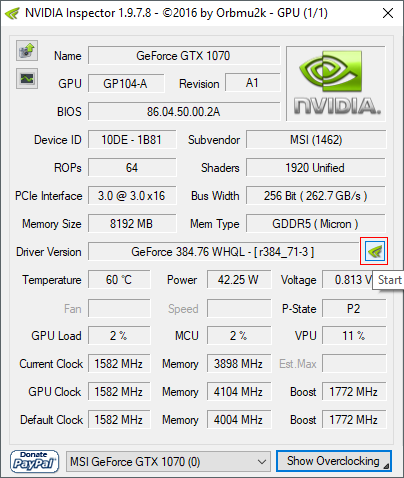Overview
Simple guide for enabling Horizon Based Ambient Occlusion+ and Anti Aliasing via NVIDIA Inspector tool
Getting the job done
You can acquire the NVIDIA Inspector from Guru3d website [CLICK HERE][www.guru3d.com]
After downloading the package, extract it anywhere you see fit and run the NVIDIA Inspector, then open the profile inspector:
By default this game doesn’t have it’s own profile, so you need to either create one or just add it to other Gamebryo engine game like Skyrim (CreationKit is still Gamebryo at heart)
From here on, change it so it looks as following:

The important settings are:
- Ambient Occlusion compatibility – 0x00000032 (FIFA 14)
- Antialiasing compatibility – 0x000002C1
- Antialiasing – Behavior Flags – None
- Antialiasing – Mode – Override any application setting
- Antialiasing – Setting – Any pure MSAA (2x to 8x) mode (depeding on your GPU power)
- Antialiasing – Transparency Multisampling – Disabled
- Antialiasing – Transparency Supersampling – 4x Sparse Grid Supersampling
- Anisotropic filtering mode – User-defined / Off
- Anisotropic filtering setting – 16x
- Texture filtering – LOD Bias (DX) – -2.00
- Ambient Occlusion setting – High quality
- Ambient Occlusion usage – Enabled
Following will settings will give you 4x Sparse Grid SuperSampling AntiAliasing with quite decent HBAO+
Bear in mind that SGSAA is very GPU intensive (and so is HBAO+ when injected via driver using compatibility bits meant for other games) and as such it may turn out to be really taxing for your hardware.
If you wish to understand what SGSAA and HBAO+ are, i recommend checking out following places:
SGSAA Tutorial[www.guru3d.com]
HBAO+ thread[www.guru3d.com]

![[NVIDIA ONLY]Forcing proper Anti-Aliasing and HBAO+ via NVIDIA Inspector for Ghost in the Shell: Stand Alone Complex - First Assault Online](https://steamsolo.com/wp-content/uploads/2021/07/nvidia-only-forcing-proper-anti-aliasing-and-hbao-via-nvidia-inspector-ghost-in-the-shell-stand-alone-complex-first-assault-online.jpg)