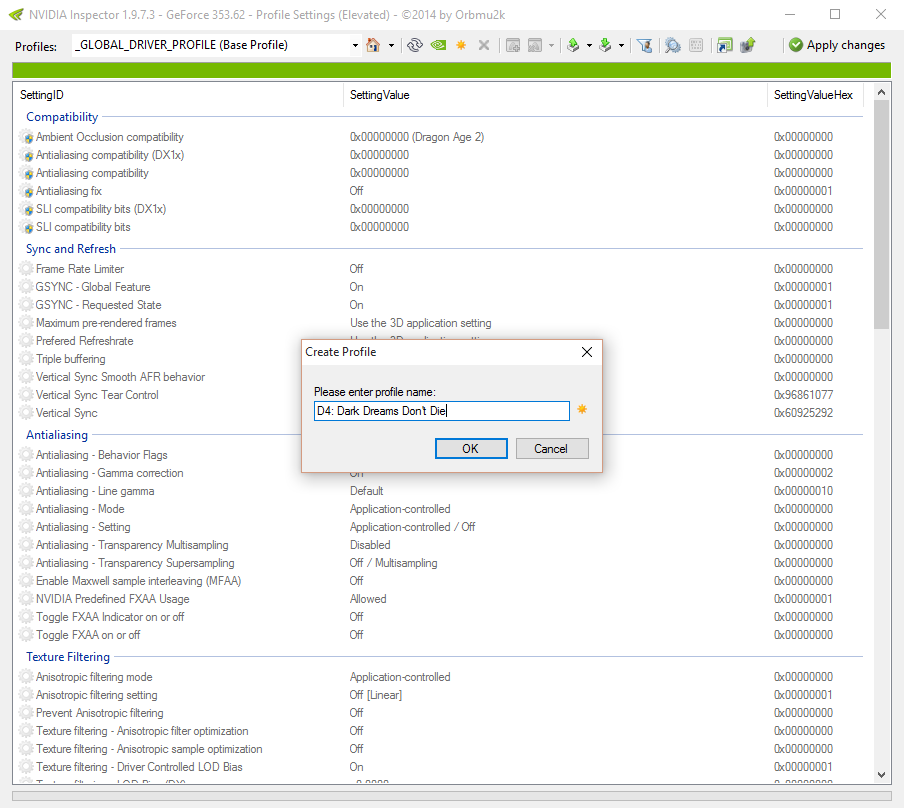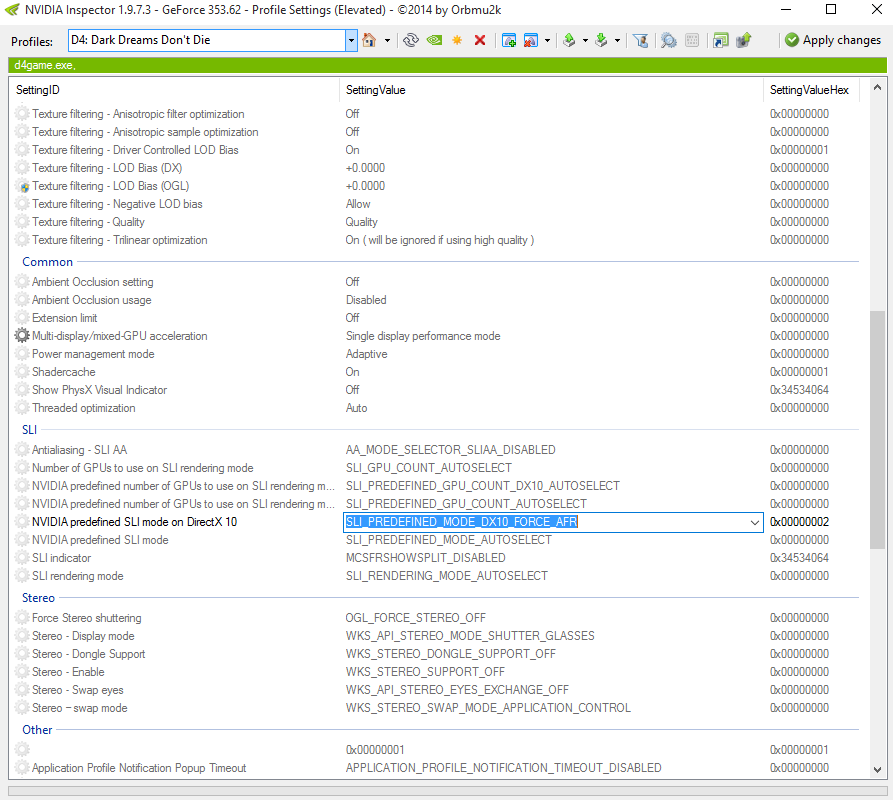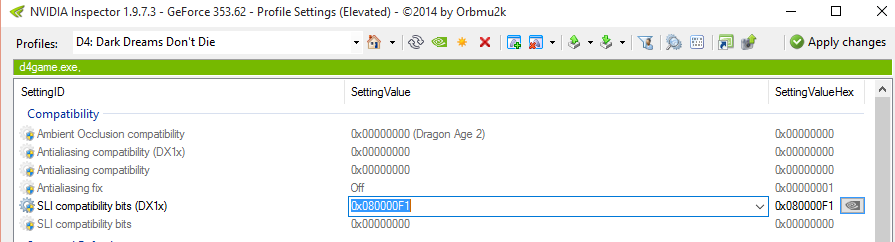Overview
This guide is for people trying to get the game to play nice with their NVIDIA SLI setup. For this guide? All you need is NVIDIA Inspector and to follow the basics on how to modify profiles inside of it. I’ll provide pictures to make it easy too.
Introduction
Heyyo,
I decided to create this guide for anyone who wishes to play this game on their NVIDIA SLI system and get proper load balancing on their GPUs and be able to use NVIDIA’s DSR (Dynamic Super Resolution). So far? This has been the only time I’ve gotten good scaling on DSR with my SLI rig too! So that’s always good. 🙂
NVIDIA Inspector – SLI bits
* So first thing’s first… you need NVIDIA Inspector in order to do what we need to accomplish to make SLI work properly in this game.
[link]* Second? Once the download is done? Please create a new folder anywhere (Desktop, etc) and extract all contents from the “nvidiainspector.zip” into that folder.
* Third? Start up “nvidiaInspector.exe” and then click the wrench to enter the driver profile editor:
* Fourth? Click the star on the top menu bar to create a profile, name it something easy to remember like “D4: Dark Dreams Don’t Die”
* Fifth? Click the “add application to profile” button and browse to your “SteamsteamappscommonD4 Dark Dreams Don’t DieBinariesWin64” and add “D4game.exe” to the profile.
* Sixth? Make sure the profile selected is the one you just created and then edit the “NVIDIA predefined SLI mode on DirectX 10” and change the setting value to “SLI_PREDEFINED_MODE_DX10_FORCE_AFR” (DON’T set it to AFR2… that mode doesn’t work good in Dx10 or Dx11.
* Seventh? Edit the “SLI compatibility bits (DX1x)” setting value to… 0x080000F1
* Eighth? Click the “Apply Settings” and then try playing the game! 🙂
NVIDIA DSR (Dynamic Super Resolution)
Is SLI scaling good for you like it was for me? good! Next? Let’s make the game look better with some DSR. 😉
DSR is much like Durante’s awesome GeDoSaTo Tool but it is implemented by NVIDIA a the driver-level so it has a higher rate of compatibility compared to GeDoSaTo. The only downside in some games without automatically scaling HUDs though? HUDs could look tiney compared to GeDoSaTo which can force HUD scaling. That is not an issue in D4 but it is in mediocre ports like Final Fantasy XIII and XIII-2 on PC.
Just Right-Click on an empty spot you your Desktop and select “NVIDIA Control Panel”
Once it’s open? Go to “Manage 3D Settings”
Make sure the “Global Settings” tab is selected, and then look for “DSR – Factors” and check every box in the list.
Click “Apply” and close the NVIDIA Control Panel.
Next? You’ll need Durante’s customized D4 launcher. Just click the part where it says “I wrote a new Launcher in C# which doesn’t have this issue. It’s available here.” to download it and then go to your “SteamsteamappscommonD4 Dark Dreams Don’t Die” and make a copy or move your “D4.exe to another folder as a backup and then extract the newly downloaded “D4.exe” to that same spot. Now the launcher will give you options for more resolutions and do 3840×2160 on a 1920×1080 monitor like I pulled off with an average of 60fps thanks to these SLI compatibility bits.
My result picture:
Closing Comments
Heyyo,
I’d like to thank Durante for his awesome work with GeDoSaTo Tool for opening my eyes to downsampling which works good on games that don’t have Anti-Aliasing like D4 and for also of course making the fixed D4 launcher for more resolution options. Here’s his donate link:
Next would of course be orbmu2k for making NVIDIA Inspector. NVIDIA Inspector is a very very handy tool which has made owning an NVIDIA SLI setup really helpful for those games without official support or improved SLI bits found by the community (albeit sometimes those bits are a bit less stable). Here’s his donate link! 🙂
[link]Finally, here’s an epic thread of the most complete list of improved SLI bits or new SLI bits for games.
[link]